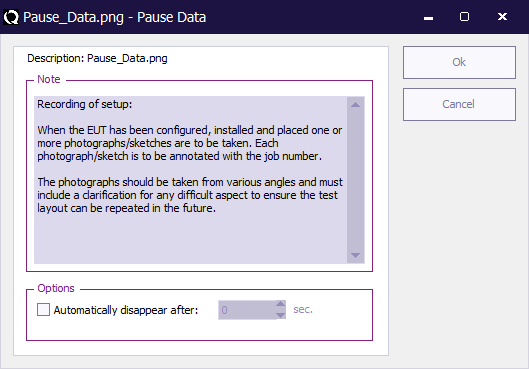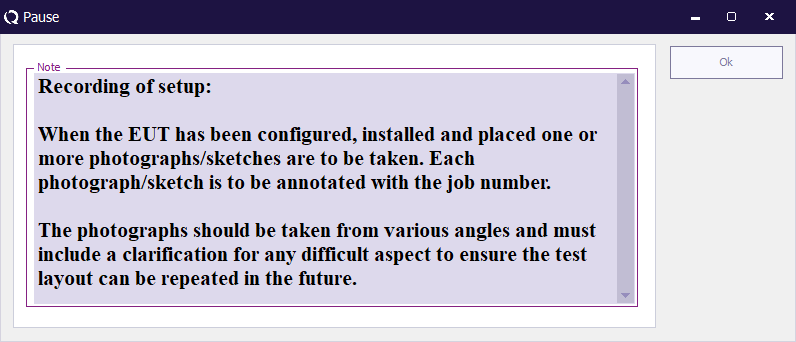Pause test: Difference between revisions
No edit summary |
No edit summary |
||
| (2 intermediate revisions by one other user not shown) | |||
| Line 3: | Line 3: | ||
The Pause test is available from the menu via: | The Pause test is available from the menu via: | ||
{{Menu|Tests| | {{Menu|Tests|Tools|Pause}} | ||
{{:Pause Data}} | {{:Pause Data}} | ||
{{:Pause}} | {{:Pause}} | ||
The pause test will not store any test results, and therefore no test results will be added to the list of performed tests in the [[EUT]] file. | The pause test will not store any test results, and therefore no test results will be added to the list of performed tests in the [[EUT]] file. | ||
Latest revision as of 08:59, 14 July 2025
A Pause test is available in RadiMation® to insert informational messages between two tests in a sequence. This Pause test can for example be used to direct the end-user to change the test setup, or it can be a reminder to turn off the amplifier. It is allowed to include multiple Pause tests (also after each other) in a sequence, so it can be used to easily automate a fixed sequence of steps.
The Pause test is available from the menu via:
-
 Tests
Tests
-
 Tools
Tools
-
 Pause
Pause
-
-
-
The Pause Data window is used to configure the Pause test.
The following elements are available on this window:
| Is the note (or informational message) that should be shown during the pause period, when the pause test is started. |
| If the checkbox is activated, it is possible to specify a timeout (in seconds) after which the pause test should automatically close. This option allows to show a message for only a determined amount of time, between two tests. When the specified time has passed, the sequence will automatically continue with the next test in the sequence. |
| Saves the current configuration of the pause test to the TSF file and closes the window. |
| Closes the window, without storing the modifications to the TSF file. |
The Pause window will be shown, when the Pause test is included in the sequence.
The informational message that was specified in the Pause Data window is shown in a bigger font, to make it more visible. The shown message can also be selected and copied to clipboard (using Ctrl+C).
If a timeout has been specified, the window will automatically close after the specified timeout period. It is however also possible to close the window with the Ok button.
The Pause window will remember its position and size, and will be shown on the same position with the same size, the next time it shown again. This allows the end-user to place the Pause window on a convenient and visible location.
The pause test will not store any test results, and therefore no test results will be added to the list of performed tests in the EUT file.