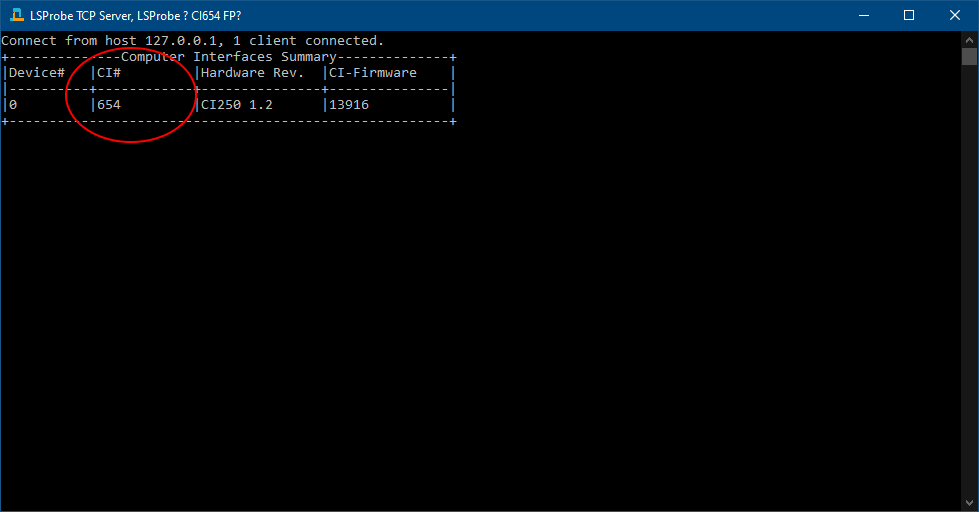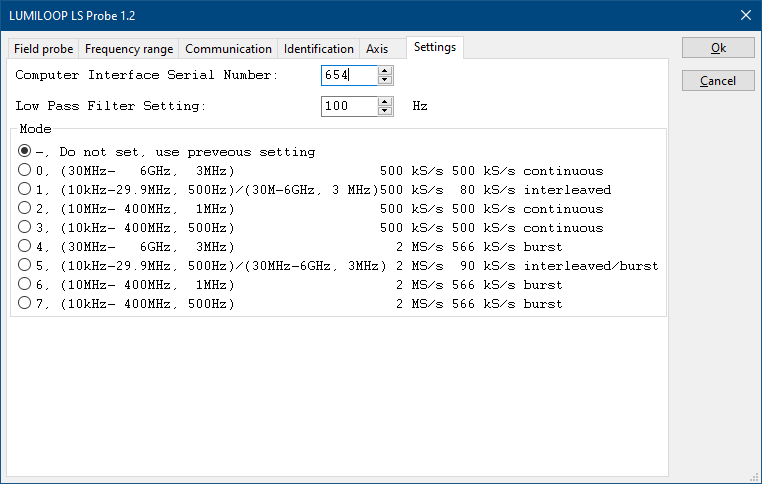Difference between revisions of "LUMILOOP LS Probe 1.2"
(→Installation & Configuration) |
|||
| (4 intermediate revisions by the same user not shown) | |||
| Line 7: | Line 7: | ||
}} | }} | ||
| − | == Installation == | + | == Installation & Configuration == |
The software delivered with the lumiloop has to be installed, follow the installation instructions in the manual. | The software delivered with the lumiloop has to be installed, follow the installation instructions in the manual. | ||
After the installation, first start the "LSProbe_TCP_Server", this will show the computer interface number (CI#). | After the installation, first start the "LSProbe_TCP_Server", this will show the computer interface number (CI#). | ||
| − | This number needs to be configured in the RadiMation driver. | + | |
| + | [[Image:LSProbeTCPServerCI.PNG]] | ||
| + | |||
| + | This computer interface number needs to be configured in the RadiMation driver. | ||
| + | |||
| + | [[Image:LSProbe1Settings.png]] | ||
| + | |||
| + | After the configuration the Lumiloop GUI can be started, and the laser can be activated. | ||
Latest revision as of 10:07, 28 June 2022
The LUMILOOP LS Probe 1.2 device driver is a Field Sensor which is supported by RadiMation®.
Links
- Google search: LUMILOOP LS Probe 1.2
- Google image search: LUMILOOP LS Probe 1.2
| This information about an equipment is automatically generated from the list of supported device drivers from RadiMation. |
| If you need more information you can contact radimation-support@raditeq.com. |
Installation & Configuration
The software delivered with the lumiloop has to be installed, follow the installation instructions in the manual.
After the installation, first start the "LSProbe_TCP_Server", this will show the computer interface number (CI#).
This computer interface number needs to be configured in the RadiMation driver.
After the configuration the Lumiloop GUI can be started, and the laser can be activated.