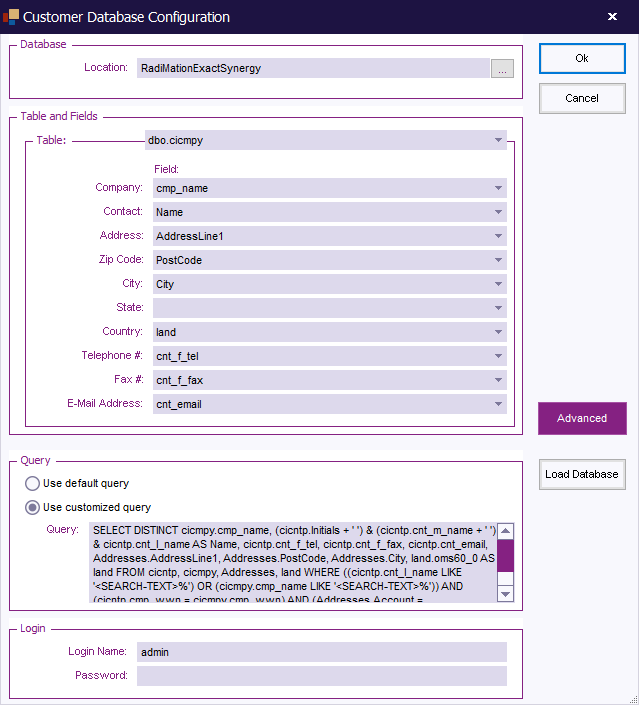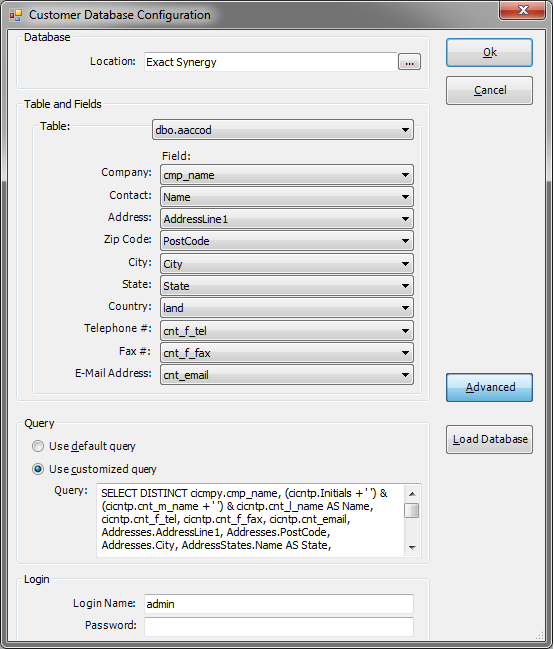Customer database configuration
Jump to navigation
Jump to search
The Customer database configuration dialog allows to specify a mapping between an external customer database and the address information fields in RadiMation®.
| In this field, the location of the database must be entered. It is also possible to press on the small button behind the textbox, after which a popup window will be shown that allows the end-user to select the correct customer database. If an ODBC connected database is used, a dialog will be shown which allows to select an already created ODBC data source. |
|
It is necessary to specify in the customer database configuration, which table and column(s) should be used, to correctly map the information in the customer database to the data in RadiMation®. There for the following selections must be made. It is not necessary to specify a selection for each and every field, but the Table and Company has to be specified.
|
| Shows some more advanced settings for the customer database configuration:
|