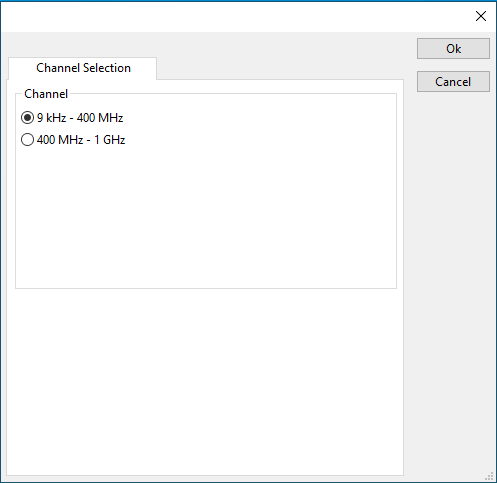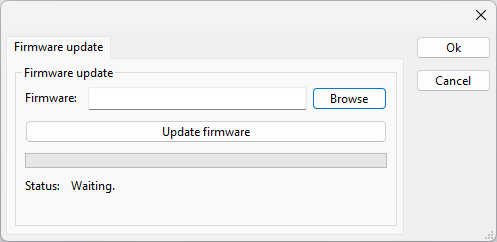DARE!! Instruments RPA0901A-050
The DARE!! Instruments RPA0901A-050 device driver is a Amplifier which is supported by RadiMation®.
Configuration[edit]
The following tabs are available in the advanced configuration of the DARE!! Instruments RPA0901A-050:
The frequency range of the DARE!! Instruments RPA0901A-050 as provided by the manufacturer is shown and selected as default. It is possible to overrule these frequencies and to manually adjust the allowed frequency range of the DARE!! Instruments RPA0901A-050.
| If the checkbox is checked, the default start frequency will be used as the lowest usable frequency in a test for this device. |
| If the Use default start frequency checkbox is unchecked, another start frequency (expressed in MHz) can be specified. The customized start frequency will then be used as the lowest usable frequency in a test for this device. The customized frequency can be a limitation or an extension of the default start frequency. |
| If the checkbox is checked, the default stop frequency will be used as the highest usable frequency in a test for this device. |
| If the Use default stop frequency checkbox is unchecked, another stop frequency (expressed in MHz) can be specified. The customized stop frequency will then be used as the highest usable frequency in a test for this device. The customized frequency can be a limitation or an extension of the default stop frequency. |
Specifying a different frequency range can be useful if for example:
- A device (like a coupler, antenna, injection device, cable, etc...) is still usable (but out of specification) outside the standard suggested frequency range.
- An external mixer is used to measure an extended frequency range.
- An up- or down-convertor is used to shift the frequency range.
- A newer model of a device is present that has an extended frequency range, and still uses the same remote control commands.
Be careful changing these settings as RadiMation® is no longer able to verify if the DARE!! Instruments RPA0901A-050 is used outside frequency range that is specified by the manufacturer. This may result in serious damage to your measurement device.
Configuration[edit]
The following tabs are available in the advanced configuration of the DARE!! Instruments RPA0901A-050:
On the Communication tab, the desired communication method can be selected and configured. Depending on the selected method, additional relevant settings are shown and can be configured.
| Selects the medium or method that should be used to communicate with the device. Depending on the capabilities of the device this can be one or more of:
Depending on the selected communication stream, additional configuration parameters can be configured. See the Communication Settings in Chapter 15, on how to configure each of these communication streams. |
On the Identification tab, the expected *IDN? response of the test and measurement device can be configured. It is used to determine if the correct test and measurement device is connected.
| The expected *IDN? response of a device. It can be changed in the case the commands are the same for another device for which no RadiMation® driver is available yet. |
| Restores the original Exepected response. |
There are several methods in which the DARE!! Instruments RPA0901A-050 can be connected to the PC. The DARE!! Instruments RPA0901A-050 can for example be connected directly to the PC, or through a plugincard in a RadiCentre 1 or a multi-slot RadiCentre. More information on how to use the RadiCentre is present in the product manual of the RadiCentre. The settings on the RadiCentre tab can be used to specify how the DARE!! Instruments RPA0901A-050 is connected.
When the DARE!! Instruments RPA0901A-050 is connected to a multi-slot RadiCentre, also the slot number in which the plugincard is fitted, should be specified.
| Specifies that the DARE!! Instruments RPA0901A-050 is connected directly to the PC, without the use of a RadiCentre. |
| Specifies that the DARE!! Instruments RPA0901A-050 is connected to a plugincard that is fitted in a RadiCentre 1. |
| Specifies that the DARE!! Instruments RPA0901A-050 is connected to a plugincard that is fitted in a multi-slot RadiCentre that also can be manually controlled using the display on the front of the RadiCentre. The slot number in which the plugin card is mounted can also be selected. |
| Specifies that the DARE!! Instruments RPA0901A-050 is connected to a plugincard that is fitted in a multi-slot RadiCentre Ultra. This RadiCentre Ultra has no display, and can only be used when remote controlled. |
The settings on this RadiCentre tab, only specifies if and which RadiCentre is used. The communication settings on the Communication tab specify the connection settings to communication with the measurement device.
The configuration on the Communication tab should be configured depending on the outgoing connection from the PC. Thus if Directly to PC is selected, the communication settings should be configured as what is actually used between the PC and the DARE!! Instruments RPA0901A-050 itself. If RadiCentre 1, RadiCentre multi-slot or RadiCentre multi-slot Ultra is selected, the communication settings should be configured as what is actually used between the PC and the RadiCentre. In the configuration where a RadiPower is connected with USB to a multi-slot RadiCentre, which is connected by GPIB to the PC, the communication settings of the RadiPower device driver should thus be GPIB.
If the DARE!! Instruments RPA0901A-050 is for example connected to slot 3 of a multi-slot RadiCentre which has IP address 192.168.178.95 and is connected by LAN to the PC, the following settings should be configured in the device driver of the DARE!! Instruments RPA0901A-050:
- RadiCentre tab
- Connection type: RadiCentre multi-slot, using as slot number: 3
- Communication tab
- Communication Stream: VISA
- LAN: 192.168.178.95
The output channel of amplifiers supporting multiple output channels can be configured
| Select the channel to be used by the DARE!! Instruments RPA0901A-050. |
The Firmware update tab can be used to update the firmware of the DARE!! Instruments RPA0901A-050.
| Specifies the filename of the firmware update file that should be used to update the firmware of the measurement device. |
| Allows to select the firmware update file. |
| Starts the actual firmware update. First some checks are performed, and if those checks are successful, the actual firmware update is performed. |
| Shows a message during the firmware update, indicating the performed action and the actual status. |
| Warning: | The firmware update can take a few minutes. During the actual firmware update the window is disabled, and cannot be closed. It is possible that Microsoft Windows shows messages that the RadiMation® software is not responding. Ignore those messages and do not kill, abort or end the software. Also do not disconnect the connection between the DARE!! Instruments RPA0901A-050 and the PC, while the firmware update is being performed. |
After the firmware update is completed, a messagebox will be shown that the firmware update has been completed successfully. In the case that an error has occurred, this will also be shown. In case that an error has been detected, it is strongly suggested to directly use the RadiMation® Error Report function to report the error to Raditeq.