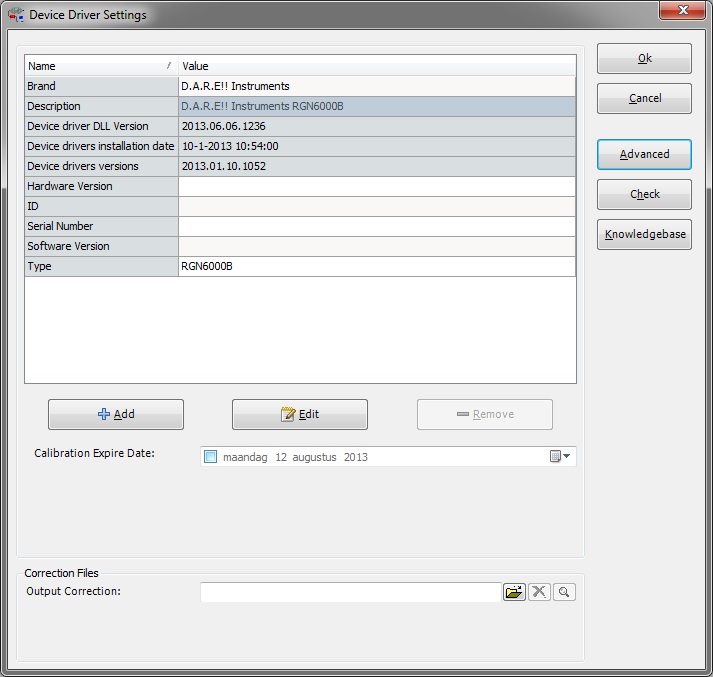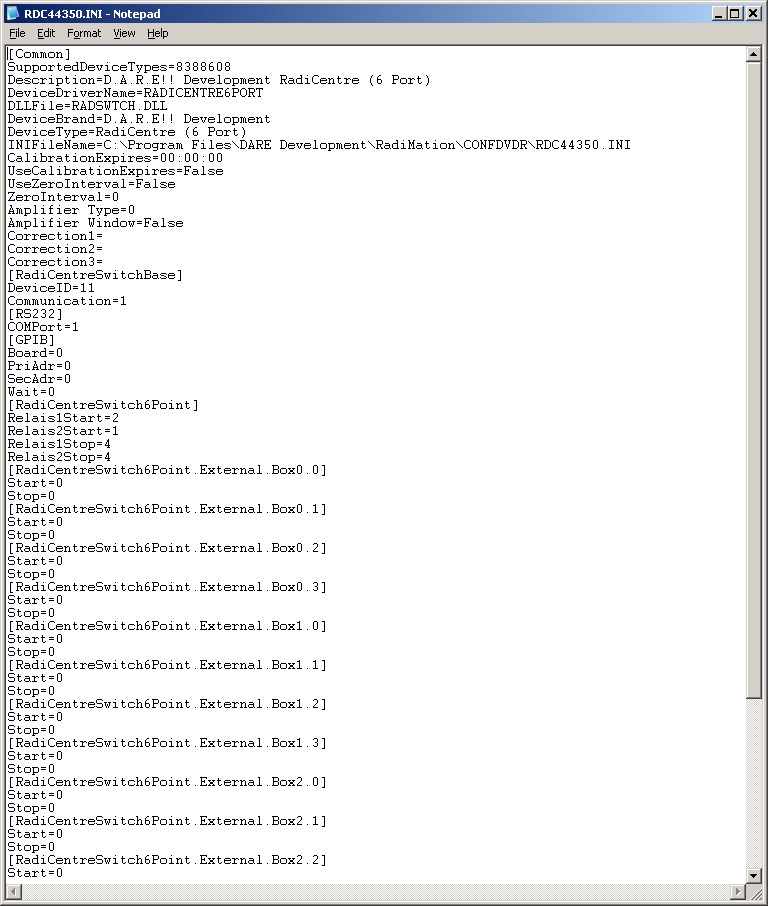Editing a RDC File by pushing a button on the configuration screen
When there is a need to edit the advanced configuration you can search for the correct RDC*.INI file in the configuration directory.
Or you take an easier method, and let RadiMation figure out which file you need to edit.
You just open the device driver settings window that corresponds to the device driver you want to make changes to.
Then hold the shift button on your keyboard and left click on the Advanced button.
A window will pop up with the correct RDC*.INI file, in which you can directly edit certain changes.
Any changes to the contents of the RDC*.INI file that is not part of the '[Common]' section will be saved. However the keys and values in the '[Common]' section are managed by RadiMation, and they will be overwritten whenever the 'Device Driver Settings' window in RadiMation is closed again by pressing on the 'Ok' button.
Changes in the '[Common]' section are thus in certain situations overwritten, and if it is not overwritten (which will not be done if Cancel is pressed), it will only be made effective after a restart of RadiMation.
The method to directly edit the configuration of the of the device driver by Shift-clicking on the advanced button should only be used to edit the device driver specific configuration, and not the values of the '[Common]' section.
All changes to the other keys and values (outside the '[Common]' section) will be effective the next time the device is controlled again.