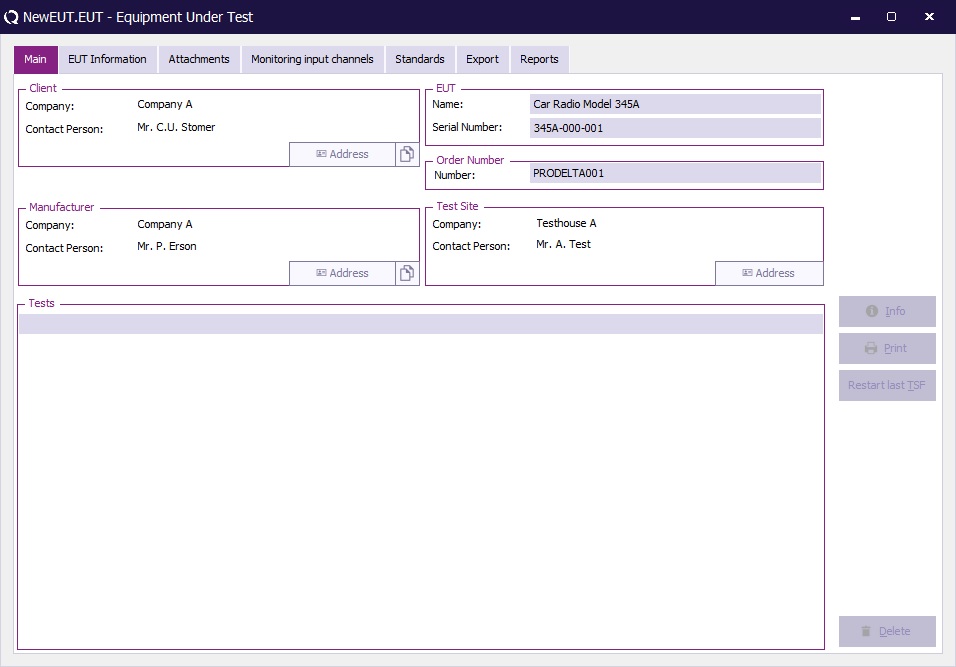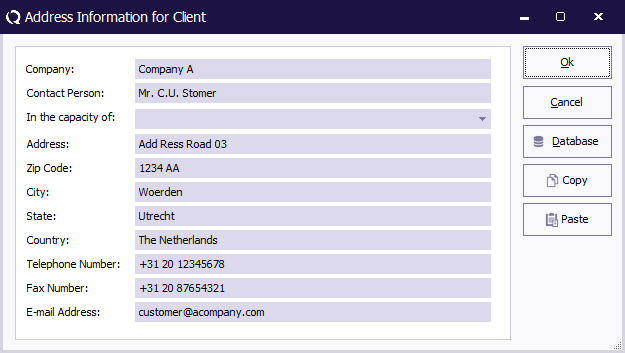Manual/Main tab
Jump to navigation
Jump to search
Main tab[edit]
On the Main tab, it is possible to specify the name, serial number and order number of the EUT. On the same tab it is also possible to specify the details and address information of important EUT related contacts. All this information is optional and actual testing can be done without specifying any of this information. Specifying the correct information has the benefit that the information can be used by the Report Generator to automatically include the information in the report.
| The name of the EUT. |
| The serial number of the EUT that is being tested. |
| An order number that is used by the test site. |
| The details and address information of the client that ordered the tests to be performed on the EUT. The Address button allows to show and edit the information. |
| The details and address information of the manufacturer that has produced the EUT. The Address button allows to show and edit the information. |
| The details and address information of the test site that is performing the tests on the EUT. The Address button allows to show and edit the information. |
| The list of the tests that have already been performed on the EUT. |
| Shows the test results of the selected test from the Tests list. |
| Prints the test result of the selected tests from the Tests list. |
| Shows a popup menu with the most recently started TSF files on this EUT. Selecting one of the shown TSF files will open that TSF. |
| Deletes the selected tests from the Tests list. |
Pressing one of the Address buttons will open the Address Information for Client window. All address fields work identically, as an example, the client address is shown.
On this window the following items can be specified:
| The name of the company of the client. |
| The full name of the contact person. |
| Specifies as in which relation the testing on the EUT is requested. |
| The address of the client. |
| The Zip Code of the client. |
| The city in which the client is located. |
| The state of the client. |
| The country of the client. |
| The telephone number on which the client can be contacted. |
| The fax number on which the client can be contacted. |
| The e-mail address on which the client can be contacted. |
| Closes the window, and stores the made changes. |
| Closes the window, but discards the made changes. |
| Shows the Customer database window, which allows to lookup the address information of a customer from the Customer database. |
| Copies all the address information to the clipboard. |
| Retrieves the information from the clipboard and updates it in the address fields. |