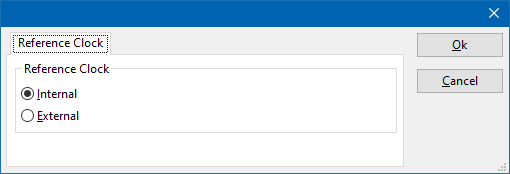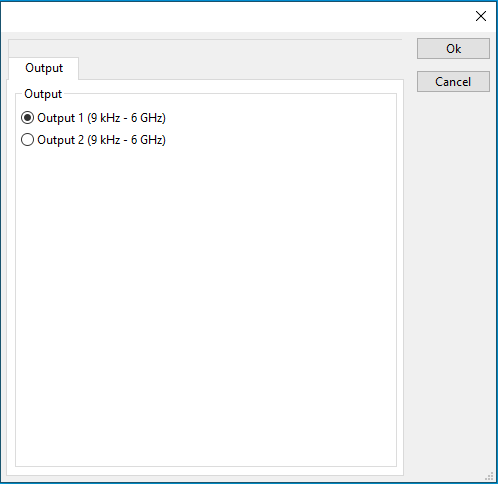|
Note:
|
This page is used to show the configuration of the Raditeq RadiGen device drivers. This page can now easily be embedded on all relevant device driver pages.
|
Configuration[edit]
The following tabs are available in the advanced configuration of the RadiGenDeviceDriverConfiguration:

On the Communication tab, the desired communication method can be selected and configured. Depending on the selected method, additional relevant settings are shown and can be configured.
 Communication Streams Communication Streams
|
Selects the medium or method that should be used to communicate with the device. Depending on the capabilities of the device this can be one or more of:
Depending on the selected communication stream, additional configuration parameters can be configured. See the Communication Settings in Chapter 15, on how to configure each of these communication streams.
|

On the Identification tab, the expected *IDN? response of the test and measurement device can be configured. It is used to determine if the correct test and measurement device is connected.
 Expected response Expected response
|
The expected *IDN? response of a device. It can be changed in the case the commands are the same for another device for which no RadiMation® driver is available yet.
|
 Restore default Restore default
|
Restores the original Exepected response.
|

There are several methods in which the RadiGenDeviceDriverConfiguration can be connected to the PC. The RadiGenDeviceDriverConfiguration can for example be connected directly to the PC, or through a plugincard in a RadiCentre 1 or a multi-slot RadiCentre. More information on how to use the RadiCentre is present in the product manual of the RadiCentre. The settings on the RadiCentre tab can be used to specify how the RadiGenDeviceDriverConfiguration is connected.
When the RadiGenDeviceDriverConfiguration is connected to a multi-slot RadiCentre, also the slot number in which the plugincard is fitted, should be specified.
 Directly to PC Directly to PC
|
Specifies that the RadiGenDeviceDriverConfiguration is connected directly to the PC, without the use of a RadiCentre.
|
 RadiCentre 1 RadiCentre 1
|
Specifies that the RadiGenDeviceDriverConfiguration is connected to a plugincard that is fitted in a RadiCentre 1.
|
 RadiCentre multi-slot RadiCentre multi-slot
|
Specifies that the RadiGenDeviceDriverConfiguration is connected to a plugincard that is fitted in a multi-slot RadiCentre that also can be manually controlled using the display on the front of the RadiCentre. The slot number in which the plugin card is mounted can also be selected.
|
 RadiCentre multi-slot Ultra RadiCentre multi-slot Ultra
|
Specifies that the RadiGenDeviceDriverConfiguration is connected to a plugincard that is fitted in a multi-slot RadiCentre Ultra. This RadiCentre Ultra has no display, and can only be used when remote controlled.
|
The settings on this RadiCentre tab, only specifies if and which RadiCentre is used. The communication settings on the Communication tab specify the connection settings to communication with the measurement device.
The configuration on the Communication tab should be configured depending on the outgoing connection from the PC. Thus if Directly to PC is selected, the communication settings should be configured as what is actually used between the PC and the RadiGenDeviceDriverConfiguration itself. If RadiCentre 1, RadiCentre multi-slot or RadiCentre multi-slot Ultra is selected, the communication settings should be configured as what is actually used between the PC and the RadiCentre. In the configuration where a RadiPower is connected with USB to a multi-slot RadiCentre, which is connected by GPIB to the PC, the communication settings of the RadiPower device driver should thus be GPIB.
If the RadiGenDeviceDriverConfiguration is for example connected to slot 3 of a multi-slot RadiCentre which has IP address 192.168.178.95 and is connected by LAN to the PC, the following settings should be configured in the device driver of the RadiGenDeviceDriverConfiguration:
- RadiCentre tab
- Connection type: RadiCentre multi-slot, using as slot number: 3
- Communication tab
- Communication Stream: VISA
- LAN: 192.168.178.95

The frequency range of the RadiGenDeviceDriverConfiguration as provided by the manufacturer is shown and selected as default. It is possible to overrule these frequencies and to manually adjust the allowed frequency range of the RadiGenDeviceDriverConfiguration.
 Use default start frequency Use default start frequency
|
If the checkbox is checked, the default start frequency will be used as the lowest usable frequency in a test for this device.
|
 Custom start frequency Custom start frequency
|
If the Use default start frequency checkbox is unchecked, another start frequency (expressed in MHz) can be specified. The customized start frequency will then be used as the lowest usable frequency in a test for this device. The customized frequency can be a limitation or an extension of the default start frequency.
|
 Use default stop frequency Use default stop frequency
|
If the checkbox is checked, the default stop frequency will be used as the highest usable frequency in a test for this device.
|
 Custom stop frequency Custom stop frequency
|
If the Use default stop frequency checkbox is unchecked, another stop frequency (expressed in MHz) can be specified. The customized stop frequency will then be used as the highest usable frequency in a test for this device. The customized frequency can be a limitation or an extension of the default stop frequency.
|
Specifying a different frequency range can be useful if for example:
- A device (like a coupler, antenna, injection device, cable, etc...) is still usable (but out of specification) outside the standard suggested frequency range.
- An external mixer is used to measure an extended frequency range.
- An up- or down-convertor is used to shift the frequency range.
- A newer model of a device is present that has an extended frequency range, and still uses the same remote control commands.
Be careful changing these settings as RadiMation® is no longer able to verify if the RadiGenDeviceDriverConfiguration is used outside frequency range that is specified by the manufacturer. This may result in serious damage to your measurement device.
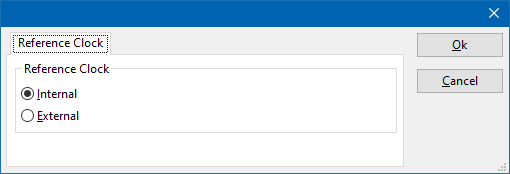
The reference clock of the RadiGenDeviceDriverConfiguration can be selected to use the internal or an externally supplied reference clock..
 Internal Internal
|
Use the reference clock that is internally available in the RadiGenDeviceDriverConfiguration.
|
 External External
|
Use an externally supplied reference clock.
|
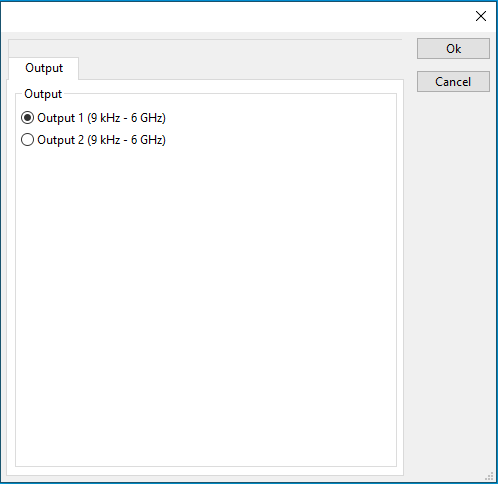
The output channel settings RadiGenDeviceDriverConfiguration can be selected for RadiGen devices which support multiple outputs.
 Output 1 Output 1
|
Select output 1. RadiGenDeviceDriverConfiguration.
|
 output 2 output 2
|
Select output 2.
|