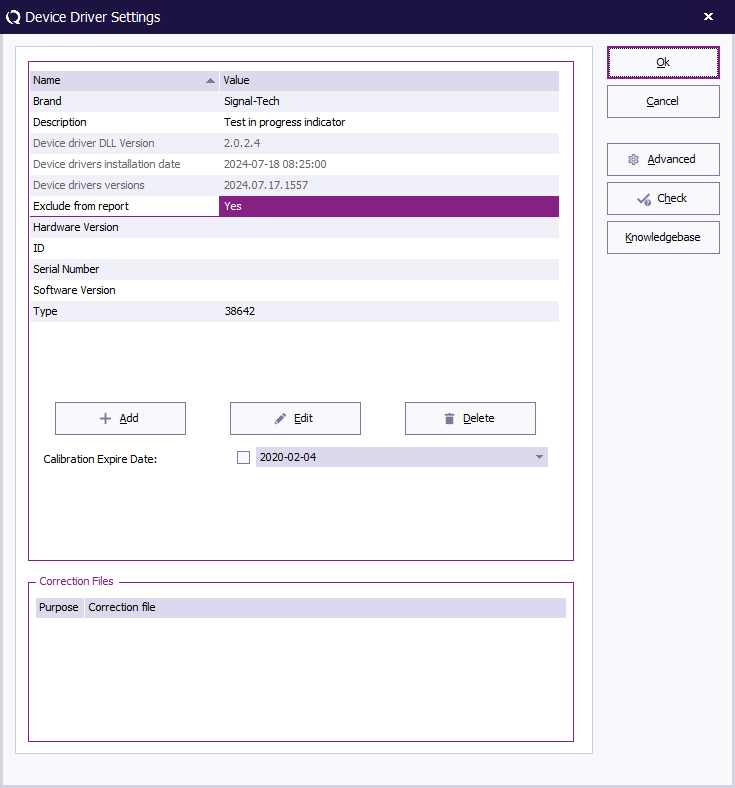RadiMation Application Note 158: Difference between revisions
| (5 intermediate revisions by one other user not shown) | |||
| Line 29: | Line 29: | ||
== Report generator == | == Report generator == | ||
When the list of used equipment of a test has to be included in the report, the {{ReportGeneratorCode|TEST|EQUIPMENT TABLE}} can be used. | When the list of used equipment of a test has to be included in the report, the {{ReportGeneratorCode|TEST|EQUIPMENT TABLE}} report generator code can be used. | ||
A simple {{ReportGeneratorCode|TEST|EQUIPMENT TABLE}} will result in: | |||
{| class="wikitable" | {| class="wikitable" | ||
|- | |- | ||
| Line 56: | Line 55: | ||
|} | |} | ||
In this result the 'Test in progress indicator' device is still included, and it is the device that we want to be excluded from the report. | |||
The information items of a device are also present in the generated equipment table, however those columns are by | The information items of a device are also present in the generated equipment table, however those columns are by default hidden, and will not be included in the report. By using the SQL SELECT-query of the report generator, it is possible to show the additional information items. See the [[Chapter_13#SQL_queries_on_tables|SQL queries on tables]] section in [[Chapter 13]] of the [[Manual|{{RadiMation}} user manual]] for more details. | ||
The report generator code to include the default columns plus the additional 'Exclude from report' column is: {{ReportGeneratorCode|TEST|SELECT Description, Brand, Type, ID, [Exclude from report] FROM EQUIPMENT TABLE}} which will result in: | The report generator code to include the default columns plus the additional 'Exclude from report' column is: {{ReportGeneratorCode|TEST|SELECT Description, Brand, Type, ID, [Exclude from report] FROM EQUIPMENT TABLE}} which will result in: | ||
| Line 90: | Line 89: | ||
Using the 'WHERE' clause of | Using the 'WHERE' clause of the SQL SELECT-query, we can filter out specific rows from the table. In this case we would like to only include those rows that do NOT have a 'Yes' in the 'Exclude from report' column. | ||
The report generator code can thus changed to: {{ReportGeneratorCode|TEST|SELECT * FROM EQUIPMENT TABLE WHERE [Exclude from report] <> 'Yes'}} which will result in: | The report generator code can thus changed to: {{ReportGeneratorCode|TEST|SELECT * FROM EQUIPMENT TABLE WHERE [Exclude from report] <> 'Yes'}} which will result in: | ||
| Line 118: | Line 117: | ||
* The casing of the column name is not important, however the casing of the value ('Yes') is important, and should thus be the same in the information item in {{RadiMation}} and in the report generator template. | * The casing of the column name is not important, however the casing of the value ('Yes') is important, and should thus be the same in the information item in {{RadiMation}} and in the report generator template. | ||
* When none of the devices in the used equipment table has an 'Exclude from report' information item, the hidden column is also not present in the generated equipment table, and in that case the SQL query will fail which causes that the report generator code is not replaced at all. It may be helpful to include the 'Exclude from report' information item (with a 'No' value) in all or some of the often used devices to prevent that the column is not included at all. | * When none of the devices in the used equipment table has an 'Exclude from report' information item, the hidden column is also not present in the generated equipment table, and in that case the SQL query will fail which causes that the report generator code is not replaced at all. It may be helpful to include the 'Exclude from report' information item (with a 'No' value) in all or some of the often used devices to prevent that the column is not included at all. | ||
=== Filtering on ID column === | |||
In this example the same effect of removing the 'Test in progress indicator' device can also be achieved by filtering on the value of the 'ID' column, as the 'Test in progress indicator' is the only device that does not have an ID assigned. | |||
The report generator code {{ReportGeneratorCode|TEST|SELECT * FROM EQUIPMENT TABLE WHERE ID <> <nowiki>''</nowiki>}}, thus also results in: | |||
{| class="wikitable" | |||
|- | |||
! Description | |||
! Brand | |||
! Type | |||
! ID | |||
|- | |||
| Rohde & Schwarz EPL1000 | |||
| Rohde & Schwarz | |||
| EPL1000 | |||
| ID-7548 | |||
|- | |||
| Schwarzbeck NSLK 8127 | |||
| Schwarzbeck | |||
| NSLK 8127 | |||
| ID-0948 | |||
|} | |||
This is thus another example on how the used equipment table can be filtered. Which method is used is depending on the actual implementation and data that is configured in the device driver settings in {{RadiMation}}. | |||
== Conclusion == | == Conclusion == | ||
Using an additional information item in the device driver settings, can be used by the report generator to perform additional filtering of the rows of the 'Used equipment table'. This allows to only include the desired and actual devices in the final report in an automated process, without the need for the test engineer to manually modify the report. | Using an (additional) information item in the device driver settings, can be used by the report generator to perform additional filtering of the rows of the 'Used equipment table'. This allows to only include the desired and actual devices in the final report in an automated process, without the need for the test engineer to manually modify the report. | ||
This is one possibility, but the same technique can also be used for similar tasks. | This is one possibility, but the same technique can also be used for similar tasks. | ||
[[Category:RadiMation Application Note]] | [[Category:RadiMation Application Note]] | ||
Latest revision as of 12:18, 7 November 2024
How specific devices can be excluded from the table of used equipment in the report[edit]
This application note shows how the general information of the device driver, can be used to indicate to the report generator that selected devices should not be included in the list of used equipment.
Some anechoic chambers have a 'Test in Progress' indicator, which is automatically controlled by RadiMation®, using a switch matrix device driver. This switch matrix device driver is however not relevant for the actual execution of the test, and there is no reason to have the device included in the final report.
The combination of using the general information items, and the possibility to perform SQL queries on tables that are inserted by the report generator are used to achieve this.
General information items of a device driver[edit]
Each device driver in RadiMation®, also has a list of information items associated with it. These information items include:
| The name that is shown in the testsite as the name of the device. |
| The brand (or manufacturer) of the device. |
| The specific type (or model) of the device. |
| An internal identification (or asset) number that is assigned to the device. |
| The serial number of the device. |
| The version number of the device drivers installation that is used to control the device. |
The value of these information items can be modified using the Edit button.
It is also possible to add additional information items to this list of information items. This for example allows to add fields like 'Storage rack location' or 'Responsible engineer' to the device, to maintain relevant additional administrative details.
For the purpose of excluding the device from the report, it is possible to add an information item with the name "Exclude from report", where its value is set to "Yes".
Report generator[edit]
When the list of used equipment of a test has to be included in the report, the ||TEST|EQUIPMENT TABLE|| report generator code can be used.
A simple ||TEST|EQUIPMENT TABLE|| will result in:
| Description | Brand | Type | ID |
|---|---|---|---|
| Rohde & Schwarz EPL1000 | Rohde & Schwarz | EPL1000 | ID-7548 |
| Test in progress indicator | Signal-Tech | 38642 | |
| Schwarzbeck NSLK 8127 | Schwarzbeck | NSLK 8127 | ID-0948 |
In this result the 'Test in progress indicator' device is still included, and it is the device that we want to be excluded from the report.
The information items of a device are also present in the generated equipment table, however those columns are by default hidden, and will not be included in the report. By using the SQL SELECT-query of the report generator, it is possible to show the additional information items. See the SQL queries on tables section in Chapter 13 of the RadiMation® user manual for more details.
The report generator code to include the default columns plus the additional 'Exclude from report' column is: ||TEST|SELECT Description, Brand, Type, ID, [Exclude from report] FROM EQUIPMENT TABLE|| which will result in:
| Description | Brand | Type | ID | Exclude from report |
|---|---|---|---|---|
| Rohde & Schwarz EPL1000 | Rohde & Schwarz | EPL1000 | ID-7548 | |
| Test in progress indicator | Signal-Tech | 38642 | Yes | |
| Schwarzbeck NSLK 8127 | Schwarzbeck | NSLK 8127 | ID-0948 |
Using the 'WHERE' clause of the SQL SELECT-query, we can filter out specific rows from the table. In this case we would like to only include those rows that do NOT have a 'Yes' in the 'Exclude from report' column.
The report generator code can thus changed to: ||TEST|SELECT * FROM EQUIPMENT TABLE WHERE [Exclude from report] <> 'Yes'|| which will result in:
| Description | Brand | Type | ID |
|---|---|---|---|
| Rohde & Schwarz EPL1000 | Rohde & Schwarz | EPL1000 | ID-7548 |
| Schwarzbeck NSLK 8127 | Schwarzbeck | NSLK 8127 | ID-0948 |
Some small remarks should be taken into account when using these report generator codes:
- The "SELECT * FROM" part, will show those columns that will be shown by default when the simple report generator code is used.
- If a column name contains spaces, the complete name should be included in '[ ]', which is why '[Exclude from report]' is being used.
- Filtering the rows of a table, using the 'WHERE' clause can be done on columns that are hidden, and it is not necessary to show that column.
- The casing of the column name is not important, however the casing of the value ('Yes') is important, and should thus be the same in the information item in RadiMation® and in the report generator template.
- When none of the devices in the used equipment table has an 'Exclude from report' information item, the hidden column is also not present in the generated equipment table, and in that case the SQL query will fail which causes that the report generator code is not replaced at all. It may be helpful to include the 'Exclude from report' information item (with a 'No' value) in all or some of the often used devices to prevent that the column is not included at all.
Filtering on ID column[edit]
In this example the same effect of removing the 'Test in progress indicator' device can also be achieved by filtering on the value of the 'ID' column, as the 'Test in progress indicator' is the only device that does not have an ID assigned.
The report generator code ||TEST|SELECT * FROM EQUIPMENT TABLE WHERE ID <> ''||, thus also results in:
| Description | Brand | Type | ID |
|---|---|---|---|
| Rohde & Schwarz EPL1000 | Rohde & Schwarz | EPL1000 | ID-7548 |
| Schwarzbeck NSLK 8127 | Schwarzbeck | NSLK 8127 | ID-0948 |
This is thus another example on how the used equipment table can be filtered. Which method is used is depending on the actual implementation and data that is configured in the device driver settings in RadiMation®.
Conclusion[edit]
Using an (additional) information item in the device driver settings, can be used by the report generator to perform additional filtering of the rows of the 'Used equipment table'. This allows to only include the desired and actual devices in the final report in an automated process, without the need for the test engineer to manually modify the report.
This is one possibility, but the same technique can also be used for similar tasks.