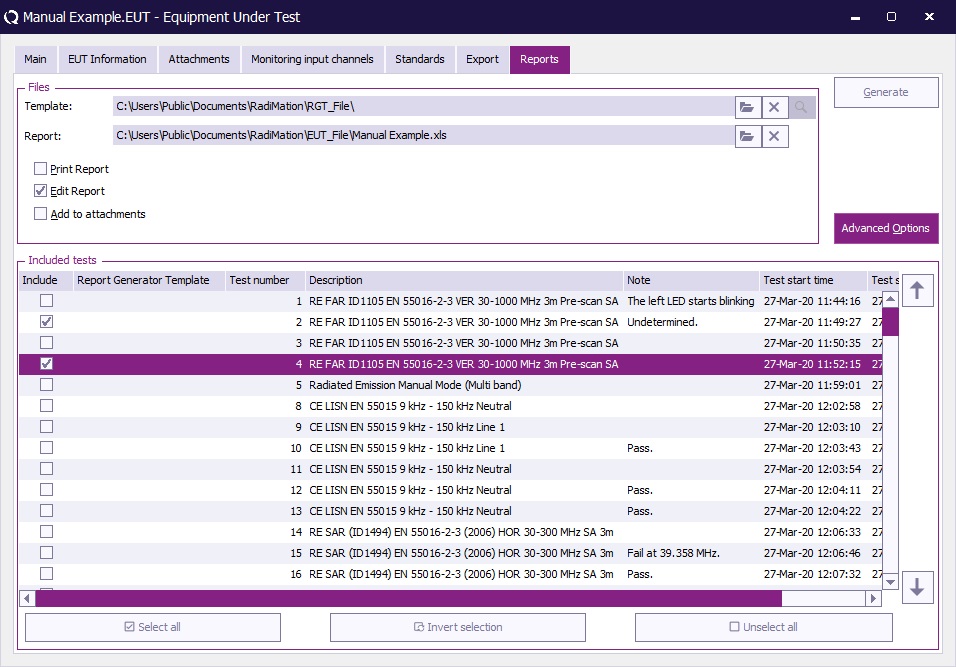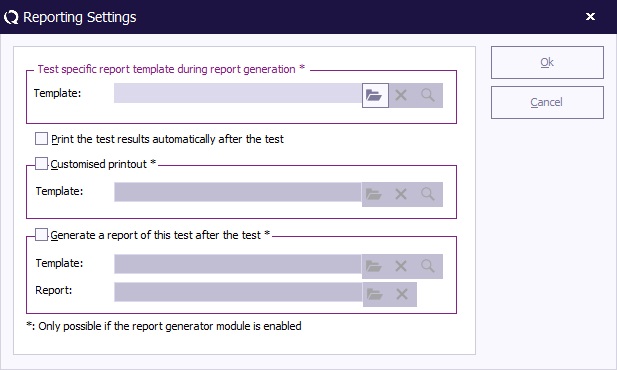Test specific report generator templates: Difference between revisions
No edit summary |
No edit summary |
||
| Line 19: | Line 19: | ||
The order in which the tests are included in the final report is the same as the order in which the tests are shown in the list of performed tests. This order can be changed in the 'report generator window' (in the 'advanced' part). | The order in which the tests are included in the final report is the same as the order in which the tests are shown in the list of performed tests. This order can be changed in the 'report generator window' (in the 'advanced' part). | ||
Certain tests can moved up or down, and it is also possible to remove the mark in front of the test, which will prevent that the test will be included in the final report. Only the tests which are marked will be included in the final report. | Certain tests can moved up or down, and it is also possible to remove the mark in front of the test, which will prevent that the test will be included in the final report. Only the tests which are marked will be included in the final report. | ||
[[Image:RadiMationReportGeneratorSettings.JPG]] | |||
It is still possible to specify a 'main-template' that contains all the keywords for all the performed tests. Already existing templates will still work correctly. | It is still possible to specify a 'main-template' that contains all the keywords for all the performed tests. Already existing templates will still work correctly. | ||
| Line 26: | Line 28: | ||
A test-specific template can be linked to a test by using the 'Reporting' button of the test. Each TSF configuration window, and each test-information window includes this button. By pressing the button a small configuration window will be shown, where more detailed reporting settings can be modified. The top entry field can be used to specify the name of the 'test-specific' template that should be linked to the test. | A test-specific template can be linked to a test by using the 'Reporting' button of the test. Each TSF configuration window, and each test-information window includes this button. By pressing the button a small configuration window will be shown, where more detailed reporting settings can be modified. The top entry field can be used to specify the name of the 'test-specific' template that should be linked to the test. | ||
[[Image:RadiMationReportingSettings.JPG]] | |||
This functionality is included in [[RadiMation]] [[:Category:Version 5.2|version 5.2]] and newer | This functionality is included in [[RadiMation]] [[:Category:Version 5.2|version 5.2]] and newer | ||
Revision as of 12:03, 15 May 2007
The report generator is extended, in such a way that it is not necessary anymore to create one (1) single template that includes all the codes for all tests that are executed. Due to this additional functionality it is now possible to link a 'test-specific' template to each test. Each test can thus use a different 'test-specific' template, which contains the report generator codes that are specific for that test. During the generation of the report, it is then possible to easily generate a report, by including the 'test-specific' templates for each and every test into the final report. It is still necessary to specify a 'main-template' for the report generation, but this 'main-template' can be very easy. An example 'main-template' can be:
Start of the main-template
Introduction
||EUT|ALL TESTS||
Conclusion
End of the main-template
During the generation of the '||EUT|ALL TESTS||' code, the code will be replaced with the test-specific template that is specified for all tests. During the inclusion of the test-specific template, all the report generator codes that are specified in the 'test-specific' template, will be replaced with the information of the associated test. If multiple tests are performed on an EUT, then the 'test-specific' template of each test will be included.
The order in which the tests are included in the final report is the same as the order in which the tests are shown in the list of performed tests. This order can be changed in the 'report generator window' (in the 'advanced' part). Certain tests can moved up or down, and it is also possible to remove the mark in front of the test, which will prevent that the test will be included in the final report. Only the tests which are marked will be included in the final report.
It is still possible to specify a 'main-template' that contains all the keywords for all the performed tests. Already existing templates will still work correctly.
The templates that can be used for the 'test-specific' templates can be created in the same way as all the other report generator templates are created. All available report generator codes can be included 'test-specific' templates. It is even more simpler to create a 'test-specific' template, because it is not necessary any more to specify the first-part of the report generator code. In a normal template it is necessary to specify a code like: '||TEST 1|MODULATION||', where the 'TEST 1' part references the test from which the used modulation should be included. In the 'test-specific' templates it is sufficient enough to only specify '||MODULATION||'. The report generator knows, to test to which the 'test-specific' template is linked, and it will thus automatically included the used modulation from the test to which the 'test-specific' template was linked.
A test-specific template can be linked to a test by using the 'Reporting' button of the test. Each TSF configuration window, and each test-information window includes this button. By pressing the button a small configuration window will be shown, where more detailed reporting settings can be modified. The top entry field can be used to specify the name of the 'test-specific' template that should be linked to the test.
This functionality is included in RadiMation version 5.2 and newer