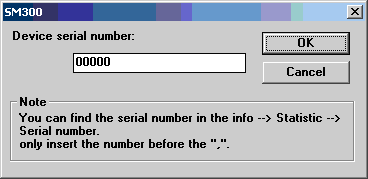Rohde & Schwarz SM 300: Difference between revisions
No edit summary |
No edit summary |
||
| (10 intermediate revisions by 3 users not shown) | |||
| Line 1: | Line 1: | ||
{{DeviceDriverInfo | |||
|DLLFile=RADRSSG.DLL | |||
|DeviceBrand=Rohde & Schwarz | |||
|DeviceDriverName=RSSM300 | |||
|DeviceType=SM 300 | |||
|HideAutoData=1 | |||
|SupportedDeviceTypes=1 | |||
}} | |||
This SM300 device is controlled through an USB connection with the PC. | |||
Some of the limitations in the usage of the SM300 are: | |||
* The 'R&S SM300 - Windows USB Driver Version 1.5.1' need to be installed on the computer | |||
* The 'Rohde & Schwarz VXIplug&play' drivers version 1.8.2 or higher need to be installed on the computer | |||
* RadiMation can not set the device in remote mode, reason for this is that the device is available on the USB bus when not in remote!!!! | |||
* You can not see what the device is doing when in remote. | |||
== Required drivers == | |||
For the correct drivers, two software packages should be installed. These packages are: | |||
* R&S SM300 - Windows USB Driver Version 1.5.1 (available at: http://www2.rohde-schwarz.com/en/products/test_and_measurement/signal_generation/SM300-%7C-Software-%7C-24-%7C-776.html ) | |||
* SM300 - Drivers VXIplug&play (available at: http://www2.rohde-schwarz.com/en/products/test_and_measurement/signal_generation/SM300-%7C-Drivers-%7C-25-%7C-928.html ) | |||
== Configuring the device driver == | |||
In the advanced configuration screen of the device driver you need to insert a serial number. This number is unique for every Rohde & Schwarz SM 300. | |||
[[Image:RSSM300AdvancedConfiguration.png]] | |||
How to get the serial number: | |||
the | # Set the device in remote. | ||
# Start the program 'SiScan' that is provided by Rohde & Schwarz. | |||
# Look voor SM 300 in the instrument column. | |||
# in the left column you see 'USB::0xaad::0x7' the last number is the serial number for the device. For example if the instrument is listed with: 'USB::0xaad::0x7::100001', then the number you need to fill in is 100001. | |||
== How to get the device in remote == | |||
There are two options: | |||
# reboot the device, this will take a long time. | |||
# Press the Sys button: | |||
## Select with the < > button the menu 'config' on the bottom menu. | |||
## Select 'interface' in the menu on the right. | |||
## Press the enter button, also if the USB master is set to auto | |||
## Select either 'auto' or 'extern' and press enter. The device will show a remote of blank window depending on the setting. | |||
== Maximum signal generator level == | |||
The maximum signal level is depending on the AM modulation. The following information can be found in the manual of the signal generator: | |||
When amplitude modulation (AM) is set to On, maximum limit continuously decreases from 13 dBm to 7 dBm with dependency on | |||
modulation depth (modulation depth = 0.0 % ... max limit = 13 dBm, modulation depth = 100.0 % ... max limit = 7 dBm). | |||
[[Category:RadiMation]] | [[Category:RadiMation]] | ||
[[Category:Signal Generator]] | [[Category:Signal Generator]] | ||
[[Category:Rohde & Schwarz]] | [[Category:Rohde & Schwarz]] | ||
Latest revision as of 12:41, 26 June 2012
The Rohde & Schwarz SM 300 device driver is a Signal Generator which is supported by RadiMation®.
Configuration[edit]
The following tabs are available in the advanced configuration of the Rohde & Schwarz SM 300:
The frequency range of the Rohde & Schwarz SM 300 as provided by the manufacturer is shown and selected as default. It is possible to overrule these frequencies and to manually adjust the allowed frequency range of the Rohde & Schwarz SM 300.
| If the checkbox is checked, the default start frequency will be used as the lowest usable frequency in a test for this device. |
| If the Use default start frequency checkbox is unchecked, another start frequency (expressed in MHz) can be specified. The customized start frequency will then be used as the lowest usable frequency in a test for this device. The customized frequency can be a limitation or an extension of the default start frequency. |
| If the checkbox is checked, the default stop frequency will be used as the highest usable frequency in a test for this device. |
| If the Use default stop frequency checkbox is unchecked, another stop frequency (expressed in MHz) can be specified. The customized stop frequency will then be used as the highest usable frequency in a test for this device. The customized frequency can be a limitation or an extension of the default stop frequency. |
Specifying a different frequency range can be useful if for example:
- A device (like a coupler, antenna, injection device, cable, etc...) is still usable (but out of specification) outside the standard suggested frequency range.
- An external mixer is used to measure an extended frequency range.
- An up- or down-convertor is used to shift the frequency range.
- A newer model of a device is present that has an extended frequency range, and still uses the same remote control commands.
Be careful changing these settings as RadiMation® is no longer able to verify if the Rohde & Schwarz SM 300 is used outside frequency range that is specified by the manufacturer. This may result in serious damage to your measurement device. This SM300 device is controlled through an USB connection with the PC.
Some of the limitations in the usage of the SM300 are:
- The 'R&S SM300 - Windows USB Driver Version 1.5.1' need to be installed on the computer
- The 'Rohde & Schwarz VXIplug&play' drivers version 1.8.2 or higher need to be installed on the computer
- RadiMation can not set the device in remote mode, reason for this is that the device is available on the USB bus when not in remote!!!!
- You can not see what the device is doing when in remote.
Required drivers[edit]
For the correct drivers, two software packages should be installed. These packages are:
- R&S SM300 - Windows USB Driver Version 1.5.1 (available at: http://www2.rohde-schwarz.com/en/products/test_and_measurement/signal_generation/SM300-%7C-Software-%7C-24-%7C-776.html )
- SM300 - Drivers VXIplug&play (available at: http://www2.rohde-schwarz.com/en/products/test_and_measurement/signal_generation/SM300-%7C-Drivers-%7C-25-%7C-928.html )
Configuring the device driver[edit]
In the advanced configuration screen of the device driver you need to insert a serial number. This number is unique for every Rohde & Schwarz SM 300.
How to get the serial number:
- Set the device in remote.
- Start the program 'SiScan' that is provided by Rohde & Schwarz.
- Look voor SM 300 in the instrument column.
- in the left column you see 'USB::0xaad::0x7' the last number is the serial number for the device. For example if the instrument is listed with: 'USB::0xaad::0x7::100001', then the number you need to fill in is 100001.
How to get the device in remote[edit]
There are two options:
- reboot the device, this will take a long time.
- Press the Sys button:
- Select with the < > button the menu 'config' on the bottom menu.
- Select 'interface' in the menu on the right.
- Press the enter button, also if the USB master is set to auto
- Select either 'auto' or 'extern' and press enter. The device will show a remote of blank window depending on the setting.
Maximum signal generator level[edit]
The maximum signal level is depending on the AM modulation. The following information can be found in the manual of the signal generator:
When amplitude modulation (AM) is set to On, maximum limit continuously decreases from 13 dBm to 7 dBm with dependency on modulation depth (modulation depth = 0.0 % ... max limit = 13 dBm, modulation depth = 100.0 % ... max limit = 7 dBm).