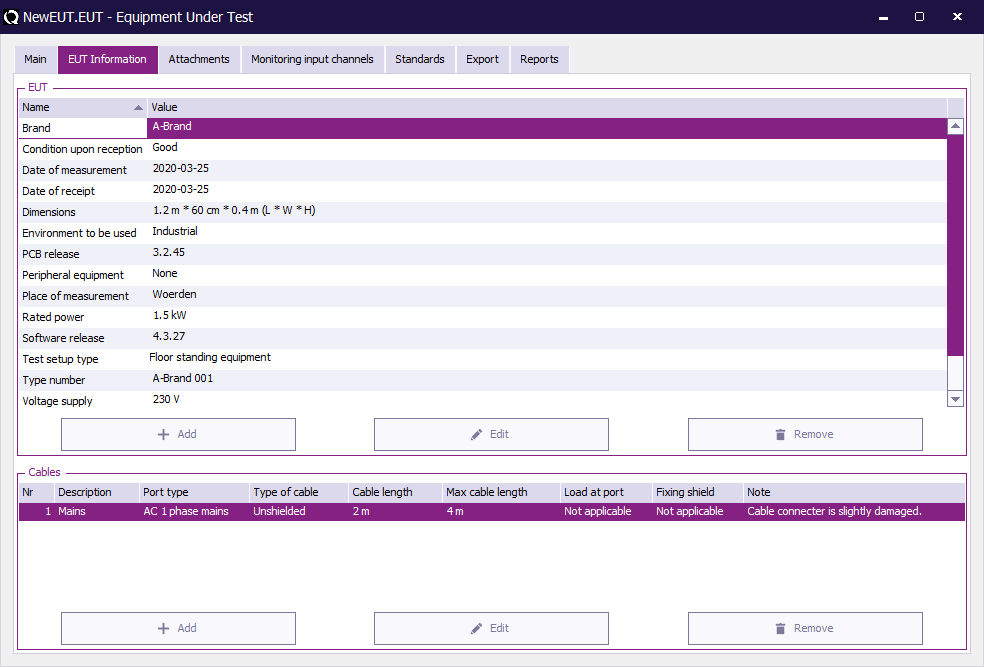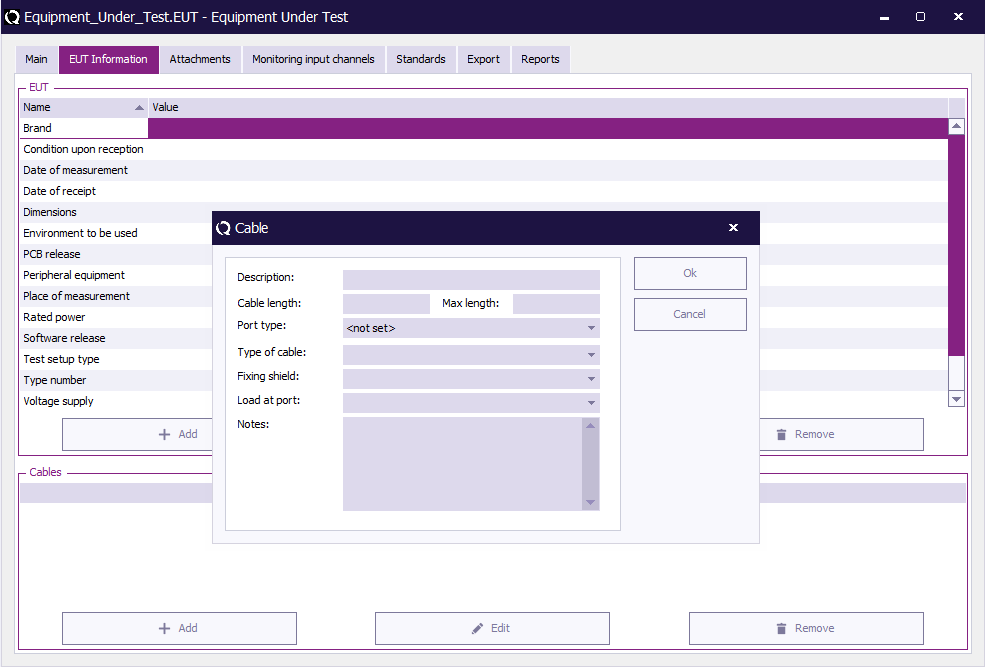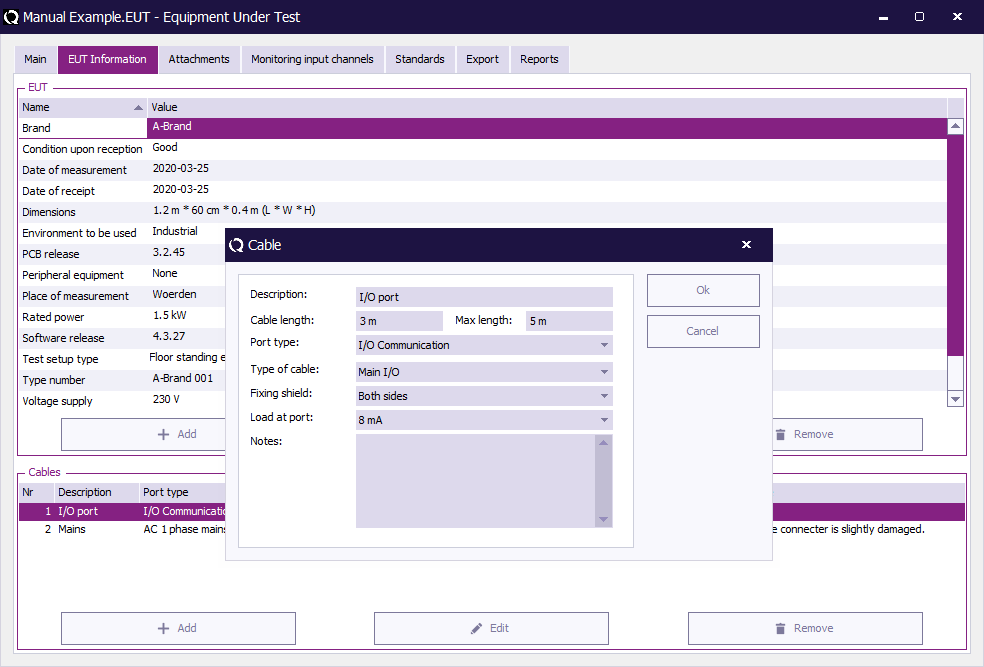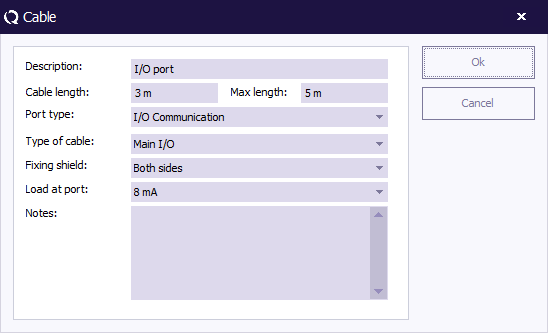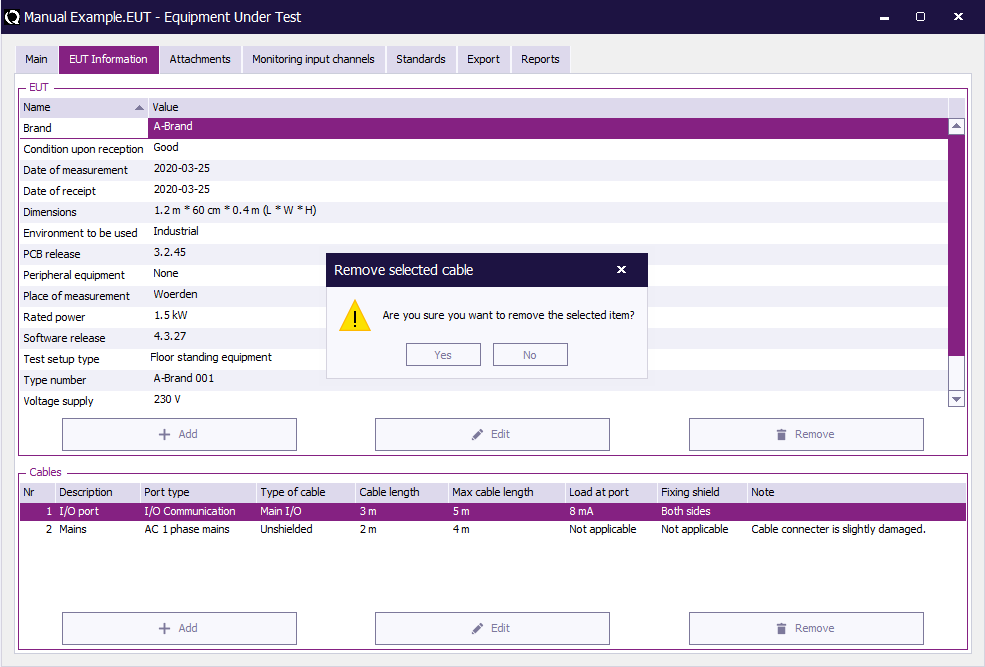Manual/EUT Information tab: Difference between revisions
No edit summary |
|||
| Line 100: | Line 100: | ||
When tabular data is pasted with a header on the first line, the data will be merged (based on matching description) into the current cable information table from the point where data is pasted. | When tabular data is pasted with a header on the first line, the data will be merged (based on matching description) into the current cable information table from the point where data is pasted. | ||
If the data contains a row for a cable description that doesn't exist, it will be added to the list. | If the data contains a row for a cable description that doesn't exist, it will be added to the list. | ||
Allmost all cable fields are free text, however, except the "Port type", this field can only contain a value exactly as shown in the drop down menu for a cable. | |||
{{ReportGeneratorInfo|A table with all the details of all the cables can be included in the report generator with the '''{{ReportGeneratorCode|EUT|CABLE TABLE}}''' code.}} | {{ReportGeneratorInfo|A table with all the details of all the cables can be included in the report generator with the '''{{ReportGeneratorCode|EUT|CABLE TABLE}}''' code.}} | ||
Revision as of 14:10, 21 January 2021
EUT Information tab[edit]
The EUT Information tab, can be used to specify EUT specific information. This tab contains a list of information items which is a general list of items that affect almost all EUT’s. However some end-users do not need certain fields, and other end-users always need some additional fields. It is possible for end-users to specify 'Customizable EUT Information items'. The end-user can add an unlimited number of information items, and for each Information item a 'string' value can be specified. Each name of an information item should be unique compared to all other names in the information items list.
Some examples of additional information fields that can be needed are:
- Motor capacity
- Microcontroller board Firmware
- Website name of product
- Responsible engineer
- Name of account manager
- Market on which the product will be solved
- etc..
The list of information items will be represented as a 'list control' with two columns: 'Name' and 'Value'. If a value needs to be changed, the value can be edited in-line. Multi-line values are allowed. If a name needs to be changed, the name can also be edited in-line. It is not possible to specify a name that is already available.
Three buttons are be available below the list. Add, Edit and Remove:
| Will create a new row, and will insert the edit point in the name of the information item |
| Will set the edit-point in the value of the information item. This button is only enabled if an information item is selected. |
| Will remove the selected information items without a confirmation. This button is only enabled if one or more information items are selected. |
Double clicking in the information item name will activate the edit-point in the name field, then the name of the information item can be changed. Single clicking on the information item value will activate the edit-point in the value field, the value of the information item can then be changed.
Clicking on a column header will sort the contents of the list in alphabetic order. If the same column header is clicked again, the sorting will be reversed. The information item list will be alphabeticly sorted on the information item name, when it is first shown.
|
A '|' is not allowed in the information item name to prevent confusion of the report templates. Valid characters in the information item name are: 'a-zA-Z0-9' and the dot '.', dash '-', underscore '_', hash '#' and plus '+'. Spaces are allowed, but not at the begin or the end. Other characters are not allowed in the information item name. All characters are allowed in the value of a information item.
By default, RadiMation® will always include the following information items in a new EUT:
| The brand of the EUT |
| The type number of the EUT |
| The voltage supply of the EUT. |
| The rated power of the EUT. |
| The peripheral equipment of the EUT. |
| The dimensions of the EUT. |
| The condition of the EUT upon receipt. |
| The environment the EUT is to be used. |
| The date the EUT was received. |
| The date of the EUT measurement. |
| The placeof the EUT measurement |
| The software release of the EUT. |
| The PCB release of the EUT. |
| The test setup type of the EUT. This item can be edited by hand, but also holds
some predefined items. These items can be selected from the drop down list. |
Copy and Paste EUT information[edit]
Since RadiMation 2020.3 it is possible to copy and paste eut information from other applications like Word, Excel or text format.
Paste plain data[edit]
The copied data can be a plain list or in tabular format, it will be pasted in the cells (Name or Value) and the cells below it, it will replace the existing values.
Copied tables from Word and Excel will automatically be detected, however in text files (for example data copied from notepad) columns must be separated with a '\t' (tab), '=', ':', or ';' character.
Paste data with headers, merging data[edit]
When tabular data is pasted with a header (Name and Value) on the first line, the data will be merged into the current eut information table from the point where data is pasted. If the data contains a row for Name that doesn't exist, it will be added to the list.
Cables[edit]
RadiMation® is capable of storing a lot of EUT related information, this includes information on the cables connected to the EUT.
Every cable of the EUT can be specified by adding, editing and removing items in the cable information. Go to the EUT Information tab in the EUT window. The lower section of this tab is dedicated to information on the cables connected to the EUT.
Adding cable information[edit]
To add information about a cable, click ‘Add’. A dedicated Cable window will appear.
Editing cable information[edit]
To edit information on a cable, select the desired cable and click ‘Edit’. The dedicated Cable window will appear.
Fill in and/or alter the cable information as desired in the Cable window. Click ‘Ok’ to confirm your changes, click ‘Cancel’ to cancel. You will be returned to the EUT window.
Removing cable information[edit]
To remove information on a cable, select the desired cable and click ‘Remove’. A dedicated window will appear to remove the selected cable from the Cables list. Click ‘Ok’ to confirm your changes, click ‘Cancel’ to cancel. You will be returned to the EUT window.
Copy and Paste Cable information[edit]
Since RadiMation 2020.3 it is possible to copy and paste cable information from other applications like Word, Excel or text editors.
Paste plain data[edit]
The copied data can be a plain list or in tabular format, it will be pasted in the visible cells and the cells below it, it will overwrite the existing values.
Copied tables from Word and Excel will automatically be detected, however in text files (for example data copied from notepad) columns must be separated with a '\t' (tab) or ';' character.
Paste data with headers, merging data[edit]
When tabular data is pasted with a header on the first line, the data will be merged (based on matching description) into the current cable information table from the point where data is pasted. If the data contains a row for a cable description that doesn't exist, it will be added to the list.
Allmost all cable fields are free text, however, except the "Port type", this field can only contain a value exactly as shown in the drop down menu for a cable.
|