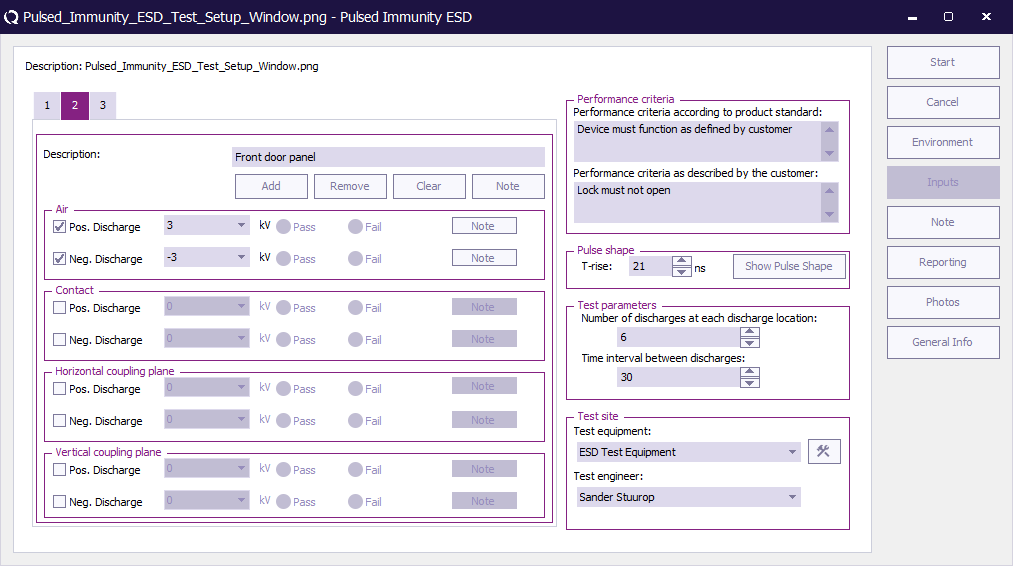Chapter 6: Difference between revisions
| Line 16: | Line 16: | ||
The picture below shows the ESD configuration screen. The operator has to select test levels and pulse polarity. Furthermore the burst waveform has to be configured by the operator. The measurement results can be recorded in the right side of the screen. For each injection mode, the operator can select pass or fail and make notes in the “notes” field. | The picture below shows the ESD configuration screen. The operator has to select test levels and pulse polarity. Furthermore the burst waveform has to be configured by the operator. The measurement results can be recorded in the right side of the screen. For each injection mode, the operator can select pass or fail and make notes in the “notes” field. | ||
All configurations (except for the test results) can be stored in a TSF file. | All configurations (except for the test results) can be stored in a TSF file. | ||
[[Image:Pulsed Immunity ESD Test Setup Window.png]] | |||
==Starting an ESD test== | ==Starting an ESD test== | ||
Revision as of 15:01, 10 September 2008
Pulsed immunity[edit]
Introduction[edit]
The pulsed immunity test modules are used to record test data in the RadiMation® software. Most of the pulsed immunity tests are carried out manually while the test engineer enters the test results. The report generator can use the results of the tests.
The following pulsed immunity tests are implemented:
- Electro static discharge (ESD) testing
- Electrical Fast Transient (EFT) testing
- Surge testing
ESD testing[edit]
The picture below shows the ESD configuration screen. The operator has to select test levels and pulse polarity. Furthermore the burst waveform has to be configured by the operator. The measurement results can be recorded in the right side of the screen. For each injection mode, the operator can select pass or fail and make notes in the “notes” field. All configurations (except for the test results) can be stored in a TSF file.
Starting an ESD test[edit]
Loading a TSF file[edit]
To start an ESD test, an EUT file must be defined first. From the EUT file, select “Tests > Pulsed immunity > ESD. A list of Technical Setup Files (TSF files) will be displayed. The test engineer can select one of these TSF files to load all parameters from a previously defined emission test or press cancel to define a new emission test.
After the TSF file has been selected, the emission configuration window will appear.
When a TSF file is loaded, all test parameters will be already configured and pressing the start button on the right side of the screen can start the test.
When a new TSF file is loaded (by pressing New in the TSF selection window) all parameters will be at zero and can be configured by the operator.
EFT testing[edit]
The picture below shows the EFT configuration screen. The operator has to select the cable to be tested (AC / DC / IO). Furthermore the burst waveform has to be configured by the operator. The measurement results can be recorded in the right side of the screen. For each injection mode, the operator can select pass or fail and make notes in the “notes” field. All configurations (except for the test results) can be stored in a TSF file.
Starting an EFT test[edit]
Loading a TSF file[edit]
To start an EFT test, an EUT file must be defined first. From the EUT file, select “Tests > Pulsed immunity > EFT. A list of Technical Setup Files (TSF files) will be displayed. The test engineer can select one of these TSF files to load all parameters from a previously defined emission test or press cancel to define a new emission test.
After the TSF file has been selected, the emission configuration window will appear.
When a TSF file is loaded, all test parameters will be already configured and pressing the start button on the right side of the screen can start the test.
When a new TSF file is loaded (by pressing New in the TSF selection window) all parameters will be at zero and can be configured by the operator.
Surge testing[edit]
The picture below shows the Surge configuration screen. The operator has to select cable to be tested (1 or 3 phase / DC / IO). Furthermore the operator has to configure the test level, polarity, phase and the internal resistor and capacitor of the generator. The measurement results can be recorded in the right side of the screen. For each injection mode, the operator can select pass or fail and make notes in the “notes” field. All configurations (except for the test results) can be stored in a TSF file.
Starting an Surge test[edit]
Loading a TSF file[edit]
To start a Surge test, an EUT file must be defined first. From the EUT file, select “Tests > Pulsed immunity > Surge. A list of Technical Setup Files (TSF files) will be displayed. The test engineer can select one of these TSF files to load all parameters from a previously defined emission test or press cancel to define a new emission test.
After the TSF file has been selected, the emission configuration window will appear.
When a TSF file is loaded, all test parameters will be already configured and pressing the start button on the right side of the screen can start the test.
When a new TSF file is loaded (by pressing New in the TSF selection window) all parameters will be at zero and can be configured by the operator.