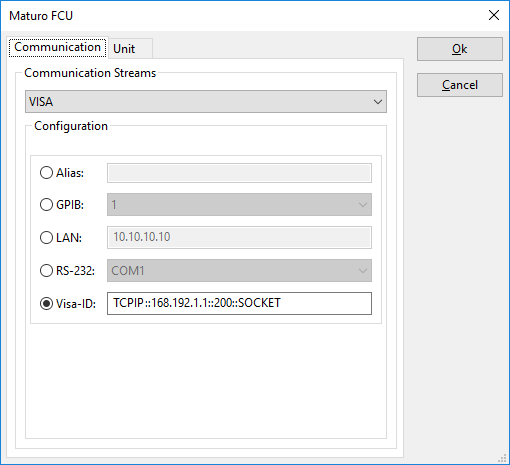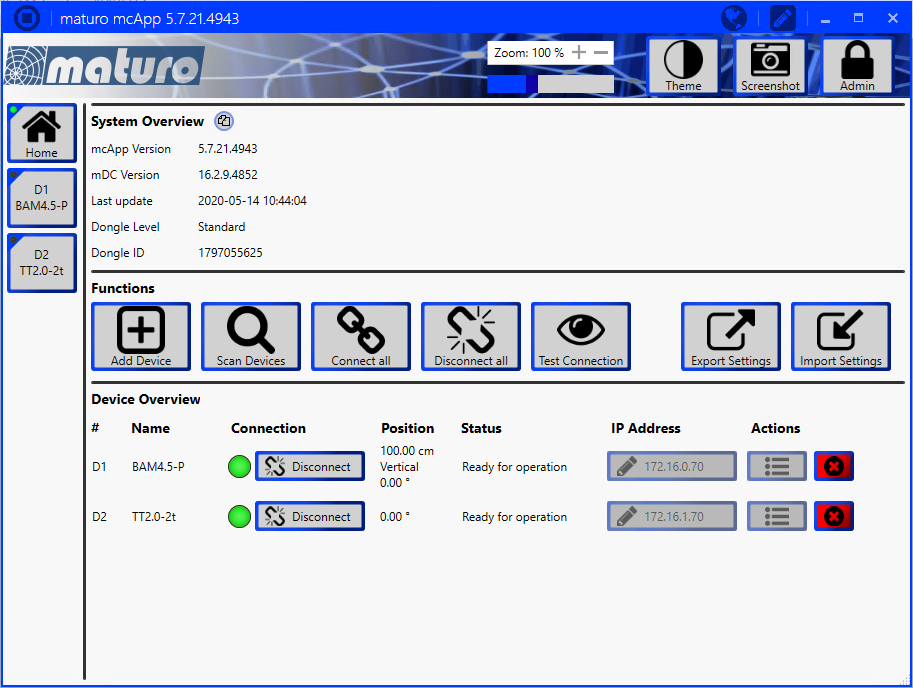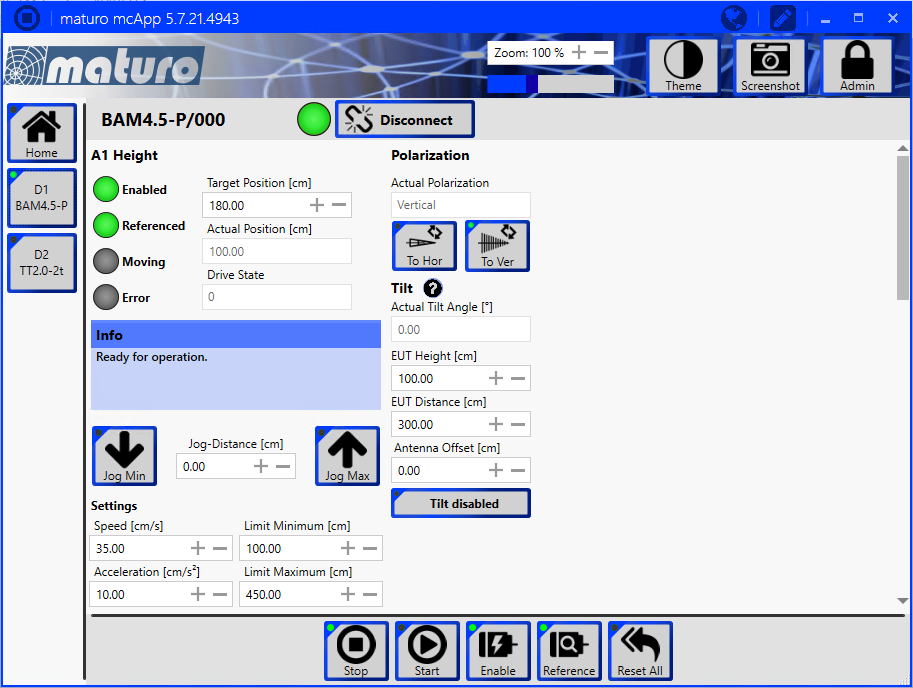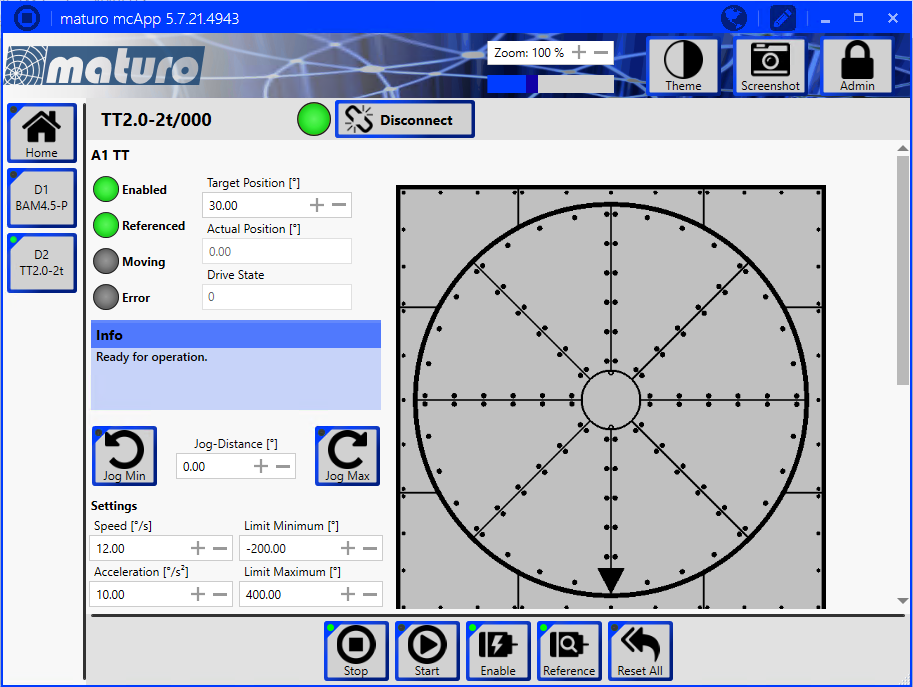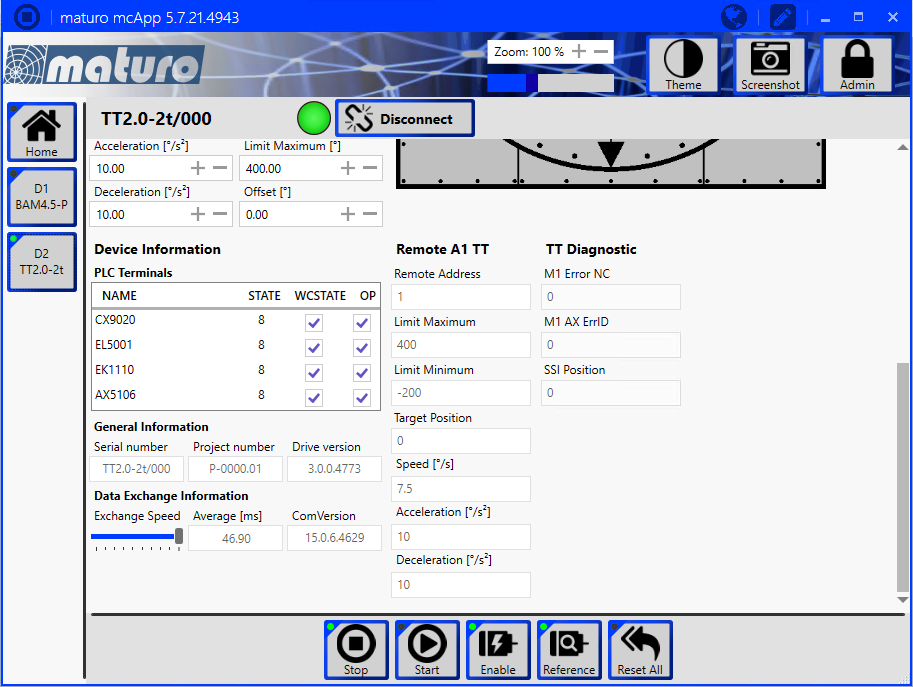Maturo FCU: Difference between revisions
DevicesBot (talk | contribs) (Updated DeviceDriverInfo template) |
DevicesBot (talk | contribs) (Updated DeviceDriverInfo template) |
||
| (81 intermediate revisions by 2 users not shown) | |||
| Line 5: | Line 5: | ||
|DeviceType=FCU | |DeviceType=FCU | ||
|HideAutoData=1 | |HideAutoData=1 | ||
|SupportedDeviceTypes= | |SupportedDeviceTypes=135168 | ||
}} | }} | ||
{{:Maturo Ethernet Configuration}} | |||
Latest revision as of 01:04, 6 July 2023
The Maturo FCU device driver is a Turn Table, Antenna Tower which is supported by RadiMation®.
The Maturo devices use a raw socket port connection on port 200. It also is required that the National Instruments VISA library is installed and working. To configure a socket connection in the VISA communication layer, a special VISA-ID should be specified in the format: TCPIP::<IP address>::<port>::SOCKET. Where <IP address> is the IP address of the Maturo device, and <port> should be 200. A suitable VISA-ID for the Maturo device with IP address '192.168.1.1' is thus: "TCPIP::192.168.1.1::200::SOCKET".
When a Maturo FCU is controlled the Maturo mcApp software also always needs to be running in the background. It is required for the initialisation and referencing of the actual equipment, and it is needed for the safety functions. It thus is important to also always start the Maturo software when RadiMation® is being started.
The devices (like the turntable or antenna tower) that are being controlled should also be configured, enabled and referenced in the Maturo mcApp software. If a device is not enabled or referenced, RadiMation® will not be able to control it, as it will not start moving.
The IP address that is shown on the 'Home' page of the Maturo mcApp should also be used as the IP address in the RadiMation software. Be aware that not all the devices are using the same IP address. And the IP address of the turntable can thus have a different address then the IP address of the antenna tower. The correct actual IP address of the device should be used in the VISA-ID of the RadiMation device driver.
Clicking on one the 'Dx' buttons in the Maturo mcApp software, will show the page of the device. It is important that the 'Enable' and 'Reference' buttons have a burning green LED. By clicking on one of the 'Jog' buttons, the movement of the device can be tested.
Similar pages are also available for the turntable device.