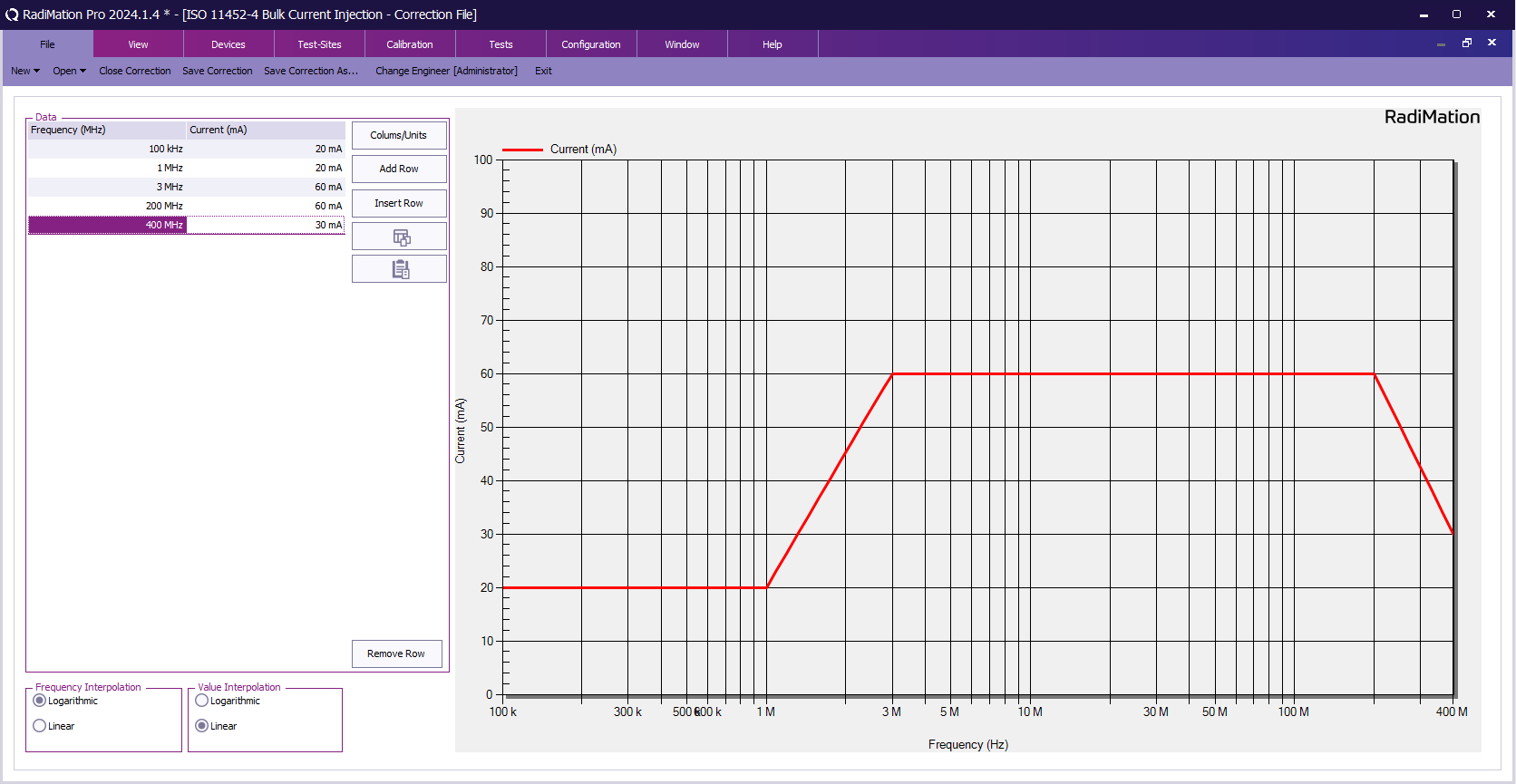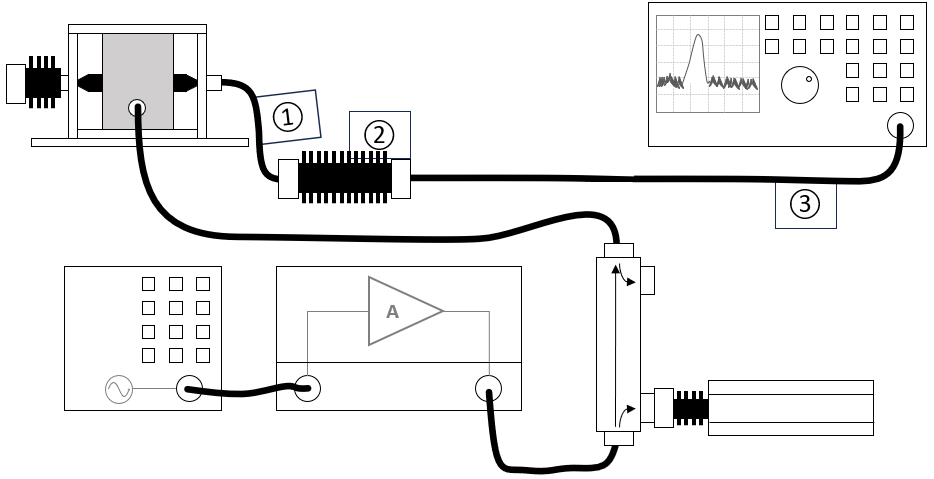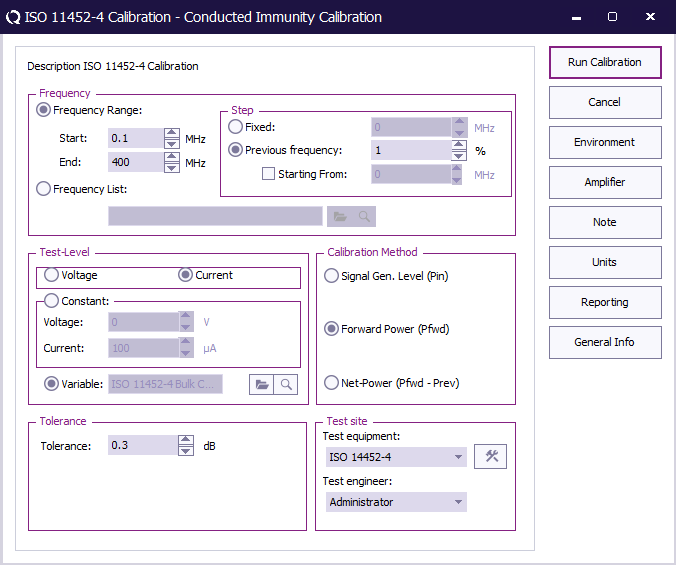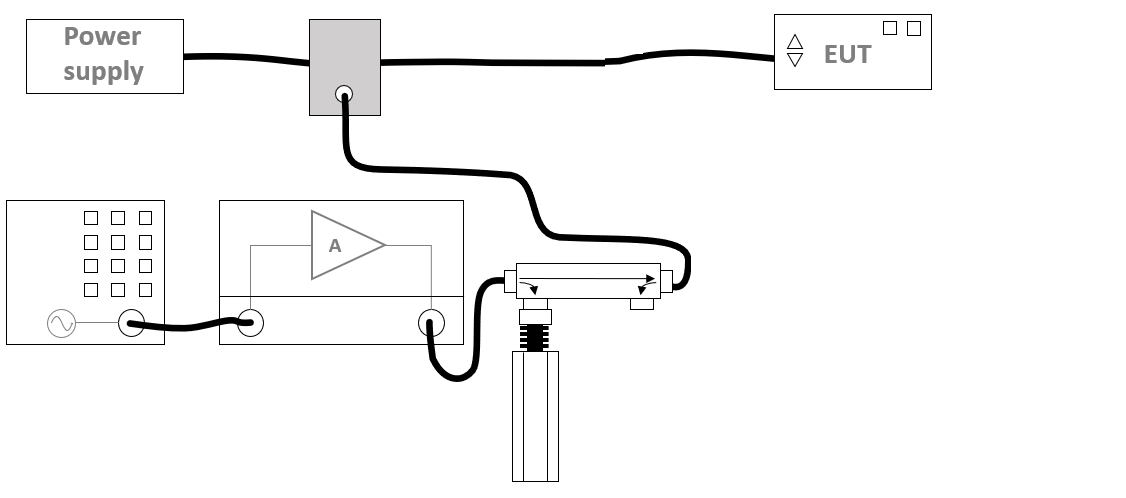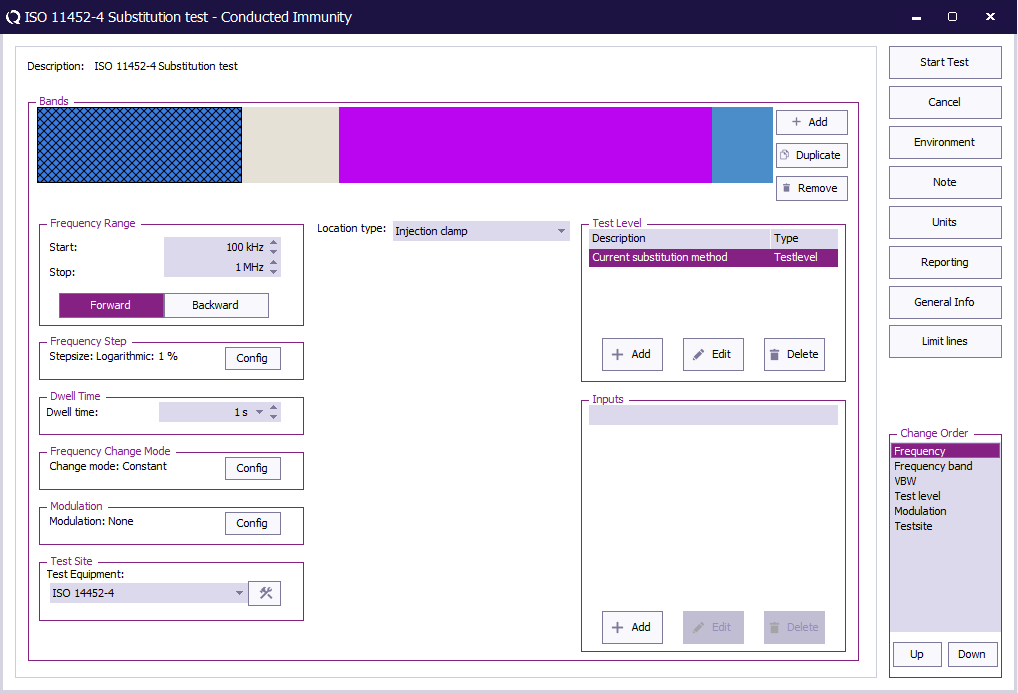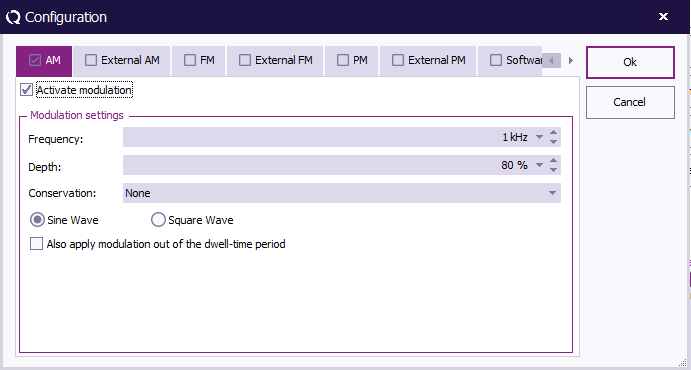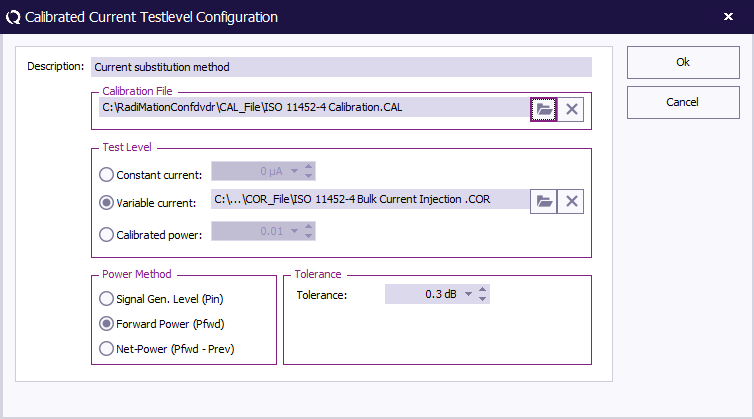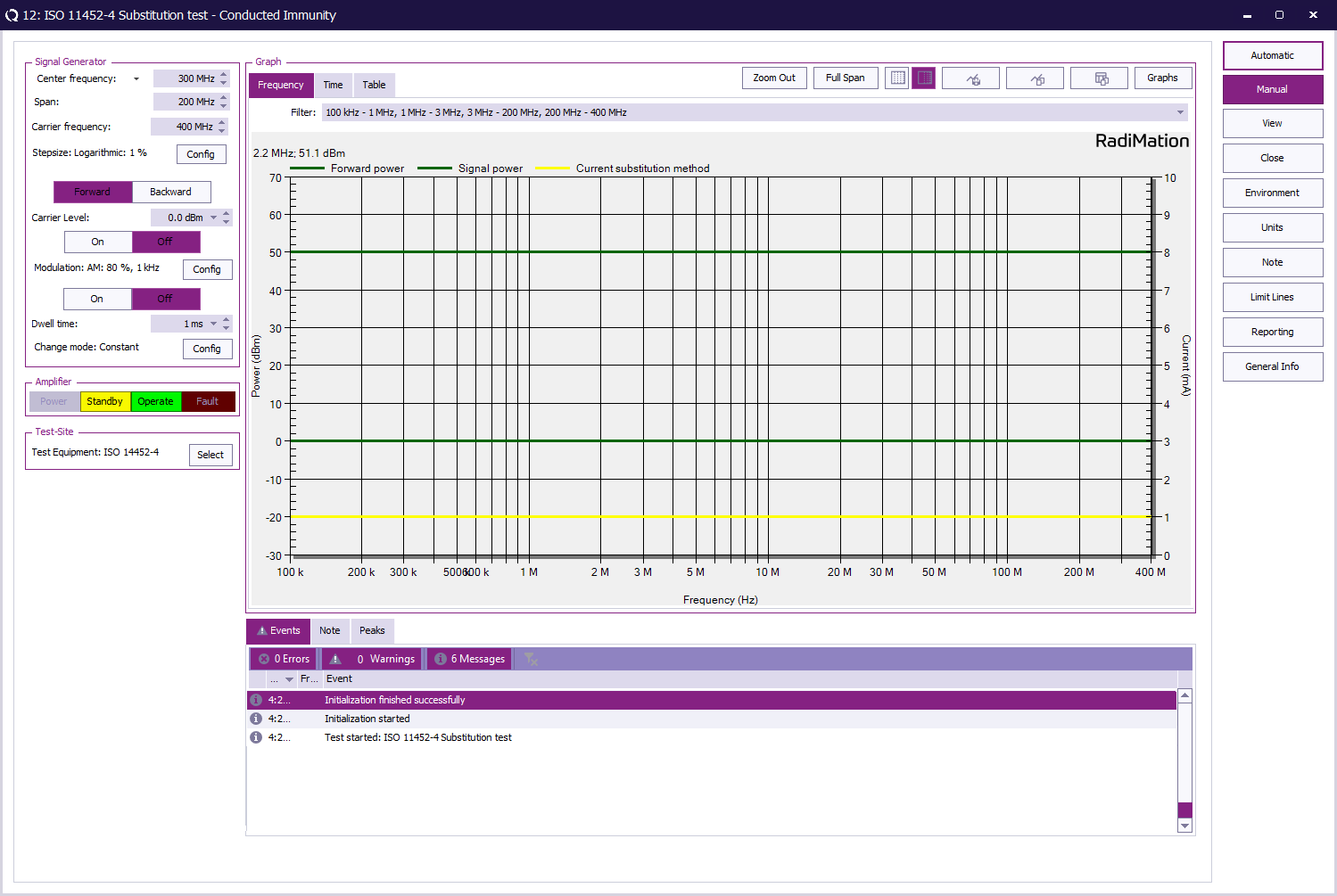RadiMation Application Note 160: Difference between revisions
| (26 intermediate revisions by one other user not shown) | |||
| Line 23: | Line 23: | ||
== Tips == | == Tips == | ||
{{Note|If the current unit is shown as | {{Note|If the current unit is shown as mA, it can be changed to dBmA by clicking {{ScreenElement|Units}}, select {{ScreenElement|Current}} and click {{ScreenElement|Edit}} to change this.}} | ||
== Define the test level == | == Define the test level == | ||
| Line 30: | Line 30: | ||
=== Create a correction file for the test level by selecting the menu: === | === Create a correction file for the test level by selecting the menu: === | ||
{{Menu|File|New|Correction}} | {{Menu|File|New|Correction}} | ||
First, create a correction file in {{RadiMation}} and specify the applicable test level for the BCI test based on the test requirements. The levels are typically specified in terms of current in mA for different frequency bands (see 'ISO 11452-4 BCI test severity levels '). | First, create a correction file in {{RadiMation}} and specify the applicable test level for the BCI test based on the test requirements. The levels are typically specified in terms of current in mA for different frequency bands (see '[[ISO 11452-4]] BCI test severity levels '). | ||
In this example the levels for test severity level 1 are configured. | In this example the levels for test severity level 1 are configured. | ||
| Line 46: | Line 46: | ||
=== Calibration equipment === | === Calibration equipment === | ||
{{Note|When calibrating at high levels ensure that enough adequate attenuation is used to shield the current sensing device from damage.}} | |||
[[File:ISO11452-4-Calibration.png]] | [[File:ISO11452-4-Calibration.png]] | ||
{{Note|When calibrating using amplifiers rated with more power than the calibration setup can tolerate, ensure that enough adequate attenuation is used after the amplifier to prevent damaging levels from reaching the setup.}} | |||
The configuration of the calibration test setup should include the following equipment: | The configuration of the calibration test setup should include the following equipment: | ||
| Line 77: | Line 81: | ||
=== Configure the calibration === | === Configure the calibration === | ||
The BCI test covers four primary frequency bands. The following settings can be configured according to ISO 11452-4 requirements: | The BCI test covers four primary frequency bands. The following settings can be configured according to [[ISO 11452-4]] requirements: | ||
The minimal requirements related to the step sizes are found in ISO 11452-1, 5.6 Table 2. | The minimal requirements related to the step sizes are found in [[ISO 11452-1, 5.6 Table 2]]. | ||
{|class="wikitable" | {|class="wikitable" | ||
! Band || Frequency range | ! Band || Frequency range | ||
| Line 88: | Line 92: | ||
| Band 3 || 3 MHz - 200 MHz | | Band 3 || 3 MHz - 200 MHz | ||
|- | |- | ||
| Band 4 || | | Band 4 || 200 MHz - 400 MHz | ||
|} | |} | ||
| Line 138: | Line 142: | ||
The following bands should be configured: | The following bands should be configured: | ||
{|class="wikitable" | {|class="wikitable" | ||
! Band || Frequency range | ! Band || Frequency range | ||
|- | |- | ||
| Band 1 || 1 MHz - | | Band 1 || 0.1 MHz - 1 MHz | ||
|- | |- | ||
| Band 2 || | | Band 2 || 1 MHz - 3 MHz | ||
|- | |- | ||
| Band 3 || 200 MHz - 400 MHz | | Band 3 || 3 MHz - 200 MHz | ||
|- | |||
| Band 4 || 200 MHz - 400 MHz | |||
|} | |} | ||
[[File: | [[File:ISO-11452-4_Test_config.png]] | ||
{{ScreenElementDescriptionStart}} | {{ScreenElementDescriptionStart}} | ||
{{ScreenElementDescription|Start|The start frequency of the test. For example | {{ScreenElementDescription|Start|The start frequency of the test. For example 0.1 MHz.}} | ||
{{ScreenElementDescription|End|The stop frequency of the test. For example 1 MHz.}} | {{ScreenElementDescription|End|The stop frequency of the test. For example 1 MHz.}} | ||
{{ScreenElementDescription|Frequency Step|The frequency step | {{ScreenElementDescription|Frequency Step|The frequency step.}} | ||
{{ScreenElementDescription|Dwell Time|The dwell time.}} | {{ScreenElementDescription|Dwell Time|The dwell time.}} | ||
{{ScreenElementDescription|Frequency Change Mode|Constant.}} | {{ScreenElementDescription|Frequency Change Mode|Constant.}} | ||
{{ScreenElementDescription|Modulation|Configure | {{ScreenElementDescription|Modulation|Configure the required modulation.}} | ||
{{ScreenElementDescription|Test equipment|The equipment needed for the conducted immunity test.}} | {{ScreenElementDescription|Test equipment|The equipment needed for the conducted immunity test.}} | ||
{{ScreenElementDescription|Location Type|Injection clamp.}} | {{ScreenElementDescription|Location Type|Injection clamp.}} | ||
{{ScreenElementDescription|Test Level|Specify the current substitution method. | {{ScreenElementDescription|Test Level|Specify the current substitution method.}} | ||
{{ScreenElementDescription|Inputs|No inputs are needed.}} | {{ScreenElementDescription|Inputs|No inputs are needed.}} | ||
{{ScreenElementDescriptionEnd}} | {{ScreenElementDescriptionEnd}} | ||
To configure | To configure any required modulation settings click {{ScreenElement|Config}} next to the modulation settings, click the applicable tab, and enter the modulation settings as specified in [[ISO 11452-1]]. | ||
[[File: | [[File:ISO11452-4-Modulation_settings.png]] | ||
{{ScreenElementDescriptionStart}} | {{ScreenElementDescriptionStart}} | ||
{{ScreenElementDescription|Activate modulation|Check this checkbox to enable the | {{ScreenElementDescription|Activate modulation|Check this checkbox to enable the required modulation.}} | ||
{{ScreenElementDescription|Frequency|The | {{ScreenElementDescription|Frequency|The frequency.}} | ||
{{ScreenElementDescription| | {{ScreenElementDescription|Depth|The modulation depth.}} | ||
{{ScreenElementDescription|Also apply modulation out of the dwell-time period|Check this checkbox to enable modulation outside the dwell-time.}} | {{ScreenElementDescription|Also apply modulation out of the dwell-time period|Check this checkbox to enable modulation outside the dwell-time.}} | ||
{{ScreenElementDescriptionEnd}} | {{ScreenElementDescriptionEnd}} | ||
| Line 175: | Line 181: | ||
At {{ScreenElement|TestLevel}} click {{ScreenElement|Add}} to add a new Test level and select {{ScreenElement|TestLevel - Current substitution method}} | At {{ScreenElement|TestLevel}} click {{ScreenElement|Add}} to add a new Test level and select {{ScreenElement|TestLevel - Current substitution method}} | ||
[[File: | [[File:ISO-11452-4_Current_Testlevel_Configuration.png]] | ||
{{ScreenElementDescriptionStart}} | {{ScreenElementDescriptionStart}} | ||
{{ScreenElementDescription|Description|The description of the test level.}} | {{ScreenElementDescription|Description|The description of the test level.}} | ||
| Line 183: | Line 189: | ||
{{ScreenElementDescription|Tolerance|Specify the tolerance to use.}} | {{ScreenElementDescription|Tolerance|Specify the tolerance to use.}} | ||
{{ScreenElementDescriptionEnd}} | {{ScreenElementDescriptionEnd}} | ||
4 | |||
When all bands are configured press {{ScreenElement|Start Test}} to run the EUT test. | When all bands are configured press {{ScreenElement|Start Test}} to run the EUT test. | ||
== EUT Test Result == | == EUT Test Result == | ||
Once the test is | Once the test is finished, the results of this test are stored in the EUT file and available as one of the performed {{ScreenElement|Tests}} in the EUT file. Selecting the corresponding test result and pressing on {{ScreenElement|Info}} will show the test results again. | ||
[[File: | [[File:ISO-11452-4_EUT_Result.png]] | ||
== Conclusion == | == Conclusion == | ||
The {{RadiMation}} Conducted Immunity multiband test can be used to perform the ISO 11452-4 BCI substitution test. | |||
[[Category | [[Category:RadiMation Application Note]] | ||
Application Note]] | |||
Latest revision as of 08:37, 21 October 2024
How to perform an ISO 11452-4 BCI (Bulk Current Injection) substitution test[edit]
This application note explains how the ISO 11452-4 BCI (Bulk Current Injection) substitution test can be performed with RadiMation®.
The ISO 11452-4 standard is used to test the immunity of automotive electronic components to conducted RF (radio frequency) disturbances injected into the wiring harness. The test frequency typically ranges from 1 MHz to 400 MHz, using both continuous and amplitude-modulated signals. The test ensures that the electronic devices can withstand the RF disturbances without performance degradation or failure.
The exact requirements and test methods for the BCI test are specified in the ISO 11452-4.
Necessary equipment[edit]
The following devices are required to run the calibration, verification, and EUT (Equipment Under Test) test:
- Signal generator
- Amplifier
- Coupler
- Forward power meter
- Current sensor
- Sensor power meter / Analyser
- 50 Ohm load
- 50 Ohm attenuator
- Current injection device
- Current injection calibration jig
- Cable drivers with corrections
Tips[edit]
| Note: | If the current unit is shown as mA, it can be changed to dBmA by clicking Units, select Current and click Edit to change this. |
Define the test level[edit]
The ISO 11452-4 BCI test requires test levels to be defined for different frequency ranges. The test level may vary depending on the application class or specific test plan, and these levels are set up as a correction file in RadiMation®.
[edit]
-
 File
File
-
 New
New
-
 Correction
Correction
-
-
-
First, create a correction file in RadiMation® and specify the applicable test level for the BCI test based on the test requirements. The levels are typically specified in terms of current in mA for different frequency bands (see 'ISO 11452-4 BCI test severity levels '). In this example the levels for test severity level 1 are configured.
Ensure that the correction file has a Frequency column and a Current column with the unit set to mA.
[edit]
-
 File
File
-
 Save correction Save the test level as a correction file on disk.
Save correction Save the test level as a correction file on disk.
-
-
This correction file will be used during the calibration and EUT testing.
Calibration procedure[edit]
The calibration procedure is necessary to characterize losses in the setup and determine the correct power level for injection.
Calibration equipment[edit]
| Note: | When calibrating at high levels ensure that enough adequate attenuation is used to shield the current sensing device from damage. |
| Note: | When calibrating using amplifiers rated with more power than the calibration setup can tolerate, ensure that enough adequate attenuation is used after the amplifier to prevent damaging levels from reaching the setup. |
The configuration of the calibration test setup should include the following equipment:
| # | Device name | Tab in test site configuration window | note |
|---|---|---|---|
| Signal Generator | Devices 1 | The signal generator to use | |
| Amplifier | Devices 1 | The amplifier to use | |
| Coupler | Devices 1 | The directional coupler to use | |
| Forward power meter | Devices 1 | The forward power sensor to use | |
| Power meter | Devices 2 | The power meter or analyzer for measuring current | |
| Injection clamp | Devices 2 | The bulk current injection (BCI) clamp | |
| Calibration jig | Devices 2 | The jig used for the current injection calibration | |
| Cables | |||
| ① | Cable current -> power meter | Cables | Cable with a correction file specified for cable loss |
| ② | Cable current -> power meter | Cables | Cable with specified loss of the used attenuator |
| ③ | Cable current -> power meter | Cables | Cable with a correction file specified for cable loss |
Configure the calibration[edit]
The BCI test covers four primary frequency bands. The following settings can be configured according to ISO 11452-4 requirements: The minimal requirements related to the step sizes are found in ISO 11452-1, 5.6 Table 2.
| Band | Frequency range |
|---|---|
| Band 1 | 0.1 MHz - 1 MHz |
| Band 2 | 1 MHz - 3 MHz |
| Band 3 | 3 MHz - 200 MHz |
| Band 4 | 200 MHz - 400 MHz |
These four bands can be configured and performed in one calibration. The calibration can be started by selecting:
-
 Calibration
Calibration
-
 System calibration
System calibration
-
 Conducted immunity
Conducted immunity
-
-
-
This example shows an example of the configuration for required for the calibration.
| The start frequency of the calibration (e.g., 1 MHz). |
| The stop frequency of the calibration (e.g., 30 MHz). |
| The frequency step, in this case, 1%. |
| The test level, in this case current. |
| The variable test level, select the correction file created earlier. |
| The regulation tolerance. |
| The power measurement that should result from the calibration: Forward power. |
| The calibration test equipment. |
| The engineer performing the calibration. |
Calibration result[edit]
Once calibration is complete, the engineer will save the results in a calibration (.CAL) file.
EUT Testing[edit]
EUT Testing equipment[edit]
The configuration for EUT testing should contain the following devices:
| # | Device name | Tab in test site configuration window | note |
|---|---|---|---|
| Signal Generator | Devices 1 | The signal generator to use | |
| Amplifier | Devices 1 | The amplifier to use | |
| Coupler | Devices 1 | The coupler to use | |
| Forward power meter | Devices 1 | The forward power sensor | |
| Injection clamp | Devices 2 | The bulk current injection clamp |
Configure the EUT test[edit]
To perform the EUT test, configure the conducted immunity multiband test by selecting from the menu:
-
 Tests
Tests
-
 Conducted Immunity
Conducted Immunity
-
 Multiband
Multiband
-
-
-
The following bands should be configured:
| Band | Frequency range |
|---|---|
| Band 1 | 0.1 MHz - 1 MHz |
| Band 2 | 1 MHz - 3 MHz |
| Band 3 | 3 MHz - 200 MHz |
| Band 4 | 200 MHz - 400 MHz |
| The start frequency of the test. For example 0.1 MHz. |
| The stop frequency of the test. For example 1 MHz. |
| The frequency step. |
| The dwell time. |
| Constant. |
| Configure the required modulation. |
| The equipment needed for the conducted immunity test. |
| Injection clamp. |
| Specify the current substitution method. |
| No inputs are needed. |
To configure any required modulation settings click Config next to the modulation settings, click the applicable tab, and enter the modulation settings as specified in ISO 11452-1.
| Check this checkbox to enable the required modulation. |
| The frequency. |
| The modulation depth. |
| Check this checkbox to enable modulation outside the dwell-time. |
At TestLevel click Add to add a new Test level and select TestLevel - Current substitution method
| The description of the test level. |
| Select the calibration file to use for this band. |
| Variable current, and specify the correction file for the applicable test level. |
| Select Forward Power. |
| Specify the tolerance to use. |
4 When all bands are configured press Start Test to run the EUT test.
EUT Test Result[edit]
Once the test is finished, the results of this test are stored in the EUT file and available as one of the performed Tests in the EUT file. Selecting the corresponding test result and pressing on Info will show the test results again.
Conclusion[edit]
The RadiMation® Conducted Immunity multiband test can be used to perform the ISO 11452-4 BCI substitution test.