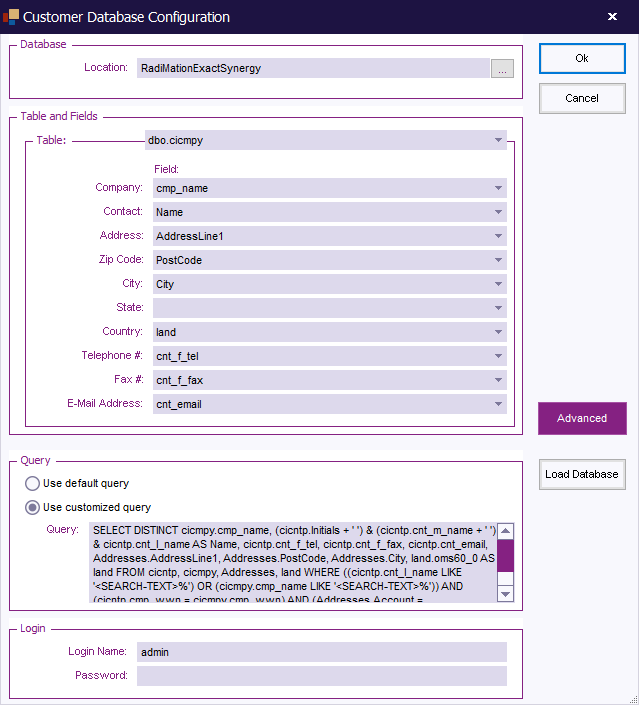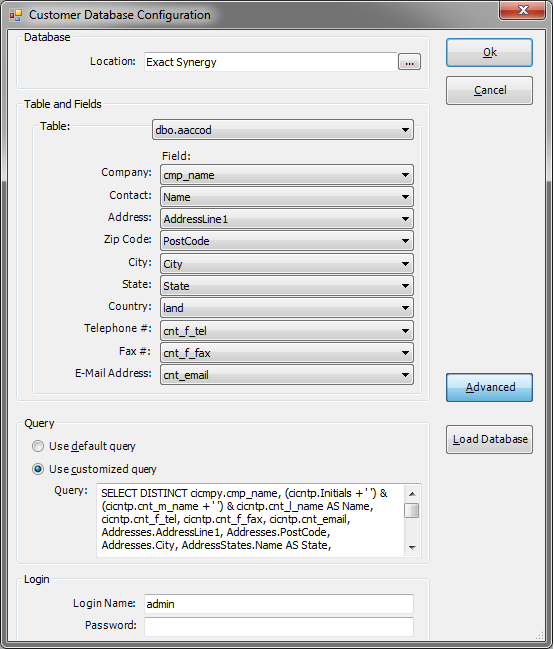Customer database configuration: Difference between revisions
Jump to navigation
Jump to search
No edit summary |
No edit summary |
||
| (One intermediate revision by the same user not shown) | |||
| Line 3: | Line 3: | ||
[[Image:Customer Database Configuration.png]] | [[Image:Customer Database Configuration.png]] | ||
{{ScreenElementDescription|Location|In this field, the location of the database must be entered. It is also possible to press on the small button behind the textbox, after which a popup window will be shown that allows the end-user to select the correct customer database.}} | {{ScreenElementDescriptionStart}} | ||
{{ScreenElementDescription|Location|In this field, the location of the database must be entered. It is also possible to press on the small button behind the textbox, after which a popup window will be shown that allows the end-user to select the correct customer database. If an [[ODBC]] connected database is used, a dialog will be shown which allows to select an already created [[ODBC]] data source.}} | |||
{{ScreenElementDescription|Table and Fields| | {{ScreenElementDescription|Table and Fields| | ||
It is necessary to specify in the customer database configuration, which table and column(s) should be used, to correctly map the information in the customer database to the data in {{RadiMation}}. There for the following selections must be made. It is not necessary to specify a selection for each and every field, but the {{ScreenElement|Table}} and {{ScreenElement|Company}} has to be specified. | It is necessary to specify in the customer database configuration, which table and column(s) should be used, to correctly map the information in the customer database to the data in {{RadiMation}}. There for the following selections must be made. It is not necessary to specify a selection for each and every field, but the {{ScreenElement|Table}} and {{ScreenElement|Company}} has to be specified. | ||
| Line 21: | Line 22: | ||
[[File:Customer Database Configuration Advanced.png]] | [[File:Customer Database Configuration Advanced.png]] | ||
{{ScreenElementDescriptionStart}} | |||
{{ScreenElementDescription|Use default query|Will configure the customer database driver to use the default [[SQL]] query, which uses the selected database column names. The SQL query that is used will be shown in the {{ScreenElement|Query}} textbox}} | {{ScreenElementDescription|Use default query|Will configure the customer database driver to use the default [[SQL]] query, which uses the selected database column names. The SQL query that is used will be shown in the {{ScreenElement|Query}} textbox}} | ||
{{ScreenElementDescription|Use customized query|Allows the end-user to specify a specific or more detailed [[SQL]] query, that should be used by the customer database driver. The SQL query can be specified in the {{ScreenElement|Query}} textbox}} | {{ScreenElementDescription|Use customized query|Allows the end-user to specify a specific or more detailed [[SQL]] query, that should be used by the customer database driver. The SQL query can be specified in the {{ScreenElement|Query}} textbox}} | ||
| Line 27: | Line 29: | ||
{{ScreenElementDescription|Password|The password that corresponds with the specified {{ScreenElement|Login Name}} which are necessary to connect to the customer database. The default value is ' ', which should be correct in almost all situations}} | {{ScreenElementDescription|Password|The password that corresponds with the specified {{ScreenElement|Login Name}} which are necessary to connect to the customer database. The default value is ' ', which should be correct in almost all situations}} | ||
{{ScreenElementDescription|Load Database|Tries to connect to the selected database, using the specified {{ScreenElement|Login Name}} and {{ScreenElement|Password}}, to determine the list of available tables and column names.}} | {{ScreenElementDescription|Load Database|Tries to connect to the selected database, using the specified {{ScreenElement|Login Name}} and {{ScreenElement|Password}}, to determine the list of available tables and column names.}} | ||
{{ScreenElementDescriptionEnd}} | |||
}} | }} | ||
{{ScreenElementDescriptionEnd}} | |||
[[Category:WindowTitle]] | [[Category:WindowTitle]] | ||
[[Category:Customer database]] | [[Category:Customer database]] | ||
Latest revision as of 11:58, 20 February 2011
The Customer database configuration dialog allows to specify a mapping between an external customer database and the address information fields in RadiMation®.
| In this field, the location of the database must be entered. It is also possible to press on the small button behind the textbox, after which a popup window will be shown that allows the end-user to select the correct customer database. If an ODBC connected database is used, a dialog will be shown which allows to select an already created ODBC data source. |
|
It is necessary to specify in the customer database configuration, which table and column(s) should be used, to correctly map the information in the customer database to the data in RadiMation®. There for the following selections must be made. It is not necessary to specify a selection for each and every field, but the Table and Company has to be specified.
|
| Shows some more advanced settings for the customer database configuration:
|