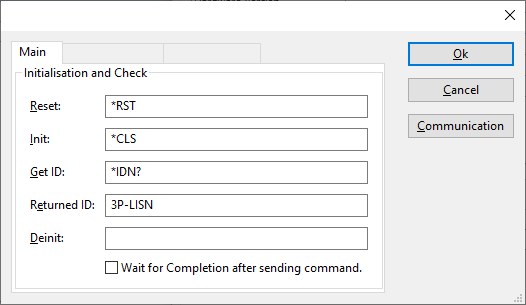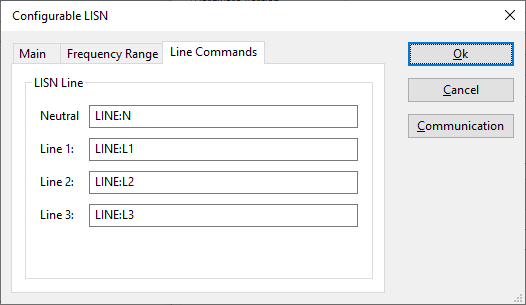Configurable LISN: Difference between revisions
(Initial DeviceDriverInfo page creation) |
DevicesBot (talk | contribs) (Updated DeviceDriverInfo template) |
||
| (5 intermediate revisions by one other user not shown) | |||
| Line 1: | Line 1: | ||
{{DeviceDriverInfo | {{DeviceDriverInfo | ||
|DLLFile=RADEMPTY.DLL | |||
|DeviceDriverName=CONFIGLS | |DeviceDriverName=CONFIGLS | ||
| | |DeviceType=Configurable LISN | ||
|HideAutoData=1 | |||
|SupportedDeviceTypes=1024 | |SupportedDeviceTypes=1024 | ||
}} | }} | ||
The [[Configurable LISN]] device driver can be used to remote control a LISN, even if no device driver is available for that LISN in {{RadiMation}}. This device driver contains several fields where the correct commands can be specified that should be transmitted to the LISN. These remote control commands are specific for that brand and model of the LISN, and are often available in the (remote programming) manual of the LISN. | |||
{{:ConfigurableDeviceDriverMainTab}} | |||
{{:DeviceDriverFrequencyRangeTab}} | |||
[[file:ConfigurableLISNLineCommandsTab.png]] | |||
{{ScreenElementDescriptionStart}} | |||
{{ScreenElementDescription|Neutral|The command that should be transmitted when the 'Neutral' line of the LISN should be selected. If no command is specified, nothing will be transmitted.}} | |||
{{ScreenElementDescription|Line 1|The command that should be transmitted when the 'Line 1' line of the LISN should be selected. If no command is specified, nothing will be transmitted.}} | |||
{{ScreenElementDescription|Line 2|The command that should be transmitted when the 'Line 2' line of the LISN should be selected. If no command is specified, nothing will be transmitted.}} | |||
{{ScreenElementDescription|Line 3|The command that should be transmitted when the 'Line 3' line of the LISN should be selected. If no command is specified, nothing will be transmitted.}} | |||
{{ScreenElementDescriptionEnd}} | |||
Also the following additional buttons are available in this device driver: | |||
{{ScreenElementDescriptionStart}} | |||
{{ScreenElementDescription|Ok|Closes the dialog, where all the changed settings are stored.}} | |||
{{ScreenElementDescription|Cancel|Closes the dialog, where all the changed settings are discarded.}} | |||
{{ScreenElementDescription|Communication|Opens an additional dialog which allows to set the correct communication medium to communicate with the device, including any relevant settings.}} | |||
{{ScreenElementDescriptionEnd}} | |||
Latest revision as of 06:46, 13 October 2020
The Configurable LISN device driver is a LISN which is supported by RadiMation®.
Configuration[edit]
The following tabs are available in the advanced configuration of the Configurable LISN:
The frequency range of the Configurable LISN as provided by the manufacturer is shown and selected as default. It is possible to overrule these frequencies and to manual adjust the allowed frequency range of the Configurable LISN.
| If the checkbox is checked, the default start frequency will be used as the lowest usable frequency in a test for this device. |
| If the Use default start frequency checkbox is unchecked, another start frequency (expressed in MHz) can be specified. The customized start frequency will then be used as the lowest usable frequency in a test for this device. The customized frequency can be a limitation or an extension of the default start frequency. |
| If the checkbox is checked, the default stop frequency will be used as the highest usable frequency in a test for this device. |
| If the Use default stop frequency checkbox is unchecked, another stop frequency (expressed in MHz) can be specified. The customized stop frequency will then be used as the highest usable frequency in a test for this device. The customized frequency can be a limitation or an extension of the default stop frequency. |
Specifying a different frequency range can be useful if for example:
- A device (like a coupler, antenna, injection device, cable, etc...) is still useable (but out of specification) outside the standard suggested frequency range.
- An external mixer is used to measure an extended frequency range.
- An up- or down-convertor is used to shift the frequency range.
- A newer model of a device is present that has an extended frequency range, and still uses the same remote control commands.
Be careful changing these setting as RadiMation® is no longer able to verify if the Configurable LISN is used outside frequency range that is specified by the manufacturer. This may result to serious damage of your measurement device.
The Configurable LISN device driver can be used to remote control a LISN, even if no device driver is available for that LISN in RadiMation®. This device driver contains several fields where the correct commands can be specified that should be transmitted to the LISN. These remote control commands are specific for that brand and model of the LISN, and are often available in the (remote programming) manual of the LISN.
| The reset command that needs to be send to device. When left blank, no command will be send. |
| The command that is send to initialize the configured device. When left blank no command will be send. |
| The command that is send to retrieve the identity of the device. This is used to check if the device is connected. A commonly used SCPI command is: *IDN?. When left blank, no command will be send, and the device check is skipped. |
| A string that is used to check if the correct device driver is selected and the device is connected. The device check consists of a few steps. First the Get ID command is transmitted to the device, and the response from the device is then received. The received response is then searched for the string specified at Returned ID, and if the string is found it is confirmed that the correct device is connected. The string specified can also be a Regular expression, which is then used to find a match in the response from the device. Leaving this blank, will skip the device check, and it is silently assumed (but not checked) that the correct device is connected. |
| Specifies the command that is send when the device is no longer controlled. This can for example be used to put the measurement device is an intrinsic safe state. Leaving this blank, will keep the device in its last state after controlling it. |
| The checkmark can be enabled so RadiMation® will wait for all the commands to complete, before it continues. This is done by sending SCPI command *OPC? to the device. |
The frequency range of the Configurable LISN as provided by the manufacturer is shown and selected as default. It is possible to overrule these frequencies and to manual adjust the allowed frequency range of the Configurable LISN.
| If the checkbox is checked, the default start frequency will be used as the lowest usable frequency in a test for this device. |
| If the Use default start frequency checkbox is unchecked, another start frequency (expressed in MHz) can be specified. The customized start frequency will then be used as the lowest usable frequency in a test for this device. The customized frequency can be a limitation or an extension of the default start frequency. |
| If the checkbox is checked, the default stop frequency will be used as the highest usable frequency in a test for this device. |
| If the Use default stop frequency checkbox is unchecked, another stop frequency (expressed in MHz) can be specified. The customized stop frequency will then be used as the highest usable frequency in a test for this device. The customized frequency can be a limitation or an extension of the default stop frequency. |
Specifying a different frequency range can be useful if for example:
- A device (like a coupler, antenna, injection device, cable, etc...) is still useable (but out of specification) outside the standard suggested frequency range.
- An external mixer is used to measure an extended frequency range.
- An up- or down-convertor is used to shift the frequency range.
- A newer model of a device is present that has an extended frequency range, and still uses the same remote control commands.
Be careful changing these setting as RadiMation® is no longer able to verify if the Configurable LISN is used outside frequency range that is specified by the manufacturer. This may result to serious damage of your measurement device.
| The command that should be transmitted when the 'Neutral' line of the LISN should be selected. If no command is specified, nothing will be transmitted. |
| The command that should be transmitted when the 'Line 1' line of the LISN should be selected. If no command is specified, nothing will be transmitted. |
| The command that should be transmitted when the 'Line 2' line of the LISN should be selected. If no command is specified, nothing will be transmitted. |
| The command that should be transmitted when the 'Line 3' line of the LISN should be selected. If no command is specified, nothing will be transmitted. |
Also the following additional buttons are available in this device driver:
| Closes the dialog, where all the changed settings are stored. |
| Closes the dialog, where all the changed settings are discarded. |
| Opens an additional dialog which allows to set the correct communication medium to communicate with the device, including any relevant settings. |