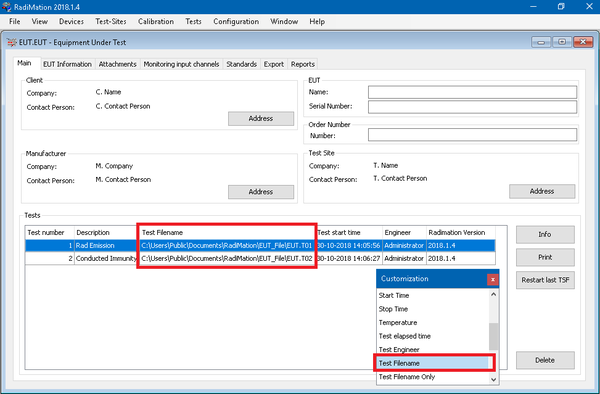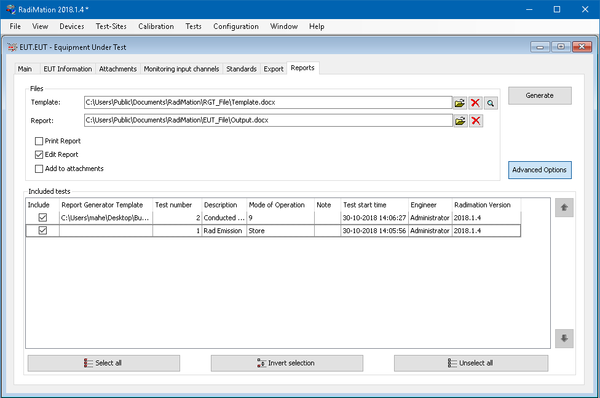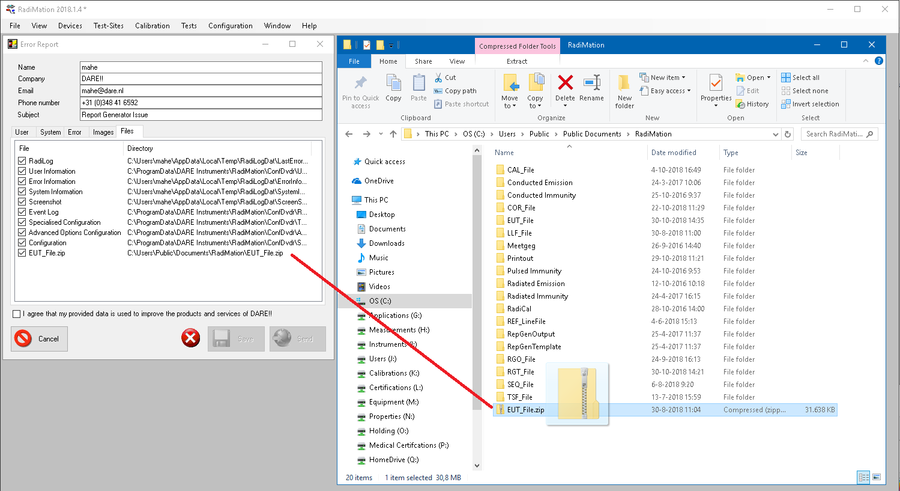ReportGeneratorReport: Difference between revisions
No edit summary |
No edit summary |
||
| (4 intermediate revisions by the same user not shown) | |||
| Line 5: | Line 5: | ||
To be able to reproduce Report Generator issues, we require the files that can generate the issue. | To be able to reproduce Report Generator issues, we require the files that can generate the issue. | ||
# The EUT file | |||
# The data to generate from (Test Result File) | # The data to generate from (Test Result File) | ||
# The data to be generated (Report Generator Template) | # The data to be generated (Report Generator Template) | ||
= EUT FILE = | |||
The EUT files are saved to the location defined by the user. | |||
You can save and open EUT files, from RadiMation main window file menu. | |||
= Test Result File = | = Test Result File = | ||
| Line 24: | Line 27: | ||
= Report Generator Template = | = Report Generator Template = | ||
The used template can be found on report generator tab of the EUT window. | The used template can be found on report generator tab of the EUT window. | ||
[[File:EUT_RG_Template.png]] | |||
[[File:EUT_RG_Template.png|600px]] | |||
The used template can also be found on the report generator window of the test result window. | The used template can also be found on the report generator window of the test result window. | ||
[[File:TRF_RGWindow.png]] | |||
[[File:TRF_RGWindow.png|900px]] | |||
== Sending the files == | == Sending the files == | ||
Please zip the above required files. Then send this file to | Please zip the above required files. Then send this file to support@radimation.com. | ||
If the file content is to big for email, you may also use the Error Report tool of RadiMation. | If the file content is to big for email, you may also use the Error Report tool of RadiMation. | ||
To do this, open the ErrorReport window from the help menu in RadiMation. | To do this, open the ErrorReport window from the help menu in RadiMation. | ||
Then on the ErrorReport window, click the file tab. Then drag the .zip file to this tab, and it will be added. | Then on the ErrorReport window, click the file tab. Then drag the .zip file to this tab, and it will be added. | ||
Then send the error report. | Then send the error report. | ||
[[File:ERROR_REPORT_FILE_ZIP.png|900px]] | |||
Latest revision as of 07:46, 2 November 2018
To solve issues within RadiMation®, the support team often requires to reproduce the issue. This is also the case for issues with the Report Generator.
Reporting Report Generator Issues[edit]
To be able to reproduce Report Generator issues, we require the files that can generate the issue.
- The EUT file
- The data to generate from (Test Result File)
- The data to be generated (Report Generator Template)
EUT FILE[edit]
The EUT files are saved to the location defined by the user. You can save and open EUT files, from RadiMation main window file menu.
Test Result File[edit]
The test result file, is saved at the location of the EUT file. The Test result files are saved with the same name as the EUT file. The extension of the Test Result files are numbered. T00, T01, T02 etc.. <EUT FILENAME>.T<NR>
You can also find the location of the Test Result File in the executed test list in the EUT window. See screenshot:
Report Generator Template[edit]
The used template can be found on report generator tab of the EUT window.
The used template can also be found on the report generator window of the test result window.
Sending the files[edit]
Please zip the above required files. Then send this file to support@radimation.com. If the file content is to big for email, you may also use the Error Report tool of RadiMation. To do this, open the ErrorReport window from the help menu in RadiMation. Then on the ErrorReport window, click the file tab. Then drag the .zip file to this tab, and it will be added. Then send the error report.