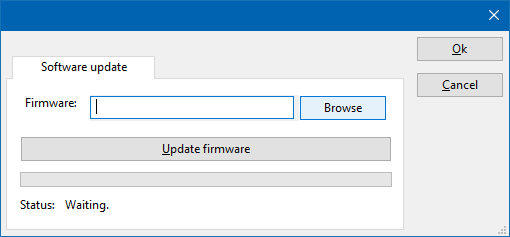DeviceDriverSoftwareUpdateTab: Difference between revisions
Jump to navigation
Jump to search
No edit summary |
No edit summary |
||
| (One intermediate revision by the same user not shown) | |||
| Line 1: | Line 1: | ||
<noinclude>{{Note|This page is used to show the software update configuration of the [[Raditeq]] | <noinclude>{{Note|This page is used to show the software update configuration of the [[Raditeq]] device drivers. This page can now easily be embedded on all relevant device driver pages.}}</noinclude>{{anchor|Software update}} | ||
[[File:DeviceDriverSoftwareUpdateTab.png]] | [[File:DeviceDriverSoftwareUpdateTab.png]] | ||
The {{ScreenElement|Software update}} tab can be used to update the | The {{ScreenElement|Software update}} tab can be used to update the software of the {{PAGENAME}}. | ||
{{ScreenElementDescriptionStart}} | {{ScreenElementDescriptionStart}} | ||
{{ScreenElementDescription| | {{ScreenElementDescription|Software|Specifies the filename of the software update file that should be used to update the software of the measurement device.}} | ||
{{ScreenElementDescription|Browse|Allows to select the | {{ScreenElementDescription|Browse|Allows to select the software update file.}} | ||
{{ScreenElementDescription|Update | {{ScreenElementDescription|Update software|Starts the actual software update. First some checks are performed, and if those checks are successful, the actual software update is performed.}} | ||
{{ScreenElementDescription|Status|Shows a message during the | {{ScreenElementDescription|Status|Shows a message during the software update, indicating the performed action and the actual status.}} | ||
{{ScreenElementDescriptionEnd}} | {{ScreenElementDescriptionEnd}} | ||
{{Warning|The software update can take a few minutes. During the actual software update the window is disabled, and cannot be closed. It is possible that Microsoft Windows shows messages that the {{RadiMation}} software is not responding. Ignore those messages and do not kill, abort or end the software. Also do not disconnect the connection between the {{PAGENAME}} and the PC, while the software update is being performed.}} | |||
After the software update is completed, a messagebox will be shown that the software update has been completed succesfully. In the case that an error has occured, this will also be shown. In case that an error has been detected, it is strongly suggested to directly use the {{RadiMation}} [[Error Report]] function to report the error to [[Raditeq]]. | |||
Latest revision as of 11:06, 7 November 2024
| Note: | This page is used to show the software update configuration of the Raditeq device drivers. This page can now easily be embedded on all relevant device driver pages. |
The Software update tab can be used to update the software of the DeviceDriverSoftwareUpdateTab.
| Specifies the filename of the software update file that should be used to update the software of the measurement device. |
| Allows to select the software update file. |
| Starts the actual software update. First some checks are performed, and if those checks are successful, the actual software update is performed. |
| Shows a message during the software update, indicating the performed action and the actual status. |
| Warning: | The software update can take a few minutes. During the actual software update the window is disabled, and cannot be closed. It is possible that Microsoft Windows shows messages that the RadiMation® software is not responding. Ignore those messages and do not kill, abort or end the software. Also do not disconnect the connection between the DeviceDriverSoftwareUpdateTab and the PC, while the software update is being performed. |
After the software update is completed, a messagebox will be shown that the software update has been completed succesfully. In the case that an error has occured, this will also be shown. In case that an error has been detected, it is strongly suggested to directly use the RadiMation® Error Report function to report the error to Raditeq.