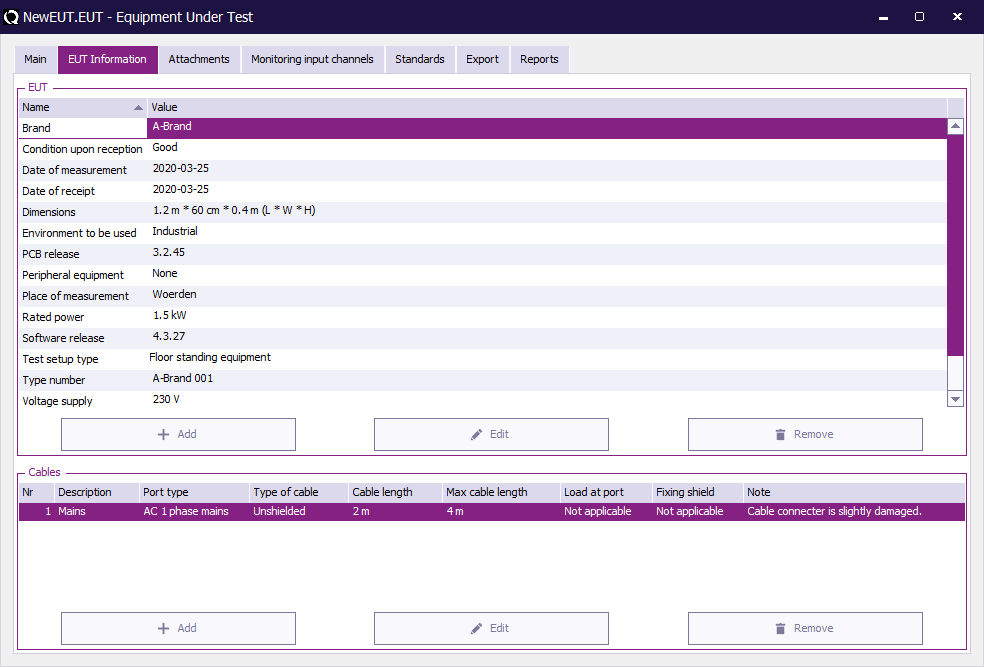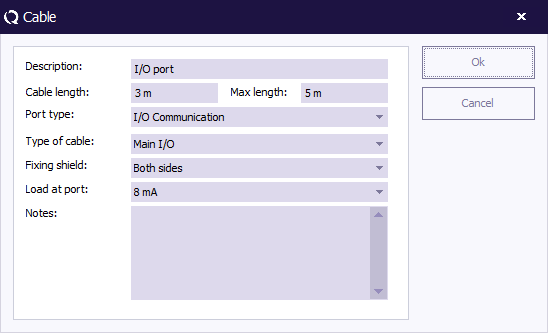Manual/EUT Information tab: Difference between revisions
| Line 15: | Line 15: | ||
[[Image: EUT Information Tab Window.png]] | [[Image: EUT Information Tab Window.png]] | ||
Three buttons are be available below the list. {{ScreenElement|Add}, {{ScreenElement|Edit} and {{ScreenElement|Remove}: | Three buttons are be available below the list. {{ScreenElement|Add}}, {{ScreenElement|Edit}} and {{ScreenElement|Remove}}: | ||
{{ScreenElementDescription|Add|Will create a new row, and will insert the edit point in the name of the information item}} | {{ScreenElementDescription|Add|Will create a new row, and will insert the edit point in the name of the information item}} | ||
{{ScreenElementDescription|Edit|Will set the edit-point in the value of the information item. This button is only enabled if an information item is selected.}} | {{ScreenElementDescription|Edit|Will set the edit-point in the value of the information item. This button is only enabled if an information item is selected.}} | ||
Revision as of 10:05, 28 January 2009
EUT Information tab[edit]
The EUT Information tab, can be used to specify EUT specific information. This tab contains a list of information items which is a general list of items that affect almost all EUT’s. However some end-users do not need certain fields, and other end-users always need some additional fields. It is possible for end-users to specify 'Customizable EUT Information items'. The end-user can add an unlimited number of information items, and for each Information item a 'string' value can be specified. Each name of an information item should be unique compared to all other names in the information items list.
Some examples of additional information fields that can be needed are:
- Motor capacity
- Microcontroller board Firmware
- Website name of product
- Responsible engineer
- Name of account manager
- Market on which the product will be solved
- etc..
The list of information items will be represented as a 'list control' with two columns: 'Name' and 'Value'. If a value needs to be changed, the value can be edited in-line. Multi-line values are allowed. If a name needs to be changed, the name can also be edited in-line. It is not possible to specify a name that is already available.
Three buttons are be available below the list. Add, Edit and Remove:
| Will create a new row, and will insert the edit point in the name of the information item |
| Will set the edit-point in the value of the information item. This button is only enabled if an information item is selected. |
| Will remove the selected information items. A confirmation will be asked! This button is only enabled if one or more information items are selected. |
Double clicking in the information item name will activate the edit-point in the name field, then the name of the information item can be changed. Single clicking on the information item value will activate the edit-point in the value field, the value of the information item can then be changed.
Clicking on a column header will sort the contents of the list in alphabetic order. If the same column header is clicked again, the sorting will be reversed. The information item list will be alphabeticly sorted on the information item name, when it is first shown.
||The contents of each field can be retrieved in the report generator with the code: ||EUT|<INFORMATION ITEM NAME>||, where the <INFORMATION ITEM NAME>, is the name of the information item. For example: ||EUT|Condition uport receipt|| will be replaced with the corresponding value (which is 'Good' in the above example).
The report generator will check the list of information items as last. This means that other Report generator codes of the EUT file will have a higher priority to be included in the report.||
A '|' is not allowed in the information item name to prevent confusion of the report templates. Valid characters in the information item name are: 'a-zA-Z0-9' and the dot '.', dash '-', underscore '_', hash '#' and plus '+'. Spaces are allowed, but not at the begin or the end. Other characters are not allowed in the information item name. All characters are allowed in the value of a information item.
By default, RadiMation® will always include the following information items in a new EUT:
| The brand of the EUT |
| The type number of the EUT |
| The voltage supply of the EUT. |
| The rated power of the EUT. |
| The peripheral equipment of the EUT. |
| The dimensions of the EUT. |
| The condition of the EUT upon receipt. |
| The environment the EUT is to be used. |
| The date the EUT was received. |
| The date of the EUT measurement. |
| The placeof the EUT measurement |
| The software release of the EUT. |
| The PCB release of the EUT. |
| The test setup type of the EUT. This item can be edited by hand, but also holds
some predefined items. These items can be selected from the drop down list. |
Cables[edit]
Every cable used by the EUT can be specified in the cable window. Add and Edit, when selected, will display the Cable details window:
All the fields can be edited by hand, for some fields predefined values are available, but it is always possible to specify any other text or description in each field.
||A table with all the details of all the cables can be included in the report generator with the ||EUT|CABLE TABLE|| code.||