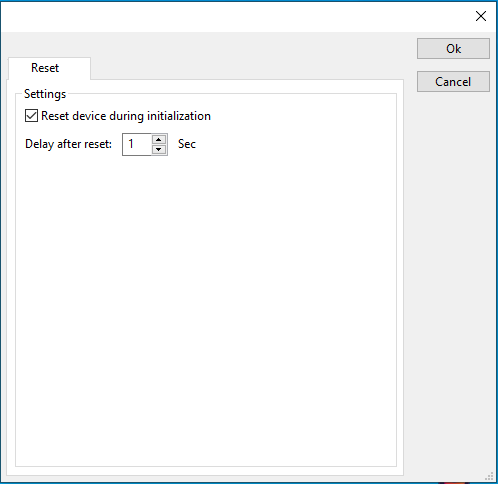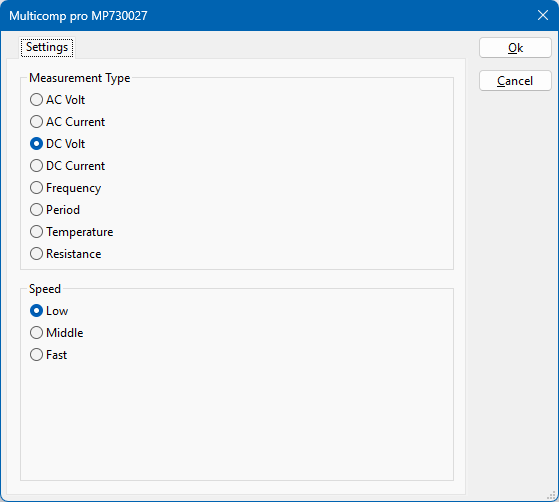Multicomp pro MP730027: Difference between revisions
No edit summary |
No edit summary |
||
| Line 7: | Line 7: | ||
|HideAutoData=1 | |HideAutoData=1 | ||
}} | }} | ||
== Configuration == | |||
The following tabs are available in the advanced configuration of the {{PAGENAME}}: | |||
{{:DeviceDriverFrequencyRangeTab}} | |||
{{:DeviceDriverCommunicationTab}} | |||
{{:DeviceDriverIdentificationTab}} | |||
{{:DeviceDriverResetTab}} | |||
[[File:MulticompMP730000SettingsPanel.png]] | |||
{{ScreenElementDescriptionStart}} | |||
{{ScreenElementDescription|AC Volt|Select the AC voltage measurement as the measurement type}} | |||
{{ScreenElementDescription|AC Current|Select the DC voltage measurement as the measurement type}} | |||
{{ScreenElementDescription|DC Volt|Select the AC current measurement as the measurement type}} | |||
{{ScreenElementDescription|DC Current|Select the DC current measurement as the measurement type}} | |||
{{ScreenElementDescription|Frequency|Select the frequency measurement as the measurement type}} | |||
{{ScreenElementDescription|Period|Select the period measurement as the measurement type}} | |||
{{ScreenElementDescription|Temperature|Select the temperature measurement as the measurement type}} | |||
{{ScreenElementDescription|Resistance|Select the resistance measurement as the measurement type}} | |||
{{ScreenElementDescription|Low|Selects a low measurement speed, with a long trigger interval}} | |||
{{ScreenElementDescription|Middle|Selects medium measurement speed, with a medium trigger interval}} | |||
{{ScreenElementDescription|Fast|Selects a fast measurement speed with a shrot trigger interval}} | |||
{{ScreenElementDescriptionEnd}} | |||
Revision as of 10:48, 4 February 2025
The Multicomp pro MP730027 device driver is a AD Converter, Multimeter which is supported by RadiMation®.
Configuration[edit]
The following tabs are available in the advanced configuration of the Multicomp pro MP730027:
The frequency range of the Multicomp pro MP730027 as provided by the manufacturer is shown and selected as default. It is possible to overrule these frequencies and to manually adjust the allowed frequency range of the Multicomp pro MP730027.
| If the checkbox is checked, the default start frequency will be used as the lowest usable frequency in a test for this device. |
| If the Use default start frequency checkbox is unchecked, another start frequency (expressed in MHz) can be specified. The customized start frequency will then be used as the lowest usable frequency in a test for this device. The customized frequency can be a limitation or an extension of the default start frequency. |
| If the checkbox is checked, the default stop frequency will be used as the highest usable frequency in a test for this device. |
| If the Use default stop frequency checkbox is unchecked, another stop frequency (expressed in MHz) can be specified. The customized stop frequency will then be used as the highest usable frequency in a test for this device. The customized frequency can be a limitation or an extension of the default stop frequency. |
Specifying a different frequency range can be useful if for example:
- A device (like a coupler, antenna, injection device, cable, etc...) is still usable (but out of specification) outside the standard suggested frequency range.
- An external mixer is used to measure an extended frequency range.
- An up- or down-convertor is used to shift the frequency range.
- A newer model of a device is present that has an extended frequency range, and still uses the same remote control commands.
Be careful changing these settings as RadiMation® is no longer able to verify if the Multicomp pro MP730027 is used outside frequency range that is specified by the manufacturer. This may result in serious damage to your measurement device.
On the Communication tab, the desired communication method can be selected and configured. Depending on the selected method, additional relevant settings are shown and can be configured.
| Selects the medium or method that should be used to communicate with the device. Depending on the capabilities of the device this can be one or more of:
Depending on the selected communication stream, additional configuration parameters can be configured. See the Communication Settings in Chapter 15, on how to configure each of these communication streams. |
On the Identification tab, the expected *IDN? response of the test and measurement device can be configured. It is used to determine if the correct test and measurement device is connected.
| The expected *IDN? response of a device. It can be changed in the case the commands are the same for another device for which no RadiMation® driver is available yet. |
| Restores the original Exepected response. |
The device driver can be configured to be reset on initialization.
| Configure that the device is reset when initialized. |
| The time in seconds to wait after resetting the device |
| Select the AC voltage measurement as the measurement type |
| Select the DC voltage measurement as the measurement type |
| Select the AC current measurement as the measurement type |
| Select the DC current measurement as the measurement type |
| Select the frequency measurement as the measurement type |
| Select the period measurement as the measurement type |
| Select the temperature measurement as the measurement type |
| Select the resistance measurement as the measurement type |
| Selects a low measurement speed, with a long trigger interval |
| Selects medium measurement speed, with a medium trigger interval |
| Selects a fast measurement speed with a shrot trigger interval |