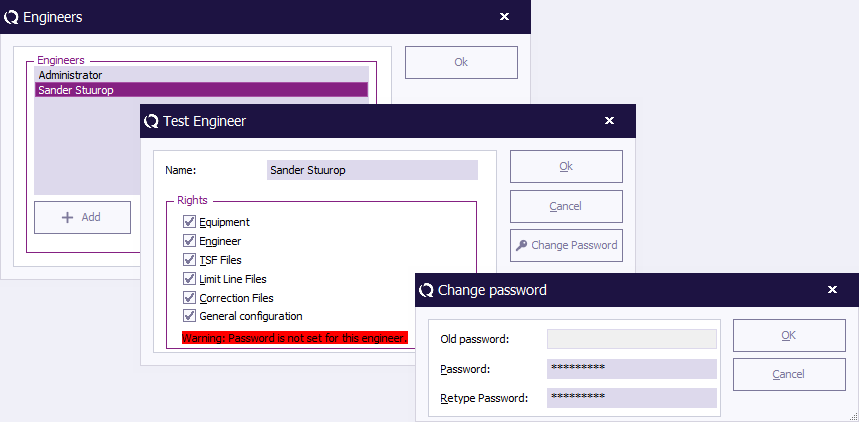Change Password: Difference between revisions
Jump to navigation
Jump to search
No edit summary |
No edit summary |
||
| Line 3: | Line 3: | ||
To activate, modify or de-activate passwords, select: | To activate, modify or de-activate passwords, select: | ||
{{Menu|Configuration|Engineers}} | {{Menu|Configuration|Engineers}} | ||
In the Engineer window, the password window can be accessed by selecting the desired engineer and click 'Edit' and then 'Change password'. | |||
[[Image:ChangePassword.png]] | [[Image:ChangePassword.png]] | ||
For each individual Engineer it is possible to enabled, disabled and changed (to disable or change the password, the current password is required) the password settings. | |||
Furthermore, for the following items the protection can be enabled or disabled: | |||
{{ScreenElementDescriptionStart}} | {{ScreenElementDescriptionStart}} | ||
{{ScreenElementDescription|Equipment|prevents unauthorised changes to test equipment configuration.}} | {{ScreenElementDescription|Equipment|prevents unauthorised changes to test equipment configuration.}} | ||
| Line 14: | Line 16: | ||
{{ScreenElementDescription|Limit Line|prevents unauthorised changes to limit line files.}} | {{ScreenElementDescription|Limit Line|prevents unauthorised changes to limit line files.}} | ||
{{ScreenElementDescription|Correction File|prevents unauthorised changes to correction files.}} | {{ScreenElementDescription|Correction File|prevents unauthorised changes to correction files.}} | ||
{{ScreenElementDescription|General configuration|prevents unauthorised changes to General configuration.}} | |||
{{ScreenElementDescriptionEnd}} | {{ScreenElementDescriptionEnd}} | ||
[[Category:WindowTitle]] | [[Category:WindowTitle]] | ||
Latest revision as of 12:58, 7 August 2013
The Change Password dialog allows the end-user to protect a number of configurations through a password protection.
To activate, modify or de-activate passwords, select:
-
 Configuration
Configuration
-
 Engineers
Engineers
-
-
In the Engineer window, the password window can be accessed by selecting the desired engineer and click 'Edit' and then 'Change password'.
For each individual Engineer it is possible to enabled, disabled and changed (to disable or change the password, the current password is required) the password settings. Furthermore, for the following items the protection can be enabled or disabled:
| prevents unauthorised changes to test equipment configuration. |
| prevents unauthorised changes to test engineers configuration. |
| prevents unauthorised changes to Test Setup Files (TSF) files. |
| prevents unauthorised changes to limit line files. |
| prevents unauthorised changes to correction files. |
| prevents unauthorised changes to General configuration. |