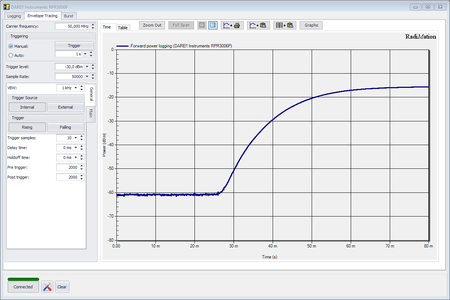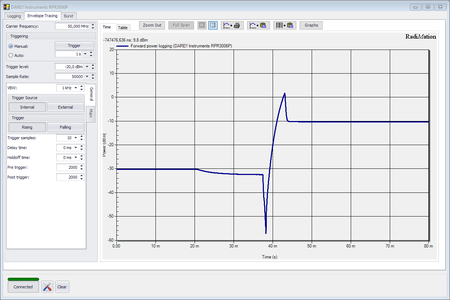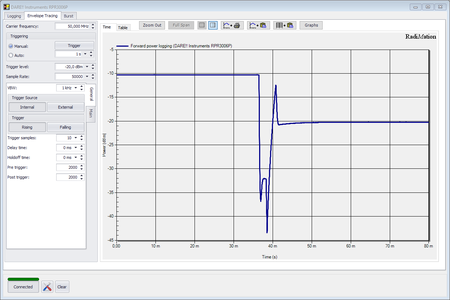RadiMation Application Note 106: Difference between revisions
| Line 29: | Line 29: | ||
== Example == | == Example == | ||
[[File:CarrierOffOn.png]] | [[File:CarrierOffOn.png|450px]] | ||
[[File:CarrierStepUp.png]] | [[File:CarrierStepUp.png|450px]] | ||
[[File:CarrierStepDown.png]] | [[File:CarrierStepDown.png|450px]] | ||
See the measured power graph above. Each dot, is 1 measurement. In this case, you could set the measure time to 4, and maximum measure time to 10. The diference can be set to the highest(green) point and one previous point(orange). | See the measured power graph above. Each dot, is 1 measurement. In this case, you could set the measure time to 4, and maximum measure time to 10. The diference can be set to the highest(green) point and one previous point(orange). | ||
Revision as of 13:58, 19 March 2019
Powermeter parameter configuration[edit]
This application note describes how the measurement parameters of a Powermeter can be configured to get a fast and stable power measurement.
Each powermeter in RadiMation® has a powermeter configuration tab in the device drivers. In this tab, the accuracy of power measurement can be optimized. This function allows to make multiple measurements, and wait until the value is stable. Using a measurement-loop.
| Wait time before starting the measurement-loop. Can be used to wait for a signal generator, and or amplifier to stabalize. |
| The minimum ammount of measurements in the measure loop. Continues to loop even if power level is stable. |
| The wait time before each measurement is taken, during the measurement-loop. |
| If the measured power between each measurement in the measurement-loop, is less than this value. The measured power is stable. The loop will stop. |
| The maximum ammount of measure times, for the measurement-loop |
As can be seen on the screenshot. Both leveling, and monitoring settings can be set.
The leveling is used, whenever RadiMation is measuring the power, to regulate the signal generator.
For example, if you have a immunity power closed loop method. This will regulate the signal generator until certain power is measured.
In this case, the leveling settings are used.
If the powermeter is used as input. For example in the immunity multiband test, in the inputs table. Then the monitoring settings are used.
The leveling settings (for regulating the signal generator) should in general be set to measure quickly. This is because: If the measurement is slow, then this delay is multiplied by the amount of measure times the signal power regulation is needing. The monitoring settings on the other hand, can be in general set to a "slower"/"more accurate" measurement. Since that delay is not multiplied.
Example[edit]
See the measured power graph above. Each dot, is 1 measurement. In this case, you could set the measure time to 4, and maximum measure time to 10. The diference can be set to the highest(green) point and one previous point(orange). In this case, RadiMation will use the first(green) point, where the difference less than the allowed difference. The value of the green point will be used.
- If during a leveling, the carrier going up and down a lot. Then the measure-loop is going to fast, and should be slowed down.
- If measurement is slow, you can reduce the delays between measurement, or accept a bigger difference. Make sure (see first point) its not too fast.
| Warning: | With the available settings, you can make measurements very slow. In some cases, you can end up in measuring noise. Then the maximum measure times will be used. You may need to decrease the Max. Measure value in that case. |