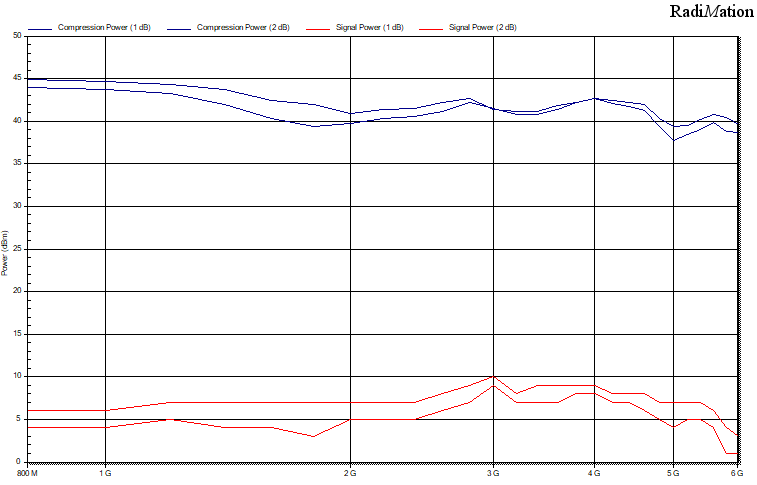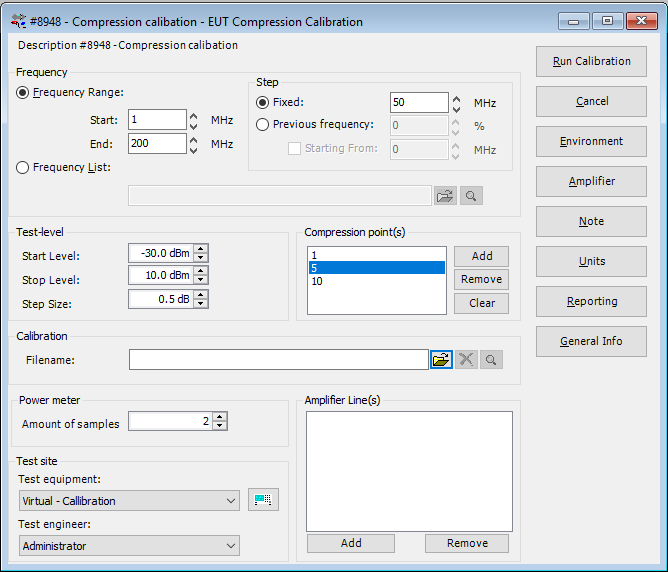RadiMation Application Note 126: Difference between revisions
| Line 28: | Line 28: | ||
== Frequency range == | == Frequency range == | ||
Enter the range | Enter the frequency range that needs to be tested, you can also select a frequency list | ||
== Test-Level == | == Test-Level == | ||
Revision as of 08:58, 15 October 2024
How to do a gain compression check in Radimation[edit]
Test to determine when the amplifier is going in compression. We raise the power at the input level of the amplifier. While we are increasing the power going into the amplifier we measure the output of the amplifier. If the amplifier is saturating the output is not raising anymore in a linear fashion.
We do this at every frequency step in the frequency range that is defined to test. The power is ramped up with a power step that can be defined by the user.
You can define different compression points in the test, this will measure the output power at those input levels. Below is a test with 2 compression points at 1 dB and at 2 dB. In this picture there is more saturation happening when the line of the output power is dropping below 45 dBm.
Preparing before running the test[edit]
Before you start the test make sure that you check the input level of the amplifier. Make sure that you do not exceed the max level of input of the amplifier. This means that you should not have a stop level higher than the input level.
Running a EUT compression gain test[edit]
- Open or make a new EUT.
- Go to
-
 calibration
calibration
-
 eut calibration
eut calibration
-
 gain compression
gain compression
-
-
-
- Open a existing test or make a new test
This will open the following screen:
Frequency range[edit]
Enter the frequency range that needs to be tested, you can also select a frequency list
Test-Level[edit]
Here you define the test levels used during the gain compression check.
Start Level
This defines the level at with the ramp up starts.
Stop Level
This defines the level at which the test stops to ramp up and moves to the next frequency. Never exceed the input level of your amplifier.
Step Size
Power step used to increase the power with. Setting it to 0.5 dB will cause the power to increase with steps of 0.5 dB
Compression Points
Here you can define the points in dB that you are interested to know if it is in compression or not. You can add multiple points here. These will be shown on the graph when you have run the test.
Calibration
You can add a calibration file here to ...., but it is not required
Powermeter
You can define the amount of samples used by the powermeter to average over.
Amplifier Lines
Amplifier lines can be added to ....