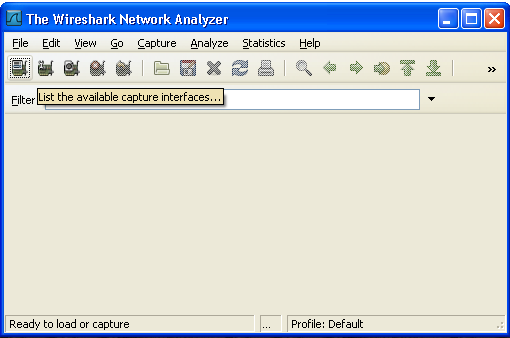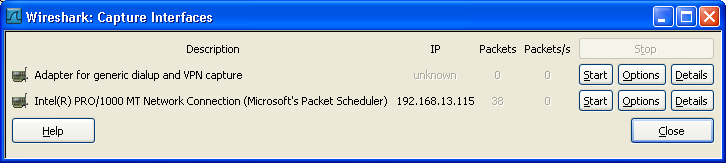How to capture lan communication: Difference between revisions
Jump to navigation
Jump to search
No edit summary |
No edit summary |
||
| Line 2: | Line 2: | ||
[[Image:Wireshark select interface.png]] | [[Image:Wireshark select interface.png]] | ||
In the top left you can select the Lan card you want to monitor. It is possible that there are more then 1 option in this list. | |||
Here are some reasons why: | |||
* There are 2 or more lan connectors in the pc | |||
* The pc runs virtualisation software like VMWare or virtual pc. | |||
In the example below there is only one Lan card installed. | |||
[[Image:Wireshark Capture interfaces.png]] | [[Image:Wireshark Capture interfaces.png]] | ||
Press start to start the capture. | |||
Revision as of 12:12, 22 June 2009
There are more ways then one to capture the lan bus. This tutorial will use [wireshark]
In the top left you can select the Lan card you want to monitor. It is possible that there are more then 1 option in this list.
Here are some reasons why:
- There are 2 or more lan connectors in the pc
- The pc runs virtualisation software like VMWare or virtual pc.
In the example below there is only one Lan card installed.
Press start to start the capture.