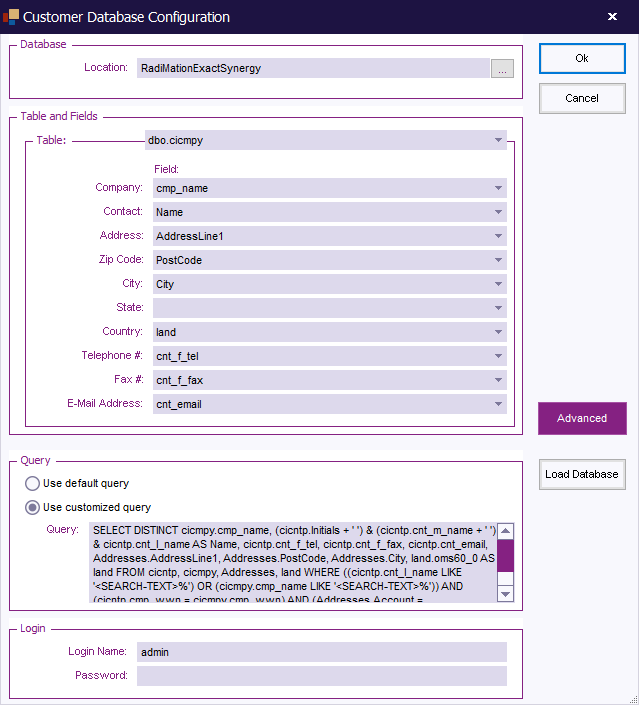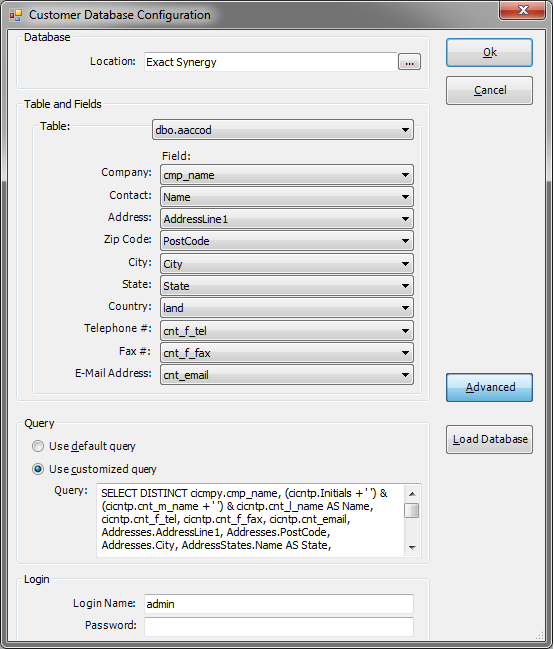Customer database configuration: Difference between revisions
Jump to navigation
Jump to search
No edit summary |
No edit summary |
||
| Line 19: | Line 19: | ||
}} | }} | ||
{{ScreenElementDescription|Advanced|Shows some more advanced settings for the customer database configuration: | {{ScreenElementDescription|Advanced|Shows some more advanced settings for the customer database configuration: | ||
[[File:Customer Database Configuration Advanced.png]] | |||
{{ScreenElementDescription|Use default query|Will configure the customer database driver to use the default [[SQL]] query, which uses the selected database column names. The SQL query that is used will be shown in the {{ScreenElement|Query}} textbox}} | {{ScreenElementDescription|Use default query|Will configure the customer database driver to use the default [[SQL]] query, which uses the selected database column names. The SQL query that is used will be shown in the {{ScreenElement|Query}} textbox}} | ||
{{ScreenElementDescription|Use customized query|Allows the end-user to specify a specific or more detailed [[SQL]] query, that should be used by the customer database driver. The SQL query can be specified in the {{ScreenElement|Query}} textbox}} | {{ScreenElementDescription|Use customized query|Allows the end-user to specify a specific or more detailed [[SQL]] query, that should be used by the customer database driver. The SQL query can be specified in the {{ScreenElement|Query}} textbox}} | ||
Revision as of 12:58, 25 November 2010
The Customer database configuration dialog allows to specify a mapping between an external customer database and the address information fields in RadiMation®.
| In this field, the location of the database must be entered. It is also possible to press on the small button behind the textbox, after which a popup window will be shown that allows the end-user to select the correct customer database. |
|
It is necessary to specify in the customer database configuration, which table and column(s) should be used, to correctly map the information in the customer database to the data in RadiMation®. There for the following selections must be made. It is not necessary to specify a selection for each and every field, but the Table and Company has to be specified.
|
Shows some more advanced settings for the customer database configuration:
|