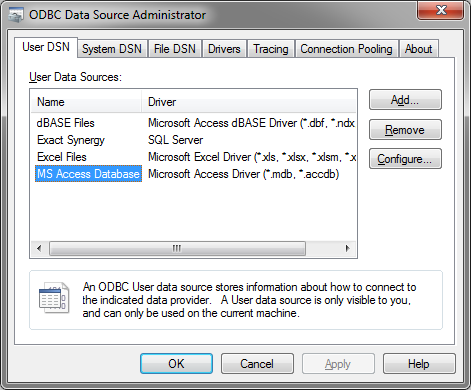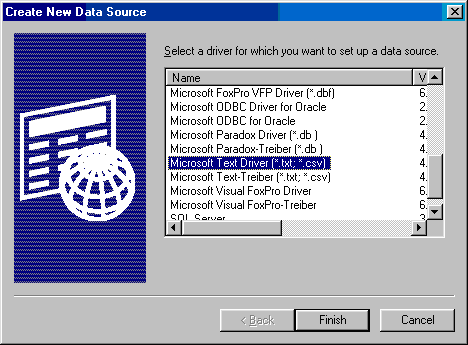ODBC Configuration: Difference between revisions
Jump to navigation
Jump to search
(Created page with 'The configuration of the ODBC connection should be done within the Microsoft Windows operating system. Select {{menu|Start|Settings|Control Panel|ODBC Data Sources…') |
No edit summary |
||
| Line 13: | Line 13: | ||
Depending on the required Database connection, the correct driver should be selected. The selected driver will be used to create a new Data Source when the {{ScreenElement|Finish}} button is pressed. Depending on the selected [[ODBC]] driver, a specific driver configuration window will appear. This driver specific configuration window has to be configured to further finalize the [[ODBC]] connection with the correct parameters. | Depending on the required Database connection, the correct driver should be selected. The selected driver will be used to create a new Data Source when the {{ScreenElement|Finish}} button is pressed. Depending on the selected [[ODBC]] driver, a specific driver configuration window will appear. This driver specific configuration window has to be configured to further finalize the [[ODBC]] connection with the correct parameters. | ||
[[Category:Customer database]] | |||
Latest revision as of 13:57, 25 November 2010
The configuration of the ODBC connection should be done within the Microsoft Windows operating system.
Select
-
 Start
Start
-
 Settings
Settings
-
 Control Panel
Control Panel
-
 ODBC Data Sources
ODBC Data Sources
-
-
-
-
Now the ODBC Data Source Administrator dialog will be shown, which can be used to manage the available ODBC Data Sources.
Then Select Add... to add a new ODBC Data Source.
Depending on the required Database connection, the correct driver should be selected. The selected driver will be used to create a new Data Source when the Finish button is pressed. Depending on the selected ODBC driver, a specific driver configuration window will appear. This driver specific configuration window has to be configured to further finalize the ODBC connection with the correct parameters.