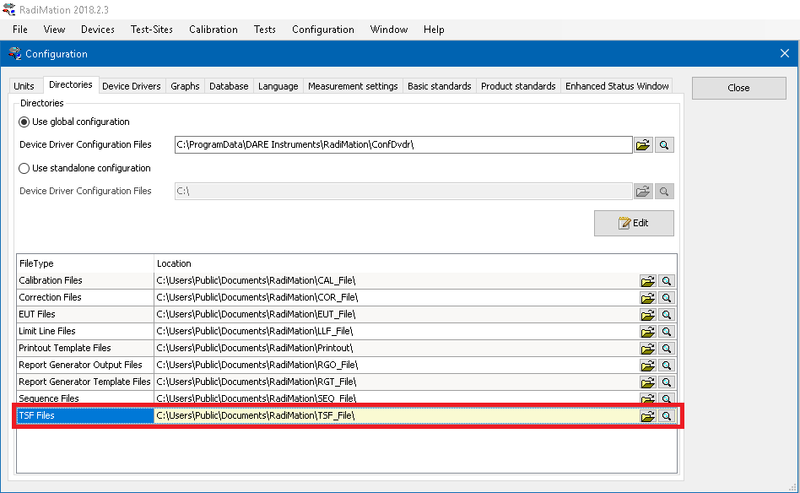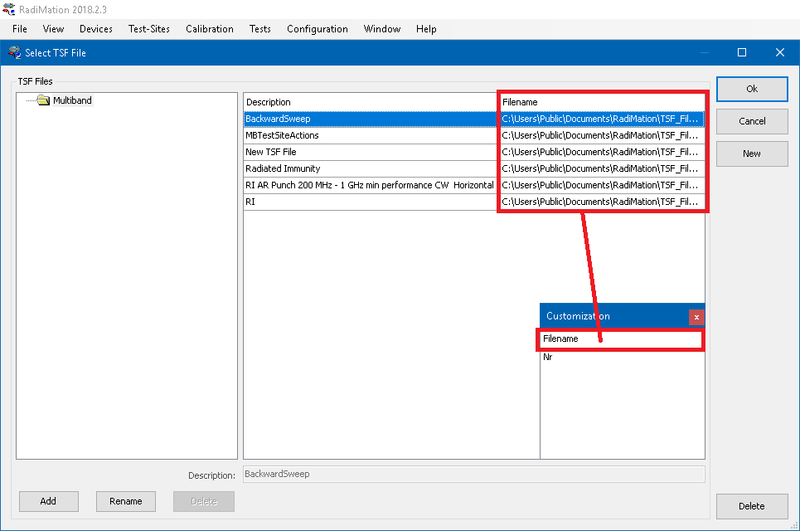Test Setup File: Difference between revisions
No edit summary |
No edit summary |
||
| Line 3: | Line 3: | ||
You can find the TSF directory under Configuration->Directories | You can find the TSF directory under Configuration->Directories | ||
[[File:TSF_DIR_CONFIG.png|800px]] | [[File:TSF_DIR_CONFIG.png|800px|thumb]] | ||
You may also find specific TSF files in the test selection window. | You may also find specific TSF files in the test selection window. | ||
| Line 9: | Line 9: | ||
If the column is not visible, you can right click the column header. Then open column chooser. In the newly opened Customization window, you can drag the Filename column to the table. | If the column is not visible, you can right click the column header. Then open column chooser. In the newly opened Customization window, you can drag the Filename column to the table. | ||
[[File:TSF_SELECTION_WINDOW_DIR.png|800px]] | [[File:TSF_SELECTION_WINDOW_DIR.png|800px|thumb]] | ||
Revision as of 13:30, 31 October 2018
TSF is an abbreviation of Test Setup File. As the long name already describes, a TSF file contains the setup of a test, and it exactly defines how a test should be performed.
You can find the TSF directory under Configuration->Directories
You may also find specific TSF files in the test selection window. In the table, you will find a filename which shows the location of the specific test. If the column is not visible, you can right click the column header. Then open column chooser. In the newly opened Customization window, you can drag the Filename column to the table.
Limit lines[edit]
When a limit line is added a Radiated or Conducted Emission single band test, a copy of the selected Limit Line File will be stored inside the TSF file. Modification of limit line afterwards does thus not influence the stored limit line in the TSF file. If the limit line should also be changed in the TSF file, the Limit Line File has to be reselected in the TSF file.