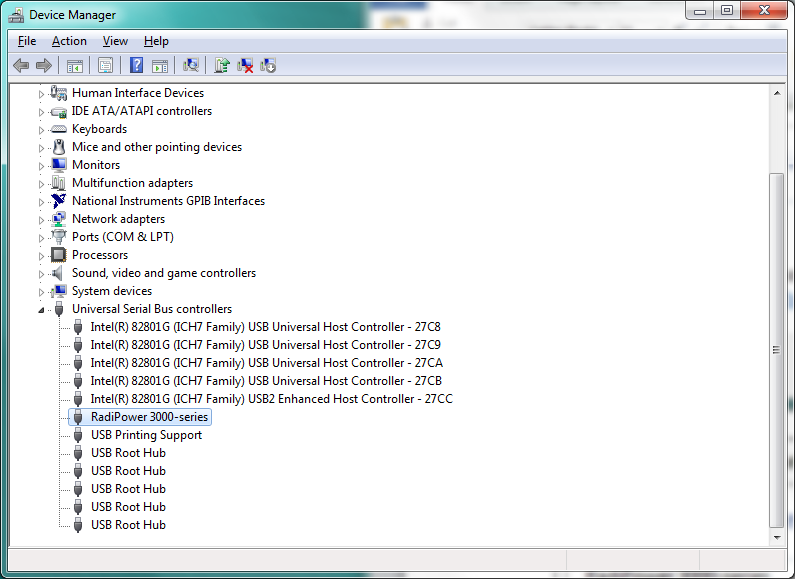RadiMation Application Note 121: Difference between revisions
No edit summary |
|||
| Line 47: | Line 47: | ||
Start-up RadiMation® Free . To begin, add the power meters, which will be used for the measurements, in the configuration. From the menu bar select “Configuration” and select “Configuration” again. | Start-up RadiMation® Free . To begin, add the power meters, which will be used for the measurements, in the configuration. From the menu bar select “Configuration” and select “Configuration” again. | ||
[[File:config-config.png]] | |||
Revision as of 14:06, 1 May 2019
Using a RPR powermeter stand-alone with RadiMation® free version[edit]
In this application note we explain how you can use RadiMation free to use the RPR stand-alone.
Overview[edit]
Our powermeters are intended to be used in a automated test-setup. They can also be used stand-alone to measure power. To use it stand-alone you need to install the drivers, install RadiMation free, add the power meter in RadiMation and set it up. This application note will describe this step by step.
Installing the software[edit]
Download RadiMation free[edit]
Explanation:
RadiMation is the free version of RadiMation. This is actually the normal production version when there is no licensing dongle available. You know when RadiMation is running in "free" mode, because this is displayed in the upper left corner of the software.
Go to our support website:
[[1]https://wiki.dare.nl/wiki/index.php/Main_Page]
Download the latest version of RadiMation. When downloading the software package the latest driver package is also included in the install and does not have to be downloaded and installed. This happens automatically when RadiMation is installed.
Installing the USB driver for the RPR powermeter[edit]
!! This information is copied from the manual. For the most recent information and manuals go to [[2]https://www.dare.eu/rf-power-meters]
Connect the RadiPower® sensor to a Windows computer with a USB port for ‘stand-alone’ use.
Use the supplied USB cable to connect the sensor to your computer. Windows will prompt that new hardware has been found. The USB-driver for the RadiPower® is Windows certified and will be loaded automatically from the Windows update.
If the drivers are not loaded automatically, these can be installed manually from the supplied USBkey.
Follow the normal instructions from Windows to install the drivers manually.
Once the drivers are loaded successfully, the RadiPower® will be shown in the device list
Configuring the software[edit]
After installing the driver and RadiMation Free we need to configure RadiMation to be able to use the RPR device. When executing this step make sure that the RPR device is connected.
Installing and configuring the driver in RadiMation free[edit]
Start-up RadiMation® Free . To begin, add the power meters, which will be used for the measurements, in the configuration. From the menu bar select “Configuration” and select “Configuration” again.