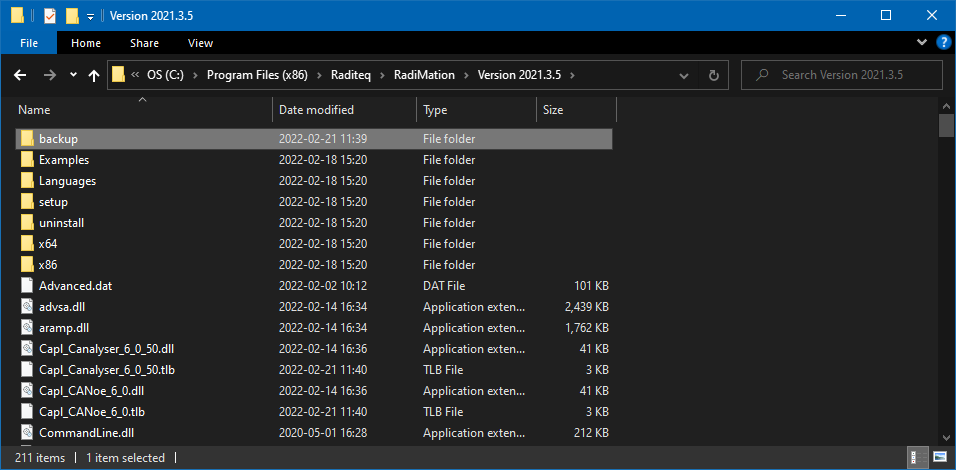RadiMation Application Note 122: Difference between revisions
(Created page with "= Updating RadiMation = We recommend creating a backup of all RadiMation files, before updating RadiMation. After updating RadiMation, changes may be made to saved files that...") |
|||
| Line 4: | Line 4: | ||
After updating RadiMation, changes may be made to saved files that could causes these files to no longer be opened in older RadiMation versions. | After updating RadiMation, changes may be made to saved files that could causes these files to no longer be opened in older RadiMation versions. | ||
Each configured folder needs to be backed-up. The folders can be found in the configuration window, under directories.</br> | |||
Please note, there are 9 folders + 1 Device driver configured folder. All 10 must be backed-up.</br> | |||
[[File:Config-Config.png]]</br> | |||
[[File:ConfigurationFolders.png]] | [[File:ConfigurationFolders.png]] | ||
Revision as of 11:58, 3 June 2019
Updating RadiMation[edit]
We recommend creating a backup of all RadiMation files, before updating RadiMation. After updating RadiMation, changes may be made to saved files that could causes these files to no longer be opened in older RadiMation versions.
Each configured folder needs to be backed-up. The folders can be found in the configuration window, under directories.
Please note, there are 9 folders + 1 Device driver configured folder. All 10 must be backed-up.
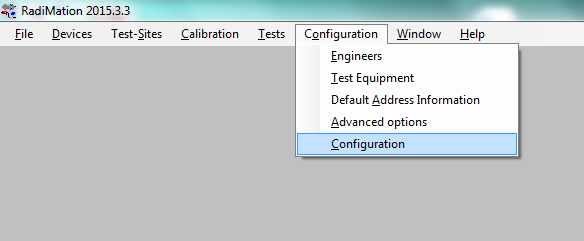
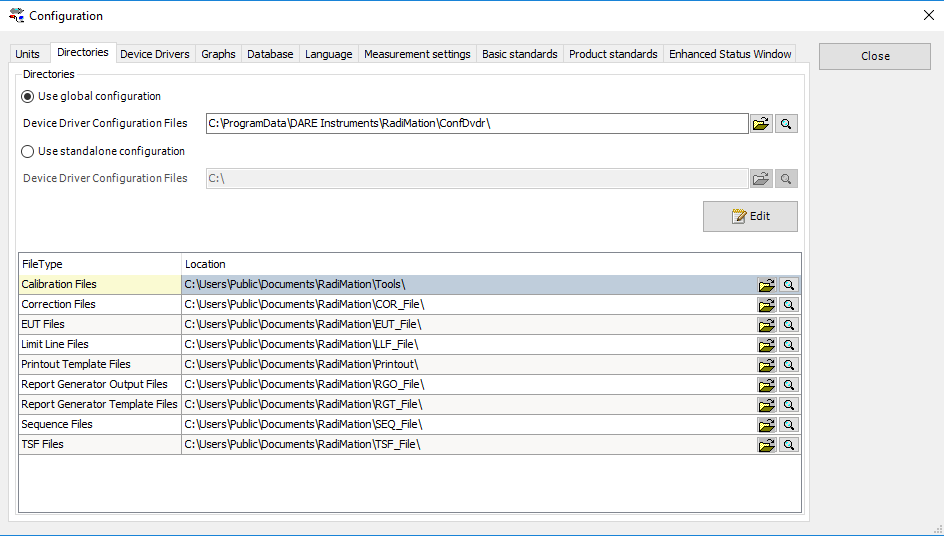
RadiMation makes use of device drivers to control equipment. Besides a RadiMation release and installation, a device driver installation and version exists.
You can find the latest device drivers here: [Download]
RadiMation device drivers, will be installed to a specific RadiMation version.
For each RadiMation <version>, a seperate folder is created containg the files for this version.
RadiMation drivers are installed as a list of .DLL files that are placed in the RadiMation <version> installation folder.
When installing device drivers to a specific version, its overwrites the old .DLL device driver files.
For each updated .DLL device driver file, a backup is made to the "<RadiMation installation <version>>/backup" folder.
Incase issues occur after updating device drivers. You may copy & overwrite all the .dll device driver files from the backup folder, to the RadiMation installation folder.
| Note: | Besides drivers for RadiMation, the installation also includes drivers for windows. The windows drivers, are for equipment made by DARE!! |