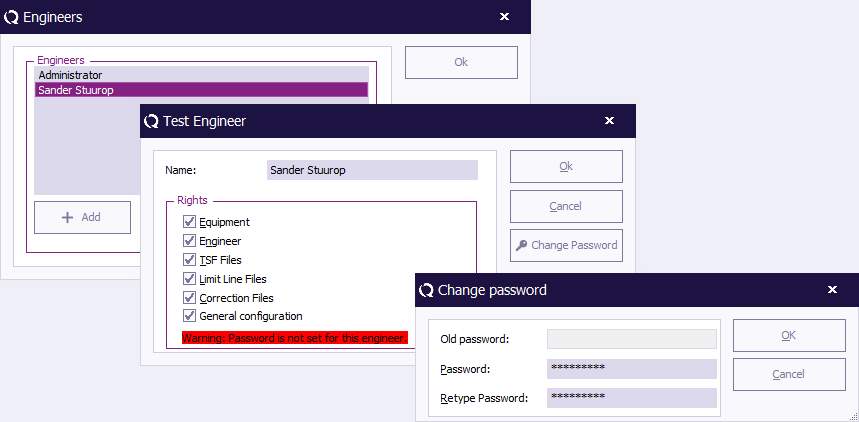Change Password: Difference between revisions
Jump to navigation
Jump to search
(New page: The {{WindowTitle|Change Password}} dialog allows the end-user to protect a number of configurations through a password protection. To activate, modify or de-activate passwords, select: {...) |
No edit summary |
||
| Line 13: | Line 13: | ||
{{ScreenElementDescription|Limit Line|prevents unauthorised changes to limit line files.}} | {{ScreenElementDescription|Limit Line|prevents unauthorised changes to limit line files.}} | ||
{{ScreenElementDescription|Correction File|prevents unauthorised changes to correction files.}} | {{ScreenElementDescription|Correction File|prevents unauthorised changes to correction files.}} | ||
[[Category:WindowTitle]] | |||
Revision as of 13:40, 27 August 2008
The Change Password dialog allows the end-user to protect a number of configurations through a password protection.
To activate, modify or de-activate passwords, select:
-
 Configuration
Configuration
-
 Password
Password
-
-
In the Change Password window, the password can be enabled, disabled and changed (to disable or change the password, the current password is required). Furthermore, in the password window, for the following items, the protection can be enabled or disabled:
| prevents unauthorised changes to test equipment configuration. |
| prevents unauthorised changes to test engineers configuration. |
| prevents unauthorised changes to Test Setup Files (TSF) files. |
| prevents unauthorised changes to limit line files. |
| prevents unauthorised changes to correction files. |