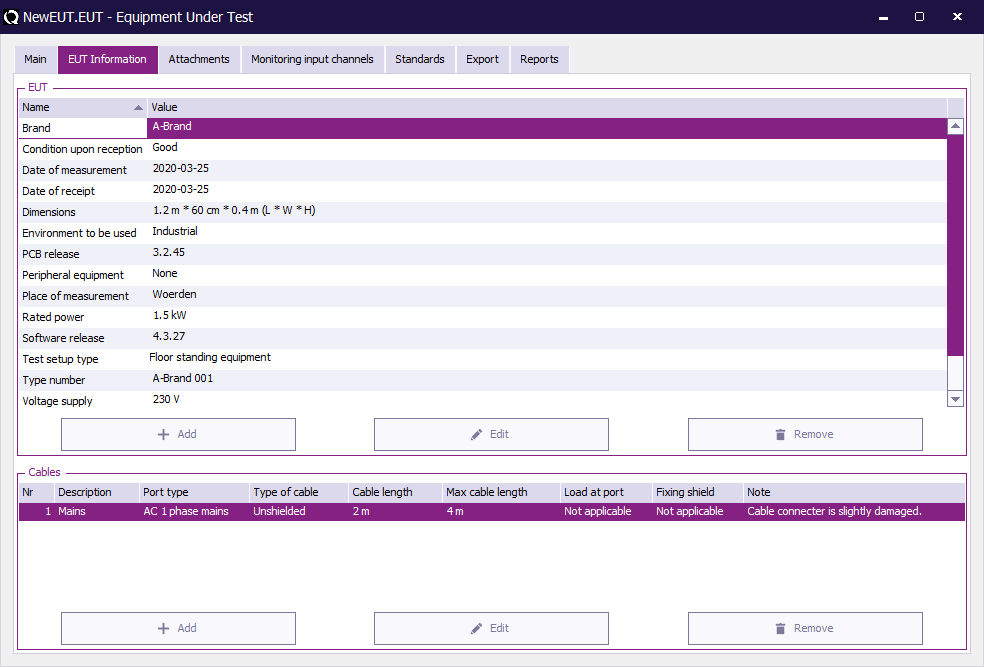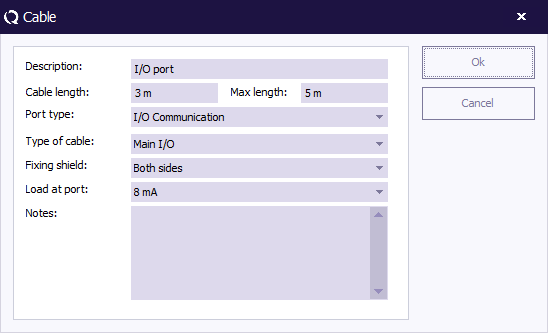Manual/EUT Information tab: Difference between revisions
Jump to navigation
Jump to search
| Line 3: | Line 3: | ||
[[Image: EUT Information Tab Window.png]] | [[Image: EUT Information Tab Window.png]] | ||
{{ScreenElementDescription|Brand|The {{ScreenElement|brand}} of the EUT}} | |||
{ | {{ScreenElementDescription|Type Number|The {{ScreenElement|type number}} of the EUT}} | ||
{{ScreenElementDescription|Voltage supply|The {{ScreenElement|voltage supply}} of the EUT.}} | |||
|Brand || | {{ScreenElementDescription|Rated Power|The {{ScreenElement|rated power}} of the EUT.}} | ||
{{ScreenElementDescription|Peripheral Equipment|The {{ScreenElement|peripheral equipment}} of the EUT.}} | |||
|Type Number || | {{ScreenElementDescription|Dimensions|The {{ScreenElement|dimensions}} of the EUT.}} | ||
{{ScreenElementDescription|Condition upon receipt|The {{ScreenElement|condition}} of the EUT upon receipt.}} | |||
|Voltage supply || | {{ScreenElementDescription|Environment to be used|The {{ScreenElement|environment}} the EUT is to be used.}} | ||
{{ScreenElementDescription|Date of Receipt|The {{ScreenElement|date}} the EUT was received.}} | |||
|Rated Power || | {{ScreenElementDescription|Date of Measurement|The {{ScreenElement|date}} of the EUT measurement.}} | ||
{{ScreenElementDescription|Place of Measurement|The {{ScreenElement|place}}of the EUT measurement}} | |||
|Peripheral Equipment || | {{ScreenElementDescription|Software release|The {{ScreenElement|software release}} of the EUT.}} | ||
{{ScreenElementDescription|PCB Release|The {{ScreenElement|PCB release}} of the EUT.}} | |||
|Dimensions || | {{ScreenElementDescription|Test setup type|The {{ScreenElement|test setup type}} of the EUT. This item can be edited by hand, but also holds | ||
some predefined items. These items can be selected from the drop down list.}} | |||
|Condition upon receipt || | |||
|Environment to be used || | |||
|Date of Receipt || | |||
|Date of Measurement || | |||
|Place of | |||
|Software release || | |||
|PCB Release || | |||
|Test setup type || | |||
some predefined items. These items can be selected from the drop down list. | |||
=== Cables === | === Cables === | ||
Revision as of 08:49, 29 August 2008
EUT Information tab[edit]
| The brand of the EUT |
| The type number of the EUT |
| The voltage supply of the EUT. |
| The rated power of the EUT. |
| The peripheral equipment of the EUT. |
| The dimensions of the EUT. |
| The condition of the EUT upon receipt. |
| The environment the EUT is to be used. |
| The date the EUT was received. |
| The date of the EUT measurement. |
| The placeof the EUT measurement |
| The software release of the EUT. |
| The PCB release of the EUT. |
| The test setup type of the EUT. This item can be edited by hand, but also holds
some predefined items. These items can be selected from the drop down list. |
Cables[edit]
Every cable used by the EUT can be specified in the cable window. “Add” and “Edit”, when selected, will display the showed window.
All the fields can be edited by hand. The top field also has some selectable predefined items.