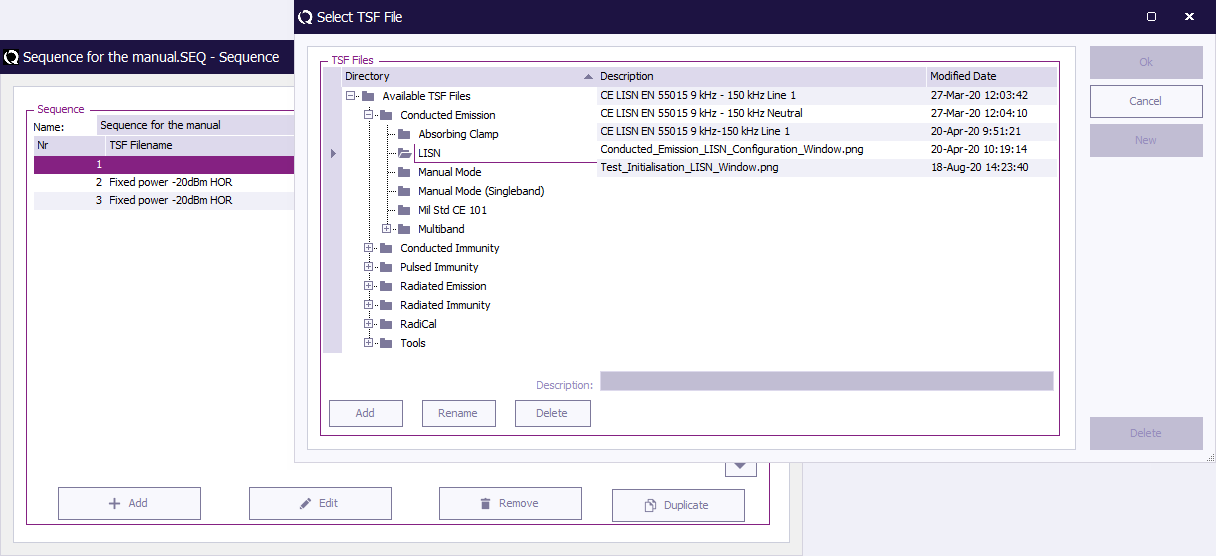Chapter 11: Difference between revisions
| Line 16: | Line 16: | ||
{{menu|File|New|Sequence}} | {{menu|File|New|Sequence}} | ||
A new sequence file will be created. To add a test to a sequence, open the test configuration menu for the desired test, and select the desired TSF file. | A new sequence file will be created. To add a test to a sequence, open the test configuration menu for the desired test, and select the desired TSF file. | ||
[[Image:Sequence Select TSF File Window.png]] | |||
This sequence file can be saved through the pull down menu: | This sequence file can be saved through the pull down menu: | ||
| Line 25: | Line 27: | ||
Select: | Select: | ||
{{menu|File|New|Sequence}} | |||
Enter a description for this sequence file | |||
{{menu|TestsRadiated immunity|Substitution}} | |||
select the desired T.S.F. file from the list. | |||
The TSF file will now be added in the sequence window as shown the picture below. | |||
To save the sequence file, select: | To save the sequence file, select: | ||
{{menu|File|Save sequence as}} | |||
Check if the correct sequence name is mentioned. | |||
==Adding new tests to an existing sequence file== | ==Adding new tests to an existing sequence file== | ||
Revision as of 12:34, 16 September 2008
Sequence Testing[edit]
Goal[edit]
The goal of sequence testing is to run different tests after each other without the intervention of a test engineer. These tests can be of the same type or completely different types.
For example: a radiated emission test, a conducted emission test and a radiated immunity test (performed in an anechoic chamber) can be started after each other. Another example is the case where different amplifiers are used for different frequency bands. TSF files for each frequency band are created and put in a sequence so they can be run like one test. The same is true for antenna polarisation. A horizontal and a vertical TSF file can be created and put into a sequence.
On the other hand, three different conducted emission frequency bands can be added to a sequence file, and be tested sequentially after each other.
Sequence testing allows unattended testing. However some tests can cause dangerous situations. Please be especially aware with immunity testing!
Creating and saving a sequence file[edit]
From the main menu, select:
-
 File
File
-
 New
New
-
 Sequence
Sequence
-
-
-
A new sequence file will be created. To add a test to a sequence, open the test configuration menu for the desired test, and select the desired TSF file.
This sequence file can be saved through the pull down menu:
-
 File
File
-
 Save as
Save as
-
-
EXAMPLE 1:
Select:
-
 File
File
-
 New
New
-
 Sequence
Sequence
-
-
-
Enter a description for this sequence file
-
 TestsRadiated immunity
TestsRadiated immunity
-
 Substitution
Substitution
-
-
select the desired T.S.F. file from the list.
The TSF file will now be added in the sequence window as shown the picture below.
To save the sequence file, select:
-
 File
File
-
 Save sequence as
Save sequence as
-
-
Check if the correct sequence name is mentioned.
Adding new tests to an existing sequence file[edit]
When a sequence file has to be modified, the file can be opened by the File Open Sequence, pull down menu.
The list of current T.S.F. files in the sequence will be displayed.
To add a new test to a sequence, select the desired test from the Test, pull down menu.
A list of the available T.S.F. files for this test method will be shown. Select the desired T.S.F. file by double clicking on it.
The T.S.F. file will be added to the sequence file.
On the other hand, T.S.F. files can be deleted from the sequence list, by selecting the file and then pressing the “delete” button.
Changing the order of the tests[edit]
The order off the tests in the sequence can be changed by selecting the desired test and click the up or down arrow in order to promote or demote this specific test.
EXAMPLE 2:
Select: File Open Sequence (select the desired sequence from the list) Tests Radiated immunity (for example) Substitution (select the desired T.S.F. file from the list) Tests Radiated emission (for example) Anechoic Chamber (select the desired T.S.F. file from the list)
Like shown in the picture below.
Stopping test in sequence[edit]
There are two ways of stopping a test in a sequence. The first one is only stopping the current running test. The second one is stopping the complete sequence, including the current running test. To end the current test press stop, to end the current test and sequence press stop sequence. The stop sequence button will appear only when running a test in sequence mode.