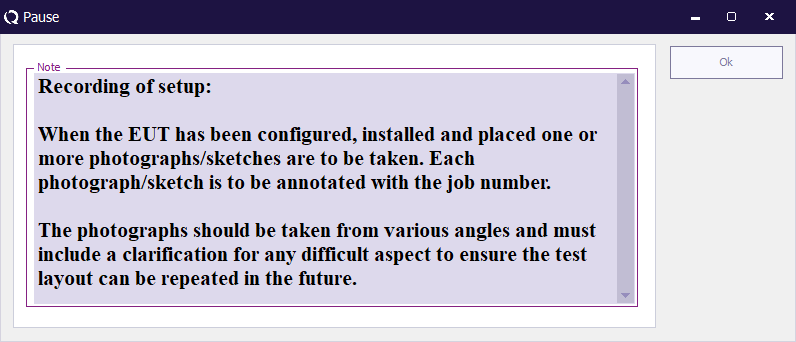Pause: Difference between revisions
Jump to navigation
Jump to search
No edit summary |
No edit summary |
||
| Line 7: | Line 7: | ||
If a timeout has been specified, the window will automatically close after the specified timeout period. It is however also possible to close the window with the {{ScreenElement|Ok}} button. | If a timeout has been specified, the window will automatically close after the specified timeout period. It is however also possible to close the window with the {{ScreenElement|Ok}} button. | ||
The {{WindowTitle|Pause}} window will remember its position and size, and will be shown on the same position with the same size, the next time it shown again. This allows the end-user to place the {{WindowTitle|Pause}} window on a convenient and | The {{WindowTitle|Pause}} window will remember its position and size, and will be shown on the same position with the same size, the next time it shown again. This allows the end-user to place the {{WindowTitle|Pause}} window on a convenient and visible location. | ||
<noinclude>[[Category:WindowTitle]]</noinclude> | <noinclude>[[Category:WindowTitle]]</noinclude> | ||
Latest revision as of 14:03, 29 December 2008
The Pause window will be shown, when the Pause test is included in the sequence.
The informational message that was specified in the Pause Data window is shown in a bigger font, to make it more visible. The shown message can also be selected and copied to clipboard (using Ctrl+C).
If a timeout has been specified, the window will automatically close after the specified timeout period. It is however also possible to close the window with the Ok button.
The Pause window will remember its position and size, and will be shown on the same position with the same size, the next time it shown again. This allows the end-user to place the Pause window on a convenient and visible location.