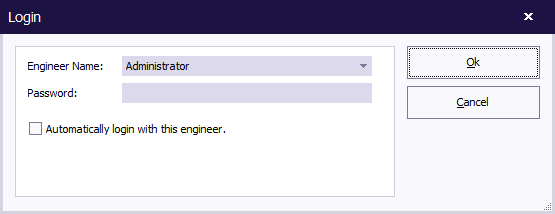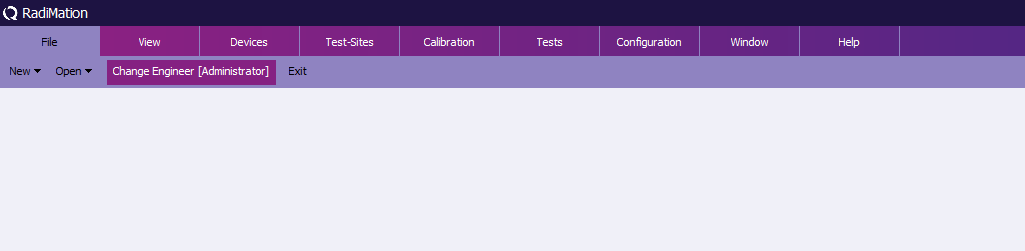Login: Difference between revisions
(Created page with "The login window can be used to select the actual engineer that is performing tests on the on an EUT. This {{WindowTitle|Login}} dialog is also shown when {{RadiMation}} i...") |
No edit summary |
||
| Line 11: | Line 11: | ||
{{ScreenElementDescriptionEnd}} | {{ScreenElementDescriptionEnd}} | ||
Automatic login of the engineer can be disabled or enabled. If it is enabled, it can only be selected for one engineer. If the {{ScreenElement|Automatically login with this engineer}} checkbox is selected for an engineer, the automatic login of all the other engineers will not be performed anymore. For | Automatic login of the engineer can be disabled or enabled. If it is enabled, it can only be selected for one engineer. If the {{ScreenElement|Automatically login with this engineer}} checkbox is selected for an engineer, the automatic login of all the other engineers will not be performed anymore. For making the setting of the the automatically logged in engineer effective, it is still necessary to close the login dialog by specifying the corresponding {{ScreenElement|Password}} and clicking on the {{ScreenElement|Ok}} button. | ||
Changing the actual engineer while {{RadiMation}} is running can be done through the menu: | Changing the actual engineer while {{RadiMation}} is running can be done through the menu: | ||
Latest revision as of 08:13, 29 August 2023
The login window can be used to select the actual engineer that is performing tests on the on an EUT. This Login dialog is also shown when RadiMation® is started.
| The name of the engineer that should become the actual engineer. |
| The password corresponding to the selected engineer. |
| If this checkbox is ticked, the selected engineer will be automatically logged in, the next time that RadiMation® is started. |
| Checks if the specified password is correct for the selected engineer, and then sets the selected engineer as the actual engineer performing the tests. |
| Closes the window, and leaves the previous engineer as the actual engineer. If the dialog is shown during the start of RadiMation®, clicking on Cancel will close RadiMation® again. |
Automatic login of the engineer can be disabled or enabled. If it is enabled, it can only be selected for one engineer. If the Automatically login with this engineer checkbox is selected for an engineer, the automatic login of all the other engineers will not be performed anymore. For making the setting of the the automatically logged in engineer effective, it is still necessary to close the login dialog by specifying the corresponding Password and clicking on the Ok button.
Changing the actual engineer while RadiMation® is running can be done through the menu:
-
 File
File
-
 Change Engineer
Change Engineer
-
-
At any time, the name of the actual logged on engineer is shown in the Change Engineer menu entry.