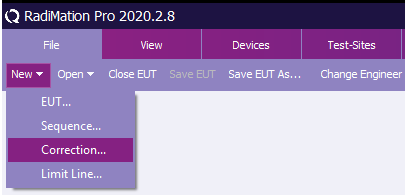RadiMation Application Note 135
Jump to navigation
Jump to search
How to program the RadiSense 10 Calibration table
This RadiMation® application note explains how RadiMation® can be used to program the calibration data in a RadiSense 10 field probe.
Creating the correction file
- Create a RadiMation correction file, by selecting from the menu:
- Add the Frequency, X-axis correction, Y-axis correction and Z-axis correction columns.
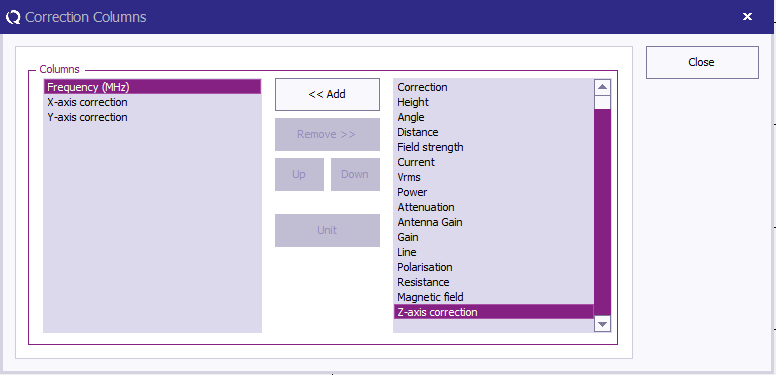
- Paste the earlier determined correction values from Excel into the correction file.
Note. Multiple columns can be pasted from excel into a correction file with a single operation.
Note. If the first row in the table seen in the correction file is not overwritten, remove this row.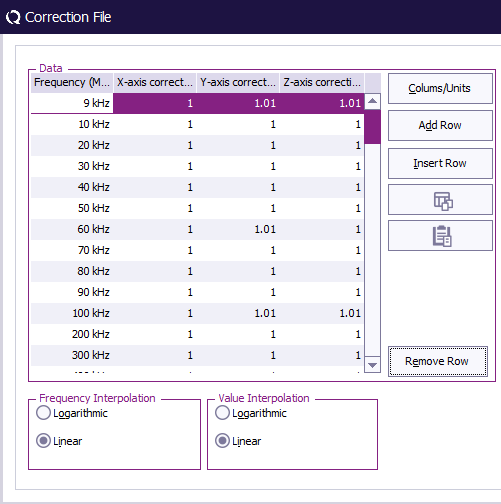
- Store the correction file.
Uploading the correction file
- Click Browse. Then find and select the earlier created correction file. Then click Program calibration table.
- When the progress bar is at 100% the programming has been succesfully completed.
Using the probe in a test
- Go to the "advanced settings" of the RadiSense device driver and select User Calibration".
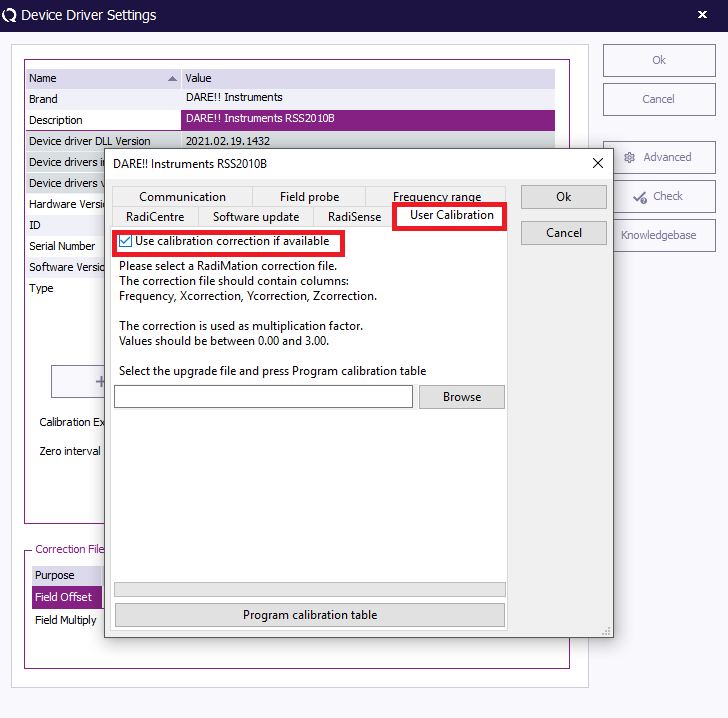
- Make sure to check the checkbox “Use calibration if available” if the calibration should be used.
Conclusion
By following the steps that are explained in this RadiMation® application note, it is possible to program the calibration data into a RadiSense 10 field probe. This has the advantage that all the individual axis are corrected with their own calibration data in the probe itself. Also the isotropic field value is then optimally corrected, and will result in a more accurate measurement.