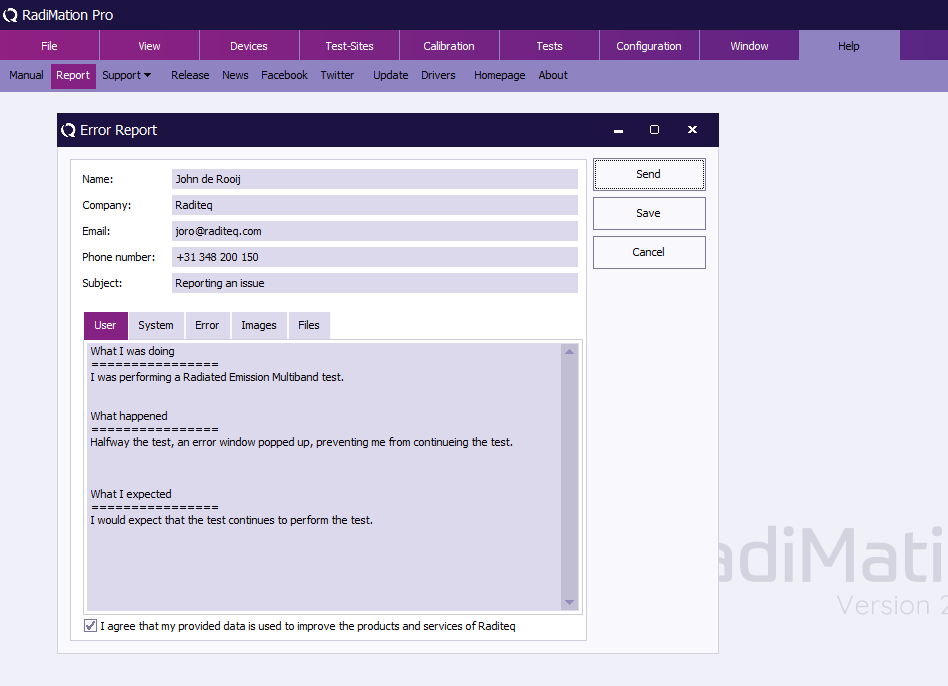Error Report
An issue could be a bug or something that is not working correctly, or working differently then expected. An integrated Error Report functionality is available in RadiMation®
Reporting an Error
When an error is shown within RadiMation®, the error can be directly reported to the RadiMation® support team.
- On the RadiMation® Error Window, press the Report button.
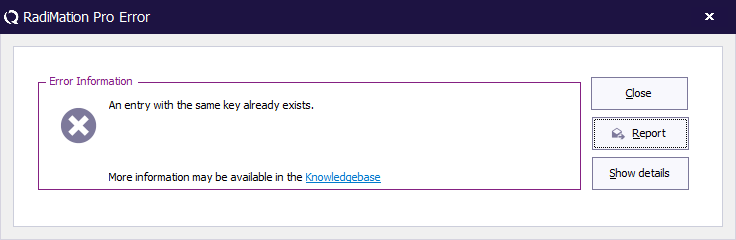
- The Error Report window will be shown.
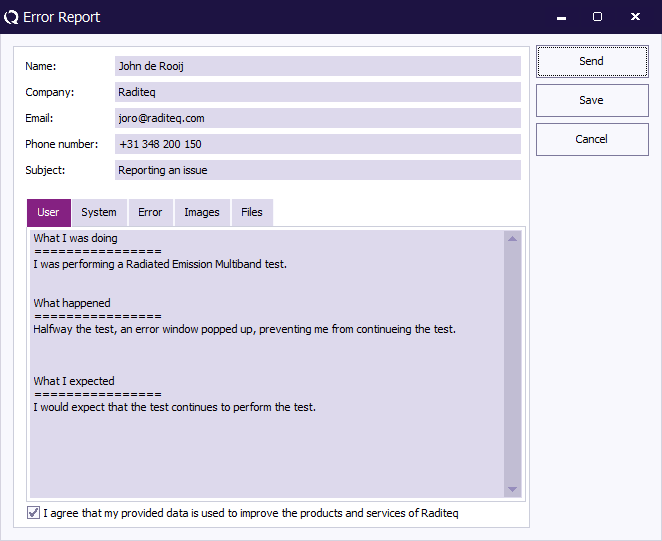
- Fill in all the additional information like requested.
- Once the report information is filled in, the report can be send to the RadiMation® support team in 2 ways:
- Send the report automatically using the Send button.
- Save the report with the Save button, and send the file over email to radimation-support@raditeq.com
The report automatically contains a log of all the recent communication with the test and measurement equipment. That information is very helpful and valuable to be able to resolve your issue.
Manually Reporting an Issue
If you would like to report an problem with RadiMation® without a RadiMation® error, you can also open the Error Report window from the Help menu:
-
 Help
Help
-
 Report Error .
Report Error .
-
-
Also if a test is already running, and you would like to report an error related to the running test, but no Error Report window is shown, then it is still possible to use this Help menu. The generated Error Report will then still contain the communication log of the running test.
Reporting RadiLog communication file only
If for some reason the above reporting is not available, you could manually report the hardware communication log. Please follow these instructions accordingly:
- Open the Radimation logging tool from the View menu in RadiMation
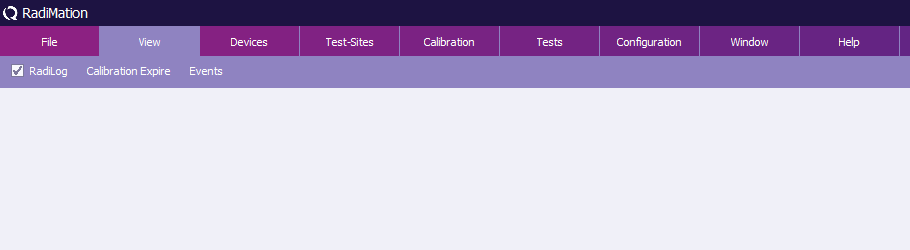
- While the tool is opened, reproduce the error.
- When the error has been logged, save the log file.
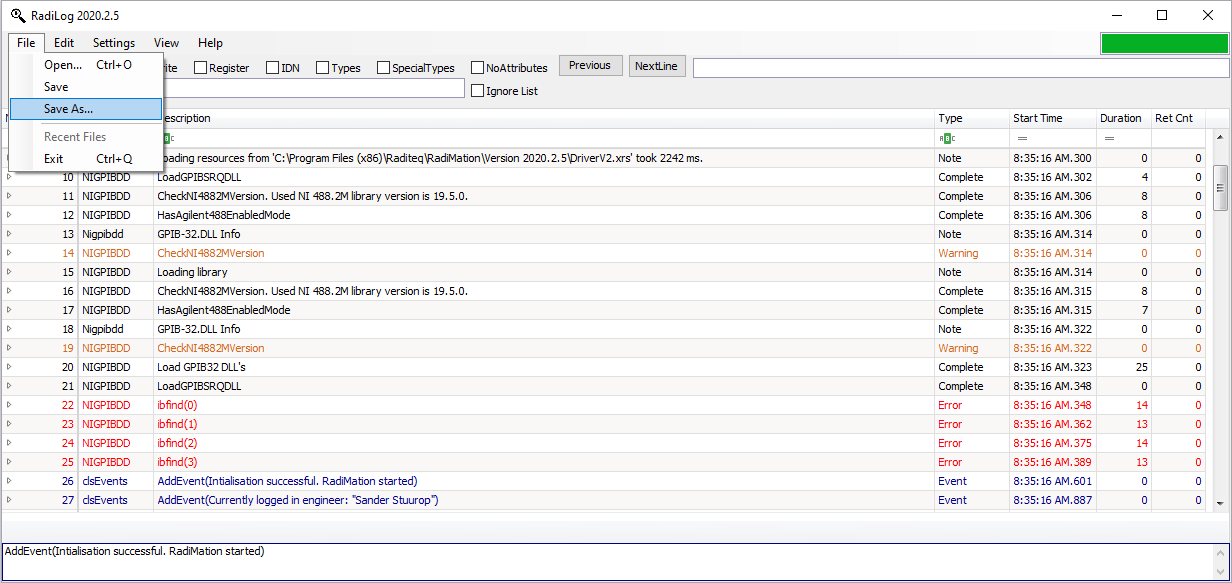
- Send the .RadiLog file (zipped) to the RadiMation support Email address radimation-support@raditeq.com