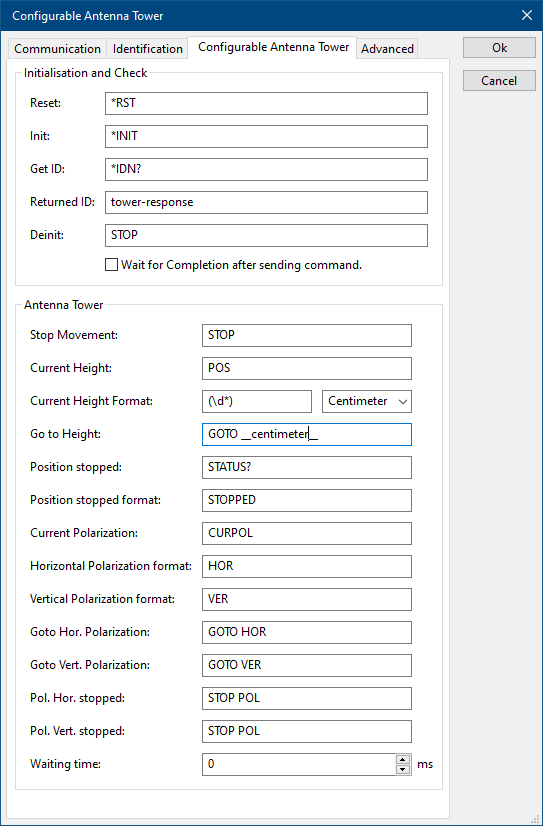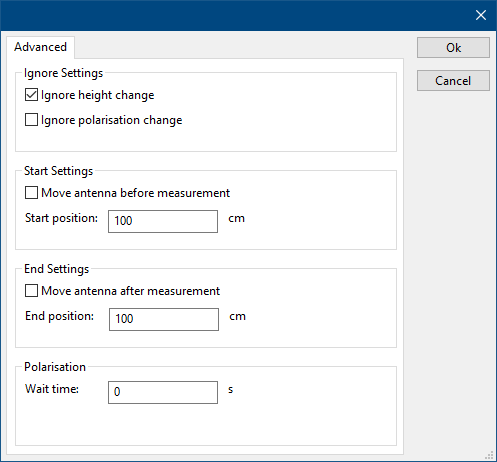|
Note:
|
This page is used to show the configuration of the Configurable Antenna Tower device driver. This page can now easily be embedded on all relevant device driver pages.
|
The following tabs are available in the advanced configuration of the Configurable Antenna Tower Driver:
Communication

On the Communication tab, the desired communication method can be selected and configured. Depending on the selected method, additional relevant settings are shown and can be configured.
 Communication Streams Communication Streams
|
Selects the medium or method that should be used to communicate with the device. Depending on the capabilities of the device this can be one or more of:
See the Communication Settings in Chapter 15, on how to configure each of these methods.
|
Identification

On the Identification tab, the expected *IDN? response of the test and measurement device can be configured. It is used to determine if the correct test and measurement device is connected.
 Expected response Expected response
|
The expected *IDN? response of a device. It can be changed in the case the commands are the same for another device for which no RadiMation® driver is available yet.
|
 Restore default Restore default
|
Restores the original Exepected response.
|
Configurable Antenna Tower commands
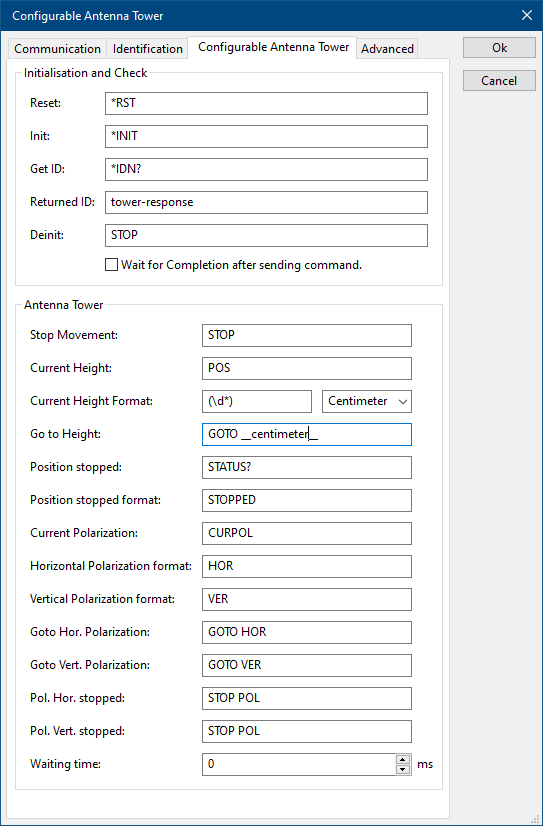
On the Configurable antenna tower tab, the specific commands to control an antenna tower can be specified.
Initialisation and Check
 Reset Reset
|
The reset code that needs to be send to device. When left blank, no command will be send.
|
 Init Init
|
The command that is send to initialize the configured device. When left blank no command will be send.
|
 Get Id Get Id
|
The command that is send to retrieve the ID of the device. This is used to check if the device is connected. A commonly used SCPI command is: *IDN?. When left blank, no command will be send.
|
 Returned ID Returned ID
|
The identifier is used to check if the correct device driver is selected and the device is connected. Leaving this blank, will skip the device check.
|
 Deinit Deinit
|
Specifies the command that is send when the device is no longer controlled. This can for example be used to put the measurement device is an intrinsic safe state. Leaving this blank, will keep the device in its last state after controlling it.
|
 Wait for Completion after sending command Wait for Completion after sending command
|
The checkmark can be enabled so RadiMation® will wait for all the commands to complete, before it continues. This is done by sending SCPI command *OPC? to the device.
|
Antenna Tower
 Stop Movement Stop Movement
|
The command that is send to stop the antenna tower. When left blank, no command will be send.
|
 Current Height Current Height
|
The command that is send to request the current height. When left blank no command will be send.
|
 Current Height Format Current Height Format
|
A regular expression to parse the response from the Current Height request. The received value will be interpreted as being the the unit in Meter, Centimeter or Millimeter, as selected by the dropdownbox.
|
 Go to Height Go to Height
|
The command that is send to move the antenna tower to a certain height. The command must include a keyword, __meter__, __centimeter__ or __millimeter__ which will be replaced with the corresponding height for the antenna tower. When left blank, no command will be sent.
|
 Position stopped Position stopped
|
The command that is send to request the status if the antenna tower is moving. When left blank, no command will be send.
|
 Position stopped format Position stopped format
|
A regular expression which will be matched against the response of the Position stopped command. When the result is matching with the response, the tower is stopped.
|
 Current Polarization Current Polarization
|
The command to request the current polarisation. It is mandatory to also supply the format of the polarization in the next fields. When left blank, no command will be sent.
|
 Horizontal Polarization format Horizontal Polarization format
|
A regular expression which will be matched against the response of the Current Polarization command. When the result is matching the driver reports Horizontal back to RadiMation.
|
 Vertical Polarization format Vertical Polarization format
|
A regular expression which will be matched against the response of the Current Polarization command. When the result is matching the driver reports Vertical back to RadiMation.
|
 Hor. Polarization Hor. Polarization
|
The command that is send to change the polarization to horizontal. When left blank, no command will be send.
|
 Vert. Polarization Vert. Polarization
|
The command that is send to change the polarization to vertical. When left blank, no command will be send.
|
 Pol Hor. stopped Pol Hor. stopped
|
The command that is send after the command Hor. Polarization is sent, with a delay of Waiting time between the two commands. When left blank, no command will be send.
|
 Pol Vert. stopped Pol Vert. stopped
|
The command that is send after the command Vert. Polarization is sent, with a delay of Waiting time between the two commands. When left blank, no command will be send.
|
 Waiting time Waiting time
|
The wait time, specified in milli seconds, between the Polarization command and Polarization stopped commands.
|
Antenna Tower Advanced
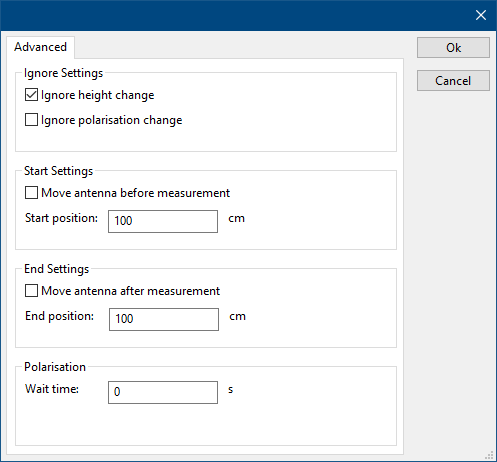
On the Advanced tab, more advanced settings regarding the control of the antenna tower can be selected and configured.
 Ignore height change Ignore height change
|
When checked, no height related commands and changes will be send to the antenna tower. This can for example be checked if the the antenna is mounted on a fixed height tripod.
|
 Ignore polarisation change Ignore polarisation change
|
When checked, no polarisation related commands and changes will be send to the Antenna Tower. This can for example be checked if the antenna tower does not have a automatic polariser.
|
 Move antenna before measurement Move antenna before measurement
|
When checked, the antenna will be moved to the Start position before the actual test is started.
|
 Start position Start position
|
The height, specified in centimeters, to which the antenna is moved, before the actual test is started.
|
 Move antenna after measurement Move antenna after measurement
|
When checked, the antenna will be moved to the End position after the test has finished.
|
 End position End position
|
The height, specified in centimeters, to which the antenna is moved, after the test has finished.
|
 Wait time Wait time
|
The time, specified in seconds, to wait after a command is issued to change the polarisation. This can for example be used to include an additional delay to ensure that the antenna polariser has reached the final location before the actual test continues.
|
Antenna Tower Advanced settings
 Ignore height change Ignore height change
|
With this checkbox checked no height related commands will be send to the Antenna Tower.
|
 Ignore polarisation change Ignore polarisation change
|
With this checkbox checked no polarization related commands will be send to the Antenna Tower.
|
 Move antenna before measurement Move antenna before measurement
|
With this checkbox checked, the antenna will move to the start position before the test starts.
|
 Start position Start position
|
The start position before the test starts.
|
 Move antenna after measurement Move antenna after measurement
|
With this checkbox checked, the antenna will move to the end position after the test has finished.
|
 End position End position
|
The end position before the test starts.
|
 Wait time Wait time
|
The time to wait after the polarization has changed.
|