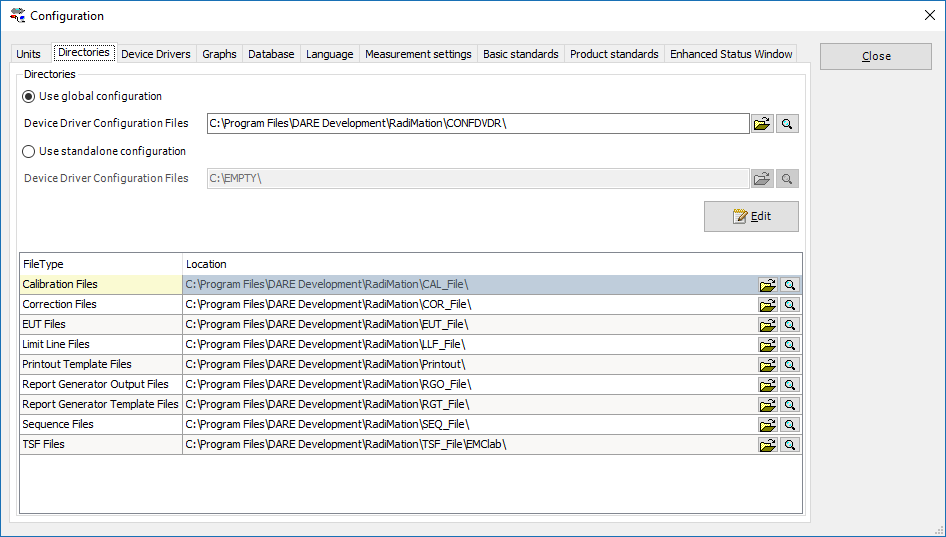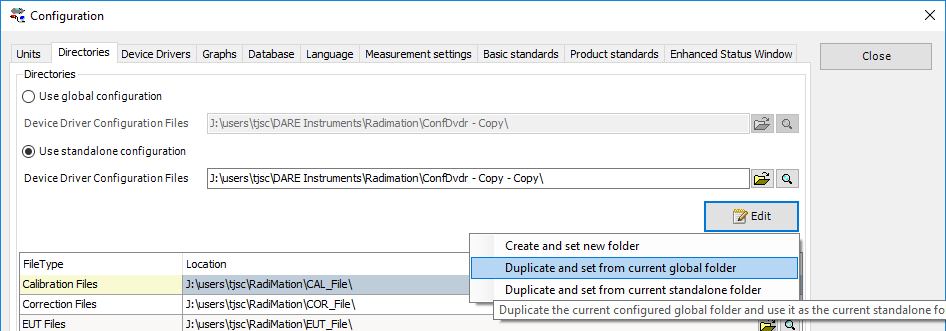RadiMation Application Note 113
How to use the RadiMation® Global and Standalone configuration
| Warning: | This page is a draft |
| Warning: | Make sure that you back-up your data before executing following steps |
This application note describes how the RadiMation® global or standalone configuration can be used.
In RadiMation by default the configuration is stored globally. This means that all versions of RadiMation are sharing the same configuration, and the files in that same configuration. This configuration contains settings for RadiMation, for example the various paths, test sites and driver settings. Sometimes it is needed to set a configuration to standalone if you want to make sure that a version is running totally independent from your global set-up. We advise to do this when you are validating a newer version while you are still using an older version Eg. 2016.2.10. You can then make a copy of your global config to a standalone location on the machine or network which can be used by the new version, while the older version is still using the global configuration.
This way you can have different installations that do not affect your global production configuration. Below we will explain how to set the gobal and standalone folder. After that I will give an example how to use standalone and global configuration in the context of validation.
Global configuration
There are three different possibilities to adjust the global configuration.
- To create a new global configuration:
- Select the radio button Use global configuration.
- Click the Edit button.
- Choose Create and set new folder.
- Enter a name for the folder, for example “CONFDVDR Global”.
- To make a copy of the current global configuration:
- Select the radio button Use global configuration.
- Click the Edit button.
- Choose Duplicate and set from current global folder.
- The copied folder is directly used.
- To make a copy of the local configuration and use it as the global configuration:
- Select the radio button Use global configuration.
- Click the Edit button.
- Choose Duplicate and set from current standalone folder.
- The copied folder is directly used.
Standalone configuration
Using a standalone configuration can be useful when for example validating a new version of RadiMation.
There are 3 different possibilities to adjust the standalone configuration.
- To create a new standalone configuration:
- Select the radio button Use standalone configuration.
- Click the Edit button.
- Choose Create and set new folder.
- Enter a name for the new folder, for example “CONFDVDR standalone”.
- To make a copy of the current "global configuration” and use it as a “standalone configuration”:
- Select the radio button Use standalone configuration.
- Click the Edit button.
- Choose Duplicate and set from current global folder.
- The copied folder is directly used.
- To make a copy of the current standalone configuration:
- Select the radio button Use standalone configuration.
- Click the Edit button.
- Choose Duplicate and set from current standalone folder.
Validating a new version without interfering with your current configuration
When validating the software you need to be able to compare data between the old and the new version. You also want to make sure that you are not interfering with your daily continuity. This is where the ability to configure a standalone configuration helps you to isolate the new version from the old but still have access to all your configuration up to this point.
In this case study it is shown how to set this up.
First we are going to set the old version to standalone to make sure that the confdvdr is not altered. We will put it back to global after we ave set the new version to use a local configuration.
- Open the current version of RadiMation®
- Select the menu:
- Click Use standalone configuration radio button.
- Click the Edit button.
- Click Duplicate and set from global folder menu item.
- Close RadiMation®
Your global configuration now has been copied and this version is now set to run local.
Now the older version has been set to local, we can install the new version.
- Run the RadiMation setup program.
- Install the software and start the new version.
- Select the menu:
-
 Configuration
Configuration
-
 Configuration
Configuration
-
 Directories
Directories
-
-
-
- Select the radio button Use standalone configuration.
- Close RadiMation®, which is needed to use the new settings.
You can now close the new version and re-open the old version, because now that we have set the new version to local we can revert the old version back to global.
- Start the old version.
- Go to the directory settings:
-
 Configuration
Configuration
-
 Configuration
Configuration
-
 Directories
Directories
-
-
-
- Select the radio button Use global configuration
- If it is not pointing to the right path click the folder icon and select your global confdvdr folder.
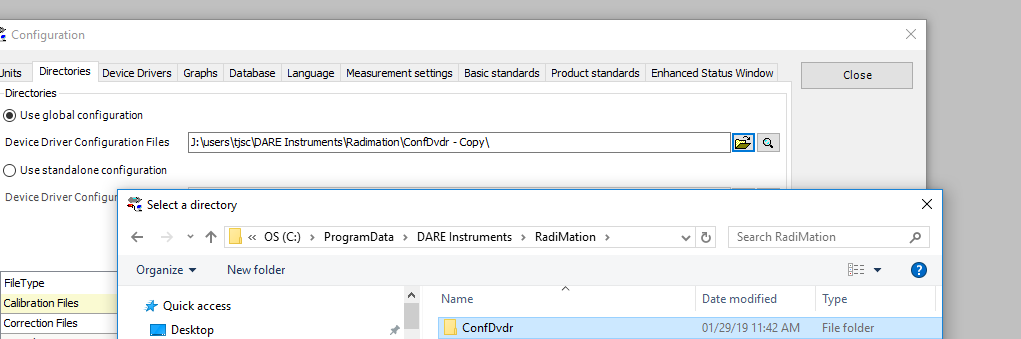
Now you have installed a new version with its own configuration. The old version/production version is still running from global. You can now test and change the configuration without interrupting or corrupting your production environment.
When the validation is of the new version is finished, and you are sure that you are ready to put the new version into production you can set the configuration of the new version to global.