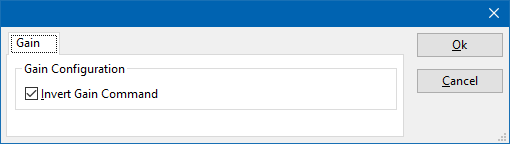AmplifierResearchAmplifierDeviceDriverConfiguration
| Note: | This page is used to show the configuration of the Amplifier Research amplifier device drivers. This page can now easily be embedded on all relevant device driver pages. |
The following tabs are available in the advanced configuration of the AmplifierResearchAmplifierDeviceDriverConfiguration.
On the Communication tab, the desired communication method can be selected and configured. Depending on the selected method, additional relevant settings are shown and can be configured.
| Selects the medium or method that should be used to communicate with the device. Depending on the capabilities of the device this can be one or more of:
See the Communication Settings in Chapter 15, on how to configure each of these methods. |
| The gain of an Amplifier Research amplifier can be remotely configured. However for some Amplifier Research amplifiers the "G0000" command to set the gain is used to select the maximum gain, while for other Amplifier Research amplifiers, the "G0000" command is used to select the minimum gain. It cannot be determined for a specific Amplifier Research amplifier, which gain setting should be used for a maximum gain. The 'Invert Gain Command' checkbox can however be used to use inverted gain logic to select the maximum gain. If it is observed that the amplifier is using minimum gain, then toggle the checkbox to send the opposite gain command to select the maximum gain for this amplifier. |
The frequency range of the AmplifierResearchAmplifierDeviceDriverConfiguration as provided by the manufacturer is shown and selected as default. It is possible to overrule these frequencies and to manual adjust the allowed frequency range of the AmplifierResearchAmplifierDeviceDriverConfiguration.
| If the checkbox is checked, the default start frequency will be used as the lowest usable frequency in a test for this device. |
| If the Use default start frequency checkbox is unchecked, another start frequency (expressed in MHz) can be specified. The customized start frequency will then be used as the lowest usable frequency in a test for this device. The customized frequency can be a limitation or an extension of the default start frequency. |
| If the checkbox is checked, the default stop frequency will be used as the highest usable frequency in a test for this device. |
| If the Use default stop frequency checkbox is unchecked, another stop frequency (expressed in MHz) can be specified. The customized stop frequency will then be used as the highest usable frequency in a test for this device. The customized frequency can be a limitation or an extension of the default stop frequency. |
Specifying a different frequency range can be useful if for example:
- A device (like a coupler, antenna, injection device, cable, etc...) is still useable (but out of specification) outside the standard suggested frequency range.
- An external mixer is used to measure an extended frequency range.
- An up- or down-convertor is used to shift the frequency range.
- A newer model of a device is present that has an extended frequency range, and still uses the same remote control commands.
Be careful changing these setting as RadiMation® is no longer able to verify if the AmplifierResearchAmplifierDeviceDriverConfiguration is used outside frequency range that is specified by the manufacturer. This may result to serious damage of your measurement device.