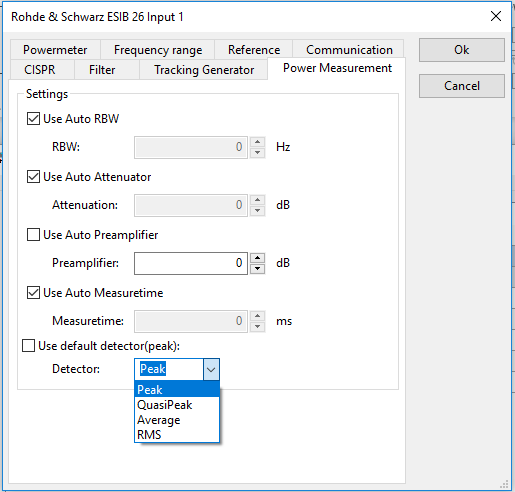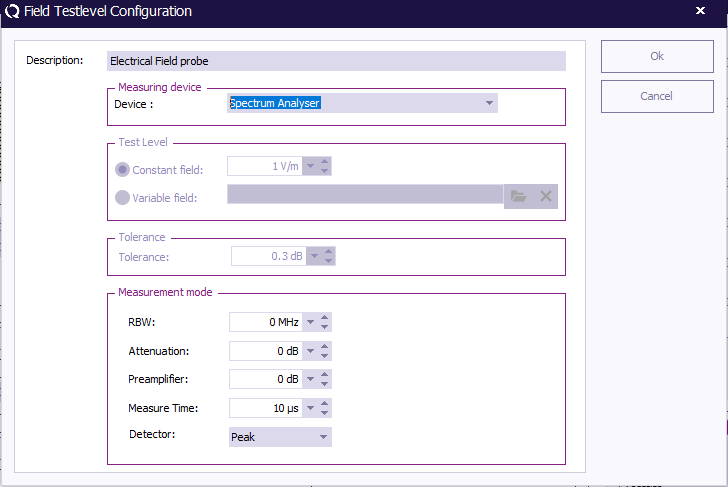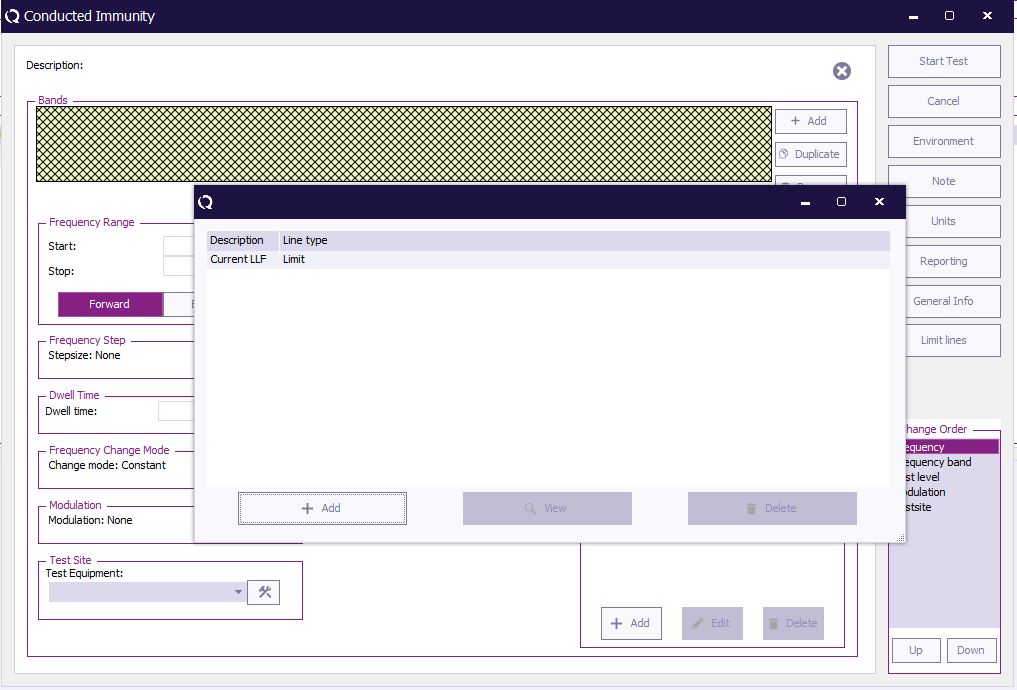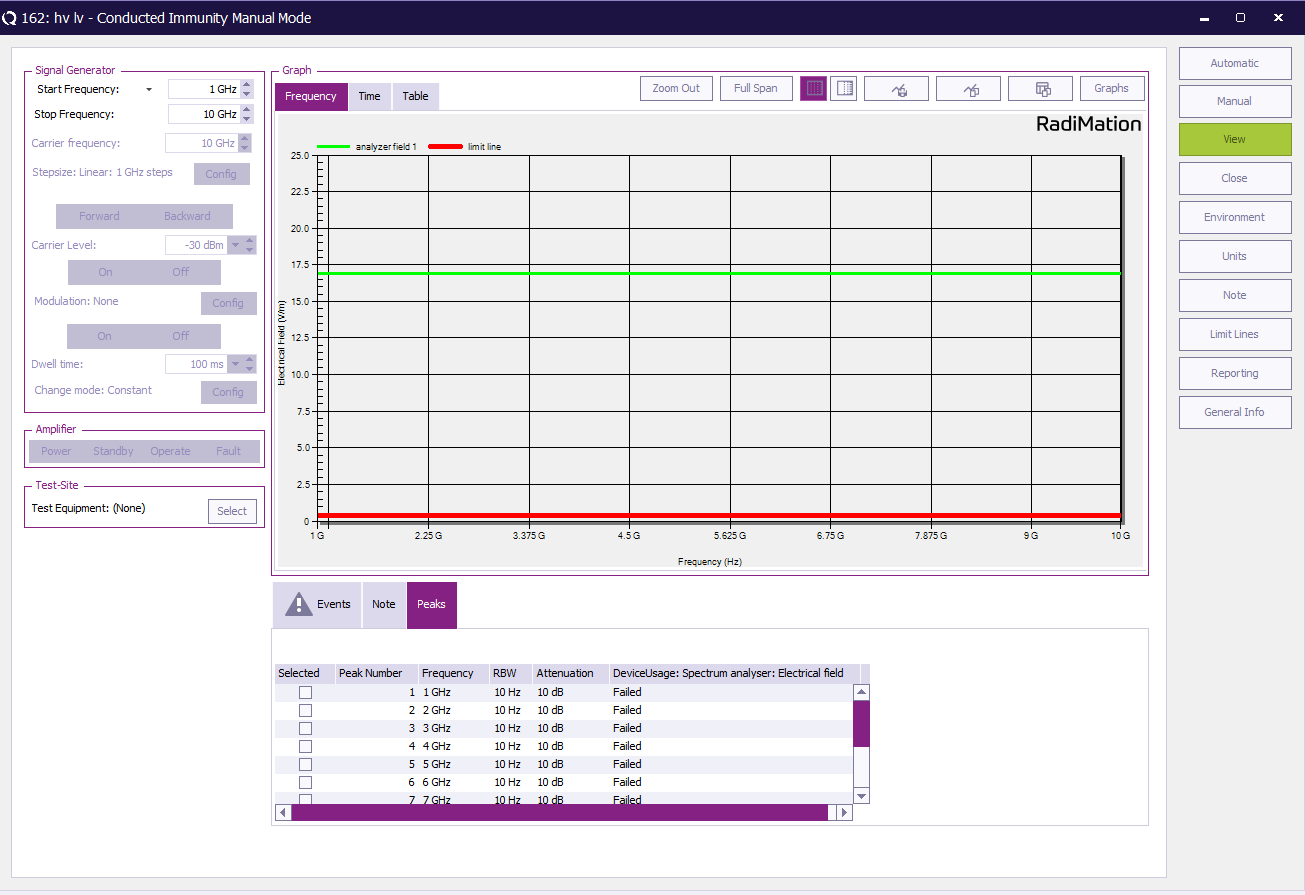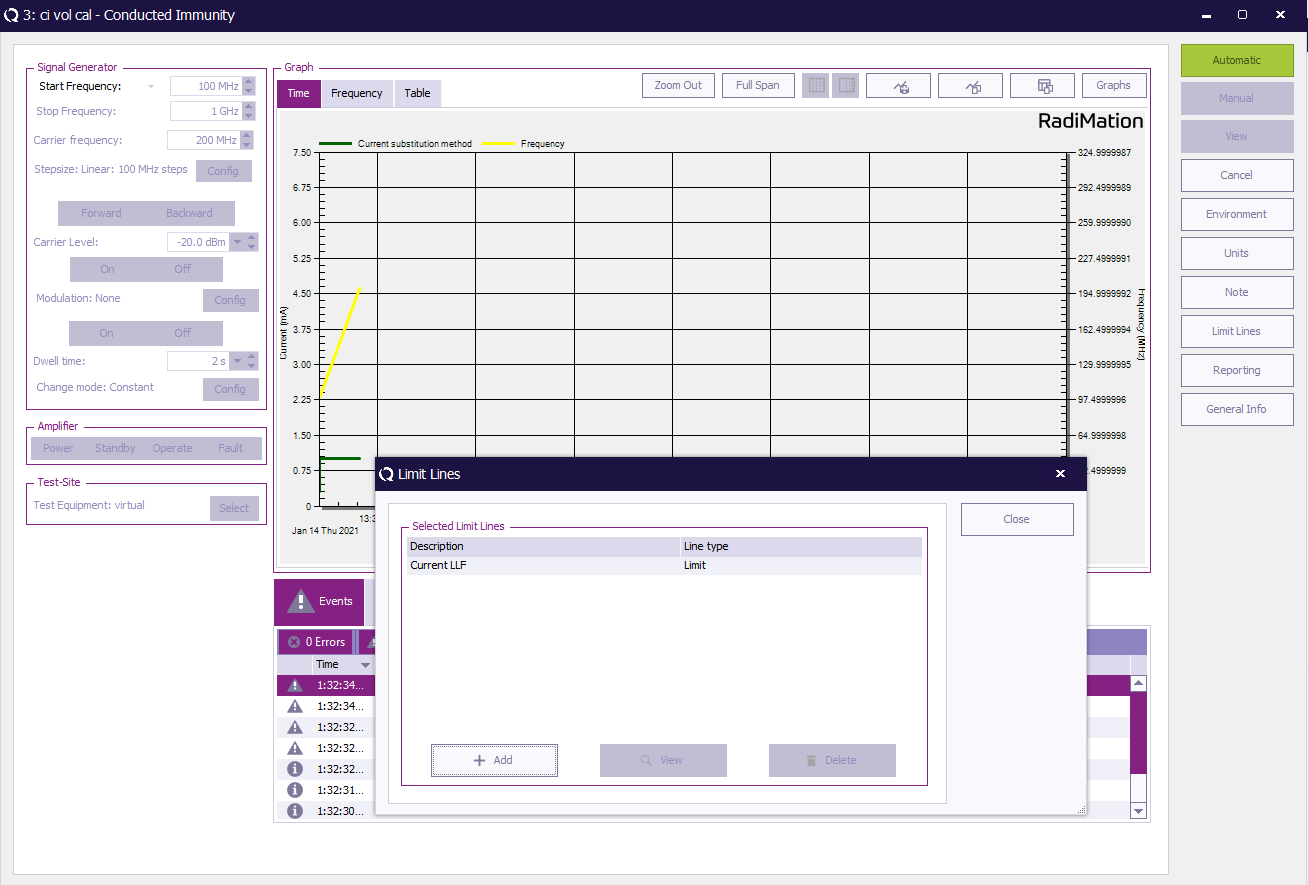RadiMation Application Note 131
How to perform HV/LV Coupling measurements in RadiMation® according to CISPR25[edit]
In this application note we shall explain how RadiMation® can be configured and used to perform HV/LV Coupling measurements according to Annex I of CISPR25.
Performing the voltage calibration according to CISPR25[edit]
This section shall describe the devices and configuration needed for the voltage calibration according to Annex I.5.2 of CISPR25
Devices:
- HV/LV AN
- EUT
- Signal generator
- Analyzer as volt meter
Cables corrections (note. Cable corrections are optional)
- Sig gen EUT
- EUT pre-amp(optional)
- pre-amp(optional) analyzer
Configurations:
- CI module
- Voltage closed loop method --> using analyser as power meter as volt meter
- Voltage calibration file
Exporting a voltage calibration file[edit]
To perform the required voltage calibration the 'Voltage closed loop method' is used. This method required to generate the same voltage level, while the power of the measurement locations is measured. This test can be configured using a Multiband Immunity test.
- Create an EUT file that is used to store the calibration measurement results
- Configure a Multiband Immunity test to generate a fixed voltage level over the required frequency range.
- Start the configured test, and wait until the measurement is finished.
- When the test is finished, the data of the measured voltage graphline can be exported to a Calibration file (CAL-File)
- Click the 'Graphs' button above the graph, and select the 'Export...' option
- Select the voltage graphline that should be exported to a Calibration file, then click the 'Next' button
- Select 'CAL-file' as the type of the file to which the graphline should be exported, then click the 'Export' button.
- A 'Save Calibration as' dialog will be shown to determine the location and name where the final calibration file should be stored.
- The exported Calibration file is the result of the 'constant voltage method' for that measurement location. This calibration file can be used during substitution tests to generate a required voltage.
Performing the voltage emission test according to CISPR25[edit]
This section shall describe the devices and configuration needed for the voltage measurement according to Annex I.5.2.3 of CISPR25.
Devices:
- HV/LV AN
- EUT
- Signal generator
- Analyzer as volt meter
Cables corrections note. cables are optional
- Sig gen -> EUT
- EUT pre-amp(optional)
- Pre-amp(optional) analyzer
Configurations:
- CI module
- Voltage calibration file
- Test level voltage substitution
- Test level voltage measurement input -> using analyzer volt meter
- Applicable limit lines
Performing the current emission test according to CISPR25[edit]
This section shall describe the devices and configuration needed for the current measurement according to Annex I.5.2.4 of CISPR25.
Devices:
- HV/LV AN
- EUT
- Signal generator
- Analyzer as current sensor represented by: analyzer as sensor power meter + current sensor(with transfer factor in Ohm)
Cables corrections (note. Cable corrections are optional)
- Sig gen -> EUT
- EUT pre-amp(optional)
- Pre-amp(optional) analyzer
Configurations:
- CI module
- Test level voltage substitution
- Voltage calibration file
- Test level measure current input -> analyzer as sensor power meter + current sensor (correction file with resistance in Ohm)
- Applicable limit lines
Use a specific detector circuit for the analyzer as power meter[edit]
When using an analyzer as power meter, it shall now be possible to configure the
detector circuit used by the analyzer.
This can be configured in the advanced options of the analyzer used as power meter
Performing the radiated emission test according to CISPR25[edit]
This section shall describe the devices and configuration needed for the fieldstrength measurement according to Annex I.5.2.5 of CISPR25..
Devices:
- HV/LV AN
- EUT
- Signal generator
- Analyzer as field sensor represented by: spectrum analyser + calibration antenna
Cables corrections (note. Cable corrections are optional)
- Sig gen -> EUT
- EUT pre-amp(optional)
- Pre-amp(optional) analyzer
Configurations:
- CI module
- Voltage calibration file
- Test level voltage substitution
- Test level electrical field input using spectrum analyser + kalibration antenna (correction file with antenna factor)
- Applicable limit lines
Measure the electrical field using a spectrum analyzer[edit]
RadiMation® is able to measure the electrical field during immunity tests by using a spectrum analyzer + antenna combination.
When selecting the testlevel/limit/input for electrical field, it shall now we possible to select the measuring device. This selection can be switched between “Field Probe” and “Spectrum Analyzer”.
When selecting the “Spectrum Analyzer” as measurement device, other controls will be shown at the bottom of the configuration screen. These controls make it possible to change the following settings which are used by the analyzer to measure the electrical field.
- RBW
- Attenuation
- Preamplifier
- Measure Time
- Detector (Peak, Average, Quasi-peak, RMS)
When the spectrum analyzer is used as the measureing device, an antenna must also be active in the test site. This antenna is used to attach the .COR file containing the antenna factor which is used to convert the measured voltage(V) returned from the analyzer to a electrical field (V/m)
This method of measuring the electrical field uses the antenna factor which is attached to the cailibration antenna, because during inmmunity testing another antenna can already be used to generate the field.
Note. When the same antenna is configured for the antenna and calibration antenna slot found in the test-site, the antenna factor found in the .COR shall be merged with it self, when this happens the from voltage converted measured field shall be wrong. So make sure to create separate drivers for a normal antenna and calibration antenna, even if they in fact are the same antenna.
Configuring limit lines for HV/LV coupling measurements[edit]
Immunity limit lines[edit]
RadiMation® is now able to calculate “peaks” according to set limit lines in the immunity testing modules.
These “peaks” indicate the channel name of the input on which the measured value has exceeded the limit line for a certain frequency, as well as the related measurement setting applicable to the moment the peak has been measured.
Limit lines can be added to an immunity test by clicking the limit lines button on the right side of the TSF file. This will open a window in which limit lines can be configured for addition or removal.
Peaks are only calculated for testlevels defined as inputs in the TSF- file. All software automaticly generated graphlines, as well as test levels, limits and other type of fixed value data are not taken in consideration for the peak calculation.
The peak table for immunity test modules[edit]
In the view shown while the test is running, it is possible to select a peak-tab next to the events and notes tabs. This peaks tab will show all frequency’s, related settings and the channel name of the inputs for which these frequency and settings are applicable.
The peak table is customizable in regards to which columns are shown.
Changing limit lines after test[edit]
Limit lines can also be changed after a test has finished. This can be done by selecting the limit line control on the right side of the view shown during/after testing.
When a limit line is changed all peaks are recalculated for the new limit line. This also implies that when all limit line are removed, all peaks shall be deleted.
Note. Since limit lines can be changed after tests, it is also possible to add limit lines to already performed test which have been created in older RadiMation® releases.