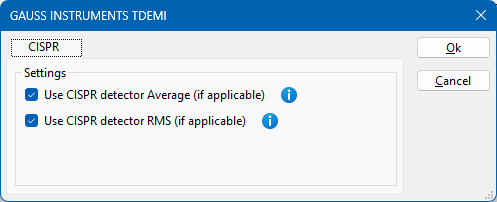GAUSS INSTRUMENTS TDEMI ULTRA 40 (Spectrogram mode)
The GAUSS INSTRUMENTS TDEMI ULTRA 40 (Spectrogram mode) device driver is a Spectrum Analyser which is supported by RadiMation®.
Configuration[edit]
The following tabs are available in the advanced configuration of the GAUSS INSTRUMENTS TDEMI ULTRA 40 (Spectrogram mode):
The frequency range of the GAUSS INSTRUMENTS TDEMI ULTRA 40 (Spectrogram mode) as provided by the manufacturer is shown and selected as default. It is possible to overrule these frequencies and to manual adjust the allowed frequency range of the GAUSS INSTRUMENTS TDEMI ULTRA 40 (Spectrogram mode).
| If the checkbox is checked, the default start frequency will be used as the lowest usable frequency in a test for this device. |
| If the Use default start frequency checkbox is unchecked, another start frequency (expressed in MHz) can be specified. The customized start frequency will then be used as the lowest usable frequency in a test for this device. The customized frequency can be a limitation or an extension of the default start frequency. |
| If the checkbox is checked, the default stop frequency will be used as the highest usable frequency in a test for this device. |
| If the Use default stop frequency checkbox is unchecked, another stop frequency (expressed in MHz) can be specified. The customized stop frequency will then be used as the highest usable frequency in a test for this device. The customized frequency can be a limitation or an extension of the default stop frequency. |
Specifying a different frequency range can be useful if for example:
- A device (like a coupler, antenna, injection device, cable, etc...) is still useable (but out of specification) outside the standard suggested frequency range.
- An external mixer is used to measure an extended frequency range.
- An up- or down-convertor is used to shift the frequency range.
- A newer model of a device is present that has an extended frequency range, and still uses the same remote control commands.
Be careful changing these setting as RadiMation® is no longer able to verify if the GAUSS INSTRUMENTS TDEMI ULTRA 40 (Spectrogram mode) is used outside frequency range that is specified by the manufacturer. This may result to serious damage of your measurement device.
TCPIP Connection[edit]
The GAUSS INSTRUMENTS TDEMI is controlled using an ethernet connection. The RadiMation® device driver is able to control the GAUSS INSTRUMENTS TDEMI using the TCPIP-stream or the VISA-stream. For these connections it is important that the destination port 21683 is used, because that is the network port that the TDEMI is listening on for new connections.
- For the TCPIP-stream the correct connection string is: tcpip://<IP-ADDRESS>:21683 (where <IP-ADDRESS> is the network IP address and 21683 is the default port of the TDEMI).
- For the VISA-stream the correct connection string for the Visa-ID is: TCPIP::<IP-ADDRESS>::21683::SOCKET (where <IP-ADDRESS> is the network IP address and 21683 is the default port of the TDEMI).
A GAUSS INSTRUMENTS TDEMI can only be controlled by a single program at the same time. This can raise problems when the TDEMI is controlled at the same time by multiple device drivers (like a Scanning Receiver and a LISN device driver). It is important that all TDEMI device drivers are using exactly the same communication addresses to ensure that only a single communication stream is used to communicate with the TDEMI.
Auto step frequency[edit]
When 'Auto step frequency' selected in RadiMation®, the device driver for the TDEMI will select half of the selected RBW bandwidth, and will configure that in the TDEMI. Thus a 1 MHz RBW will result in an auto step frequency of 500 kHz.
Frequency Bands[edit]
The TDEMI Ultra has a measurement bandwidth of 342.5 MHz in spectrogram mode, which can be increased to 685 MHz if the option 685M-UG is available. This limitation is specified on page 9 of the TDEMI Ultra data sheet, under the "Real-Time EMI Receiver (Spectrogram)" section. It is important to note that it is not possible to determine if option 685M-UG is available through the communication bus.
In spectrogram mode, the TDEMI X separates the measurement range into bands, which are up-mixed or down-mixed to the real-time bandwidth. The active band can be automatically switched to another band in receiver mode. The actual measurable bandwidths and bands depend on the selected RBW, which can result in different limitations.
It is important to keep in mind that the limitations of the TDEMI cannot be fixed by RadiMation if the hardware is unable to perform the requested measurement. The best way to determine the actual allowed bands on the TDEMI is to try to perform the measurement manually. If manually configuring the TDEMI to perform a spectrogram mode measurement from 30 MHz up to 1 GHz, The device would also not be able to perform that measurement. To determine the actual allowed bands on the TDEMI, it is best to perform a manual measurement and use the allowed and working frequency bands to configure the test in RadiMation.
It is not possible to provide the correct start and stop frequencies of each band in spectrogram mode, as this depends on the selected RBW and installed options. In the past, an error (https://wiki.radimation.com/wiki/index.php/RadiMation_Error:_805322375 ) was raised if the configured frequency range was limited by the TDEMI, but it is unclear if this is still the case in newer firmware versions.
Configuration[edit]
The following tabs are available in the advanced configuration of the GAUSS INSTRUMENTS TDEMI ULTRA 40 (Spectrogram mode):
On the Communication tab, the desired communication method can be selected and configured. Depending on the selected method, additional relevant settings are shown and can be configured.
| Selects the medium or method that should be used to communicate with the device. Depending on the capabilities of the device this can be one or more of:
See the Communication Settings in Chapter 15, on how to configure each of these methods. |
On the Identification tab, the expected *IDN? response of the test and measurement device can be configured. It is used to determine if the correct test and measurement device is connected.
| The expected *IDN? response of a device. It can be changed in the case the commands are the same for another device for which no RadiMation® driver is available yet. |
| Restores the original Exepected response. |
The frequency range of the GAUSS INSTRUMENTS TDEMI ULTRA 40 (Spectrogram mode) as provided by the manufacturer is shown and selected as default. It is possible to overrule these frequencies and to manual adjust the allowed frequency range of the GAUSS INSTRUMENTS TDEMI ULTRA 40 (Spectrogram mode).
| If the checkbox is checked, the default start frequency will be used as the lowest usable frequency in a test for this device. |
| If the Use default start frequency checkbox is unchecked, another start frequency (expressed in MHz) can be specified. The customized start frequency will then be used as the lowest usable frequency in a test for this device. The customized frequency can be a limitation or an extension of the default start frequency. |
| If the checkbox is checked, the default stop frequency will be used as the highest usable frequency in a test for this device. |
| If the Use default stop frequency checkbox is unchecked, another stop frequency (expressed in MHz) can be specified. The customized stop frequency will then be used as the highest usable frequency in a test for this device. The customized frequency can be a limitation or an extension of the default stop frequency. |
Specifying a different frequency range can be useful if for example:
- A device (like a coupler, antenna, injection device, cable, etc...) is still useable (but out of specification) outside the standard suggested frequency range.
- An external mixer is used to measure an extended frequency range.
- An up- or down-convertor is used to shift the frequency range.
- A newer model of a device is present that has an extended frequency range, and still uses the same remote control commands.
Be careful changing these setting as RadiMation® is no longer able to verify if the GAUSS INSTRUMENTS TDEMI ULTRA 40 (Spectrogram mode) is used outside frequency range that is specified by the manufacturer. This may result to serious damage of your measurement device.
The CISPR tab of the GAUSS INSTRUMENTS TDEMI ULTRA 40 (Spectrogram mode) allows to configure if the CISPR or non-CISPR detectors should be used during the measurements.
| If the checkbox is checked, the CISPR Average (indicated as the 'CAV' detector) will be used during the measurements. If the checkbox is not checked, the standard Average detector will be used. |
| If the checkbox is checked, the CISPR RMS (indicated as the 'CRMS' detector) will be used during the measurements. If the checkbox is not checked, the standard RMS detector will be used. |
Be aware that it is tried to activate the CISPR detector. If the selection of the CISPR variant of the detector is not possible, the standard detector will be selected, and now warning or error will be raised.