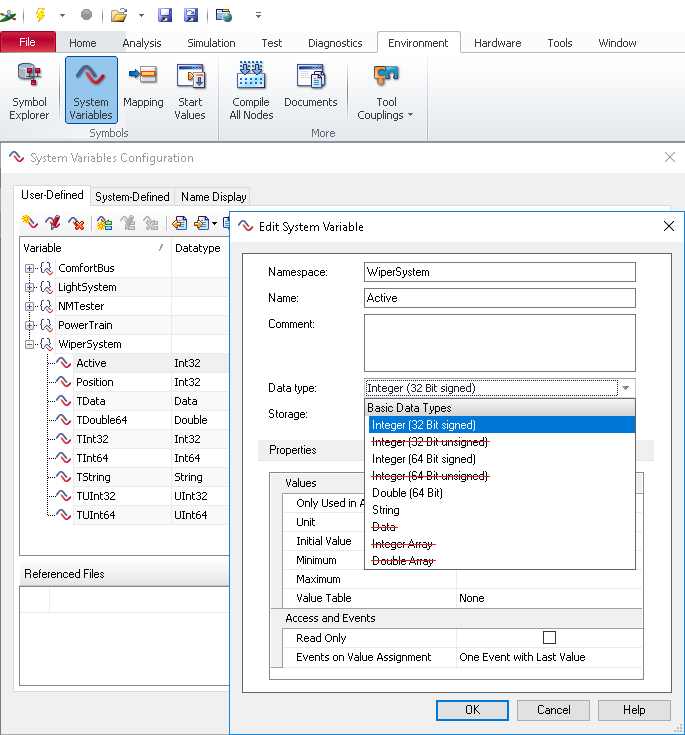Difference between revisions of "CANoe"
(→CAPL) |
(→Supplying RadiMation values to CANoe) |
||
| Line 55: | Line 55: | ||
# Create the [[CANoe Switch Matrix]] device driver in RadiMation. No further configuration of the device driver is needed. | # Create the [[CANoe Switch Matrix]] device driver in RadiMation. No further configuration of the device driver is needed. | ||
# Select the created [[CANoe Switch Matrix]] device driver in the testsite that is used during an immunity test. | # Select the created [[CANoe Switch Matrix]] device driver in the testsite that is used during an immunity test. | ||
| − | # Include the [[RadiMationInterface.can]] file inside your CANoe | + | # Include the [[RadiMationInterface.can]] file inside your CANoe project. The contents of the [[RadiMationInterface.can]] file can be extended to take specific action. |
| − | Note that the functions in the [[RadiMationInterface.can]] file do not support a callback to the RadiMation application. So this CAPL interface can only be used to have updates of measurement values and settings during a test from [[RadiMation]] to CANoe | + | Note that the functions in the [[RadiMationInterface.can]] file do not support a callback to the RadiMation application. So this CAPL interface can only be used to have updates of measurement values and settings during a test from [[RadiMation]] to CANoe. |
| − | {{Note|It is not possible to determine if a CAPL function is existing in the CANoe | + | {{Note|It is not possible to determine if a CAPL function is existing in the CANoe COM server. |
When the CAPL function is not existing in the [[RadiMationInterface.can]] file, the call will go be forward to the CANoe software itself, and there will be no error message or return value.}} | When the CAPL function is not existing in the [[RadiMationInterface.can]] file, the call will go be forward to the CANoe software itself, and there will be no error message or return value.}} | ||
Revision as of 10:49, 15 February 2019
CANoe and CANalyzer are software packages from Vector Informatik which can be used to control and monitor the CAN bus or LIN bus.
It is possible to retrieve measurement values from the CAN bus into RadiMation. And it is also possible to transfer measurement values from RadiMation to the CANoe software, which allows to put the RadiMation measurement values on the CAN bus. Each of these data transfer directions can be used in a RadiMation immunity test, and it is even possible to use both data transfer directions in the same immunity test.
This interface is only working with the CANoe software. The CANalyzer software of Vector Informatik cannot be used for this interface, as it is missing API calls to retrieve the correct signals. We have tested this interface with the Vector Informatik CANoe software version 9.0 SP5. It is also required that the CANoe software installed on the same PC as on which RadiMation is installed.
Retrieving information from CANoe into RadiMation
Use the CANoe Interface AD Convertor device driver to read out measurement values from the CANoe Software into RadiMation.
To connect with RadiMation you need to configure the following things:
- Start the CANoe software, and load the desired configuration. This can for example be the 'EASY.CFG' example that is included with the CANoe software in the 'CANoe Sample Configurations\CAN\' folder.
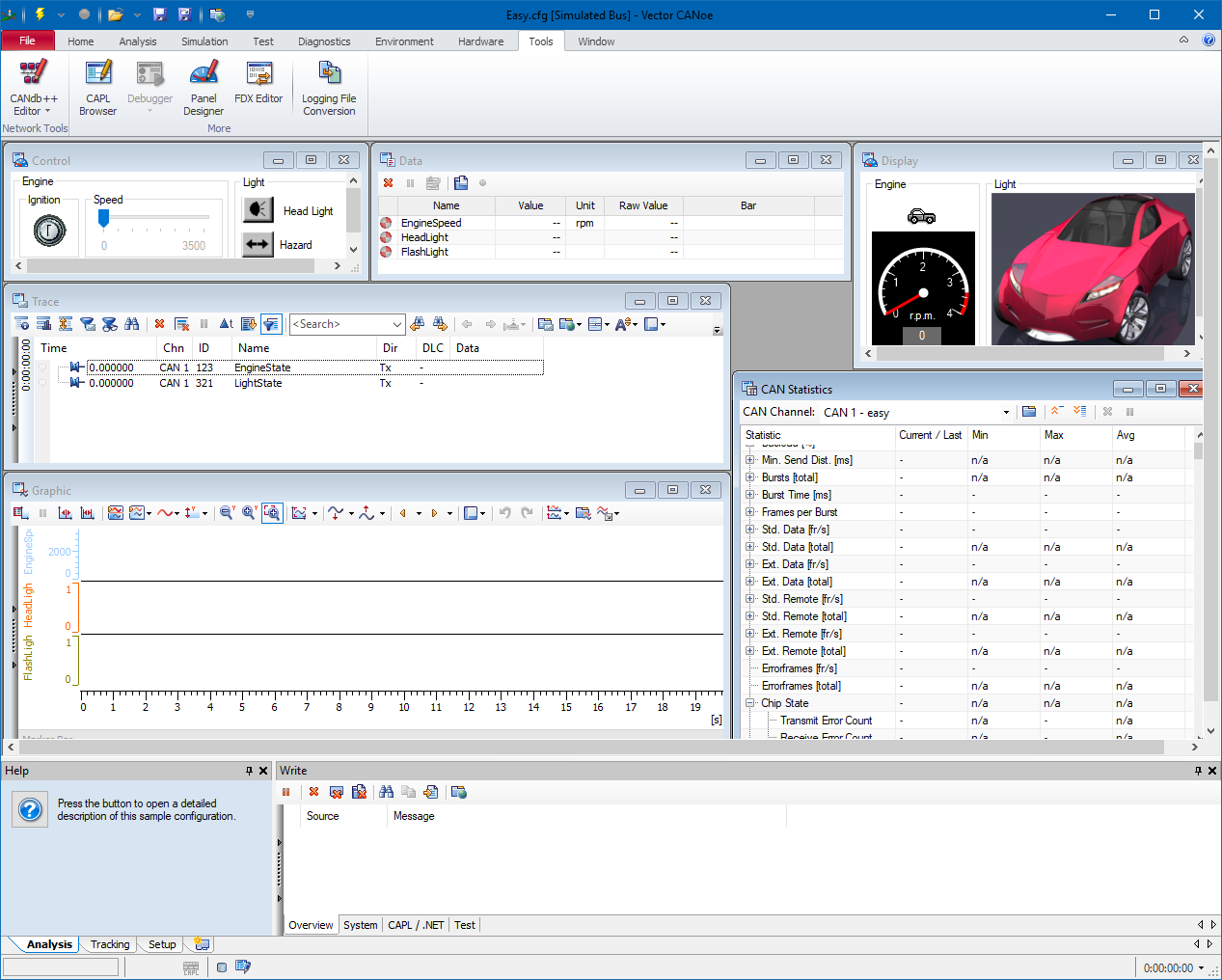
- Start the RadiMation software.
- Go to the AD device driver configuration window.
- Create the CANoe Interface device driver (as an AD Convertor) in RadiMation.
- Open the 'Advanced' settings window of the CANoe Interface device driver.
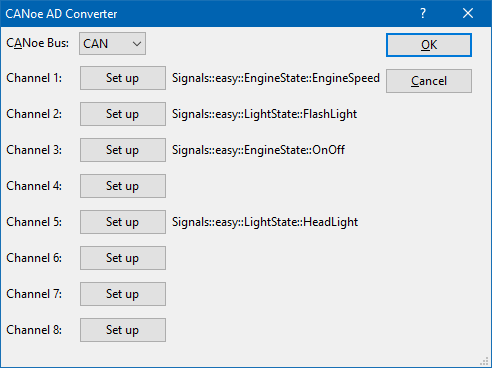
Use the Set up buttons to select up to 8 measurement values from the CAN bus, that should be transferred to RadiMation. When the Set up button is pressed (for example for Channel 1), a CANoe signal selection dialog is shown.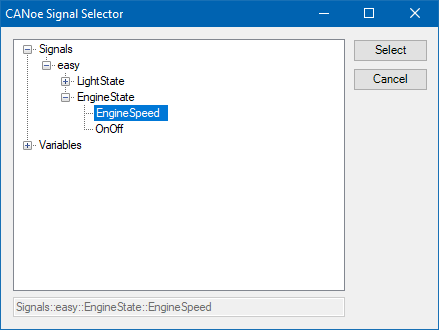
This dialog allows to select the desired signal, for example the Signals::easy::EngineState::EngineSpeed signal. - Close all dialogs by pressing Select, Ok and Close.
- In the EUT window in RadiMation, specify an EUT monitoring input channel for the channel 1.
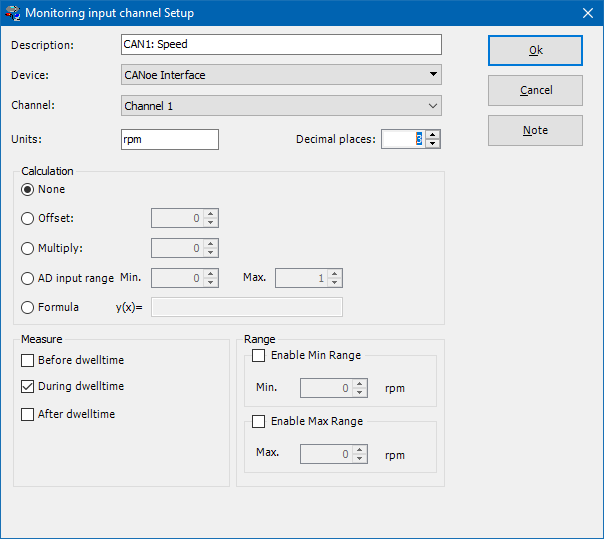
By selecting the correct Device and Channel, a link to the already configured CANoe Interface device driver will be created. No re-calculation of the value is needed, so it is sufficient to select None as the Calculation method. For each additional configured channel that is selected in the CANoe Interface device driver, a matching EUT Monitoring input should also be configured.
When an immunity test is started, all the activated EUT Monitoring inputs will be measured on each tested frequency, and thus the data from the CAN bus (through the CANoe software) will also be included in RadiMation, and will be shown in the graphs.
Retrieving CANoe system variables
The CANoe signal selection dialog also allows to select CANoe system variables. The values of those CANoe system variables, can thus also be retrieved and shown in RadiMation during an immunity test. However, be aware that when monitoring CANoe system variables, only the following types are supported:
- Integer (32 Bit signed)
- Integer (64 Bit signed)
- Double (64 Bit)
- String
Supplying RadiMation values to CANoe
It is possible to supply RadiMation values to CAN bus through the CANoe/CANalyzer software. The exact details on how this should be done is however very depending on the implementation of the units on the CAN bus. To allow a lot of flexibility, RadiMation is using CAPL functions, which allow to specify the exact details on how the information should be used on the CAN bus. Using the CAPL interface allows for full flexibility on the implementation and details.
CAPL
CANoe supports CAPL, a programming interface designed by Vector Informatik. Through this interface RadiMation can send information back the CANoe software. For Example:
- Frequency
- Field Strength
- Signal power
- Forward power
- Current
- Turntable angle
- Antenna height
- Antenna polarization
- ... (and more)
To connect with RadiMation you need to configure the following things:
- Create the CANoe Switch Matrix device driver in RadiMation. No further configuration of the device driver is needed.
- Select the created CANoe Switch Matrix device driver in the testsite that is used during an immunity test.
- Include the RadiMationInterface.can file inside your CANoe project. The contents of the RadiMationInterface.can file can be extended to take specific action.
Note that the functions in the RadiMationInterface.can file do not support a callback to the RadiMation application. So this CAPL interface can only be used to have updates of measurement values and settings during a test from RadiMation to CANoe.
|
Events in the CAPL interface
The events given to the CAPL interface are event triggered. This means that the information is send the moment it becomes available.
For example, when the Forward power has been measured the forward power information is send through the interface. The same goes for a frequency change.
This also means that when information is not available, for example the test is done only on signal generator level then the forward power will not be send at all.
Which events are triggered, and how often they are triggered is completely dependent on the configuration of the TSF in RadiMation®.
When filtering of the events is required then this can be implemented in the CANoe software.