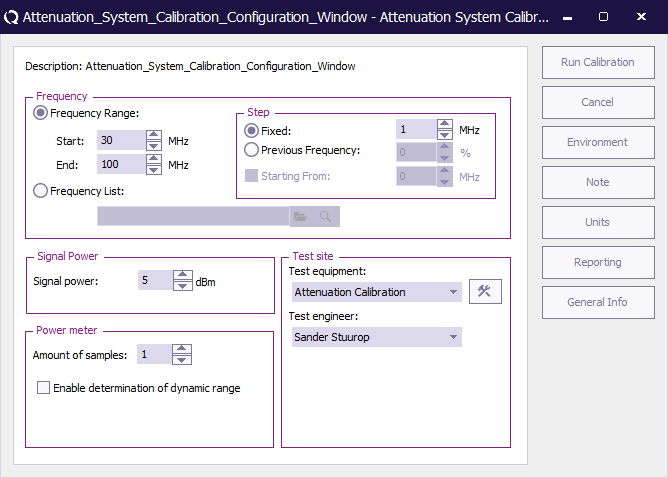Difference between revisions of "Cable Calibration"
| Line 1: | Line 1: | ||
| − | + | Because this type of test considered to be a calibration all eut windows must be closed. | |
{{menu|Calibration|System Calibration|Attenuation / Gain}} | {{menu|Calibration|System Calibration|Attenuation / Gain}} | ||
[[Image:Attenuation System Calibration Configuration Window.png]] | [[Image:Attenuation System Calibration Configuration Window.png]] | ||
| + | {{Frequency window immunity}} | ||
| + | |||
| + | === Signal Power === | ||
| + | {{ScreenElementDescriptionStart}} | ||
| + | {{ScreenElementDescription|Signal power|The setting of the signal power level during the test.}} | ||
| + | {{ScreenElementDescriptionEnd}} | ||
| + | |||
| + | === Power Meter === | ||
| + | {{ScreenElementDescriptionStart}} | ||
| + | {{ScreenElementDescription|Amount of samples|The amount of samples level during the test.}} | ||
| + | {{ScreenElementDescriptionEnd}} | ||
| − | {{ | + | {{Test site window}} |
Revision as of 12:19, 14 March 2011
Because this type of test considered to be a calibration all eut windows must be closed.
| Sets the frequency specification to a frequency range. |
| Sets start frequency. |
| Sets end frequency. |
| Sets a fixed step size from start to end frequency. |
| Sets a logarithmic step size from start to stop frequency |
| With frequency list the operator can select a frequency list file by browsing to the file location. The frequencies inside the frequency list file will be measured. |
Signal Power
| The setting of the signal power level during the test. |
Power Meter
| The amount of samples level during the test. |
| In the test site window the test engineer can select which equipment list will be used during this test. |
| In the test engineer window, the test engineer can select its own name. The test engineer name will be stored by the test results. |
| By clicking on the equipment icon, the equipment list can be viewed and edited. |