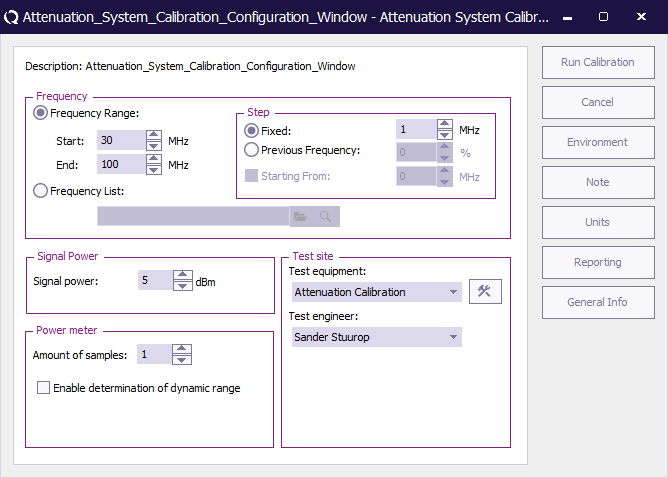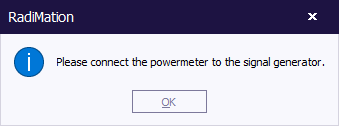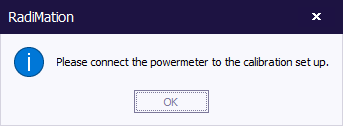Difference between revisions of "Cable Calibration"
(→Attenuation / Gain Test) |
|||
| Line 35: | Line 35: | ||
== Attenuation / Gain Test == | == Attenuation / Gain Test == | ||
Because the determination of gain or attenuation is considered to be a test on an actual EUT, {{radimation}} needs to have an EUT window open before this test can be performed. | Because the determination of gain or attenuation is considered to be a test on an actual EUT, {{radimation}} needs to have an EUT window open before this test can be performed. | ||
| + | |||
| + | {{ScreenElementNoteButton}} | ||
Revision as of 13:25, 14 March 2011
Contents
Attenuation / Gain System Calibration
Before RadiMation® can start to determine the attenuation or gain of a system, the system need to be calibrated. Because this type of test considered to be a calibration all eut windows must be closed.
| Sets the frequency specification to a frequency range. |
| Sets start frequency. |
| Sets end frequency. |
| Sets a fixed step size from start to end frequency. |
| Sets a logarithmic step size from start to stop frequency |
| With frequency list the operator can select a frequency list file by browsing to the file location. The frequencies inside the frequency list file will be measured. |
Signal Power
| The setting of the signal power level during the test. |
Power Meter
| The amount of samples level during the test. |
| In the test site window the test engineer can select which equipment list will be used during this test. |
| In the test engineer window, the test engineer can select its own name. The test engineer name will be stored by the test results. |
| By clicking on the equipment icon, the equipment list can be viewed and edited. |
After the test initialization has been performed and passed the user will be prompt.
Connect the power sensor to the power reference and press ok. The power sensor will now be calibrated using the power reference source to make sure the power sensor is as accurate as possible.
|
Connect the power sensor to the calibration set up and press ok.
After the calibration has been completed the user will be prompt where the calibration file needs to be saved.
Attenuation / Gain Test
Because the determination of gain or attenuation is considered to be a test on an actual EUT, RadiMation® needs to have an EUT window open before this test can be performed.
| Display the note window. |