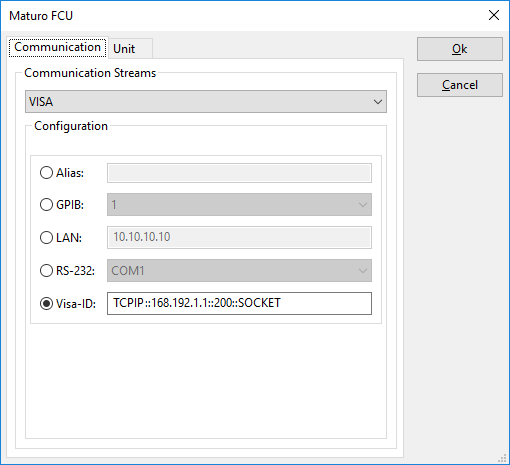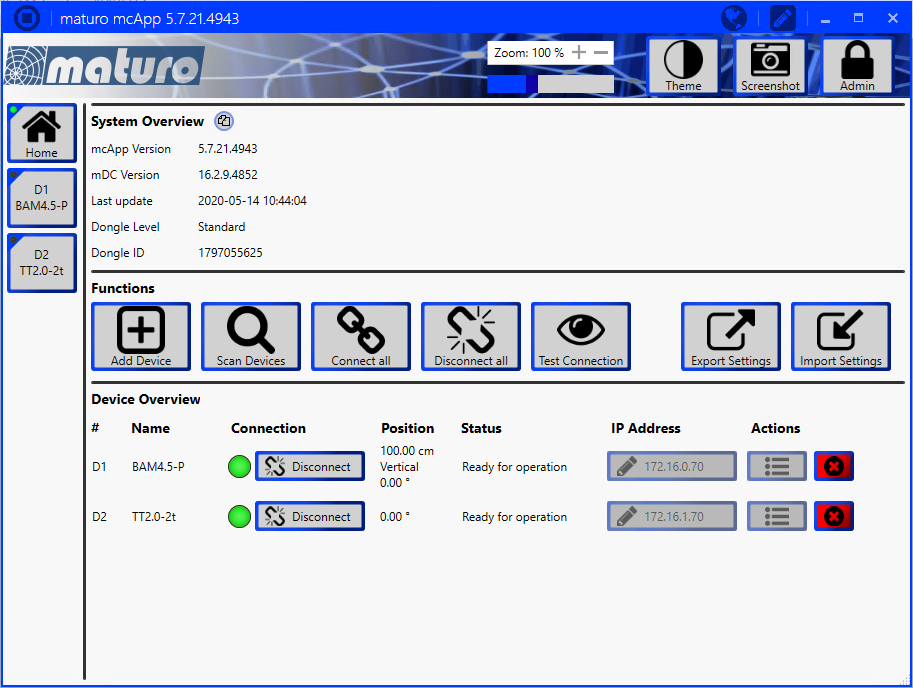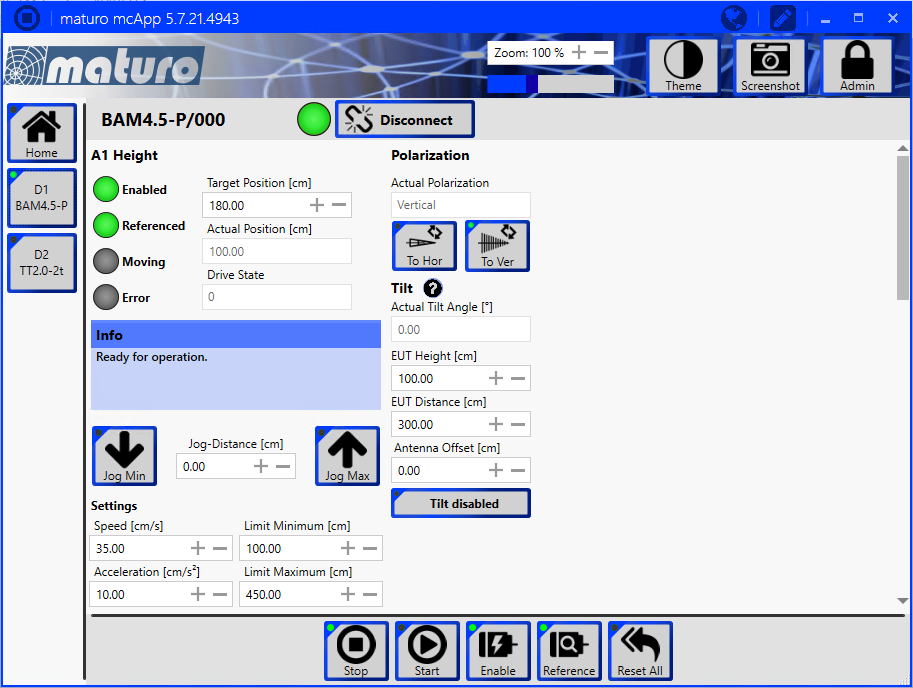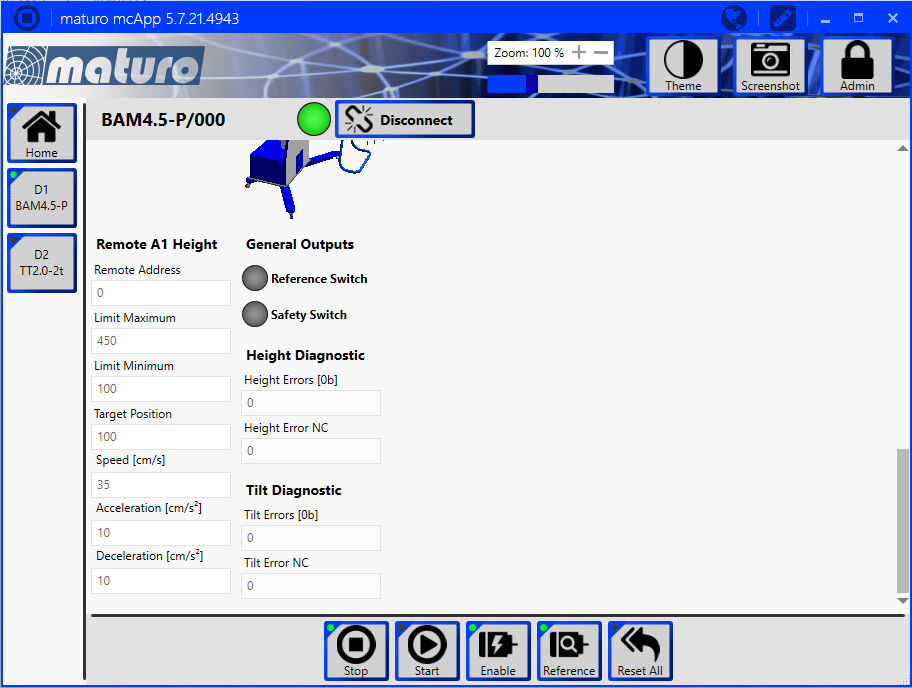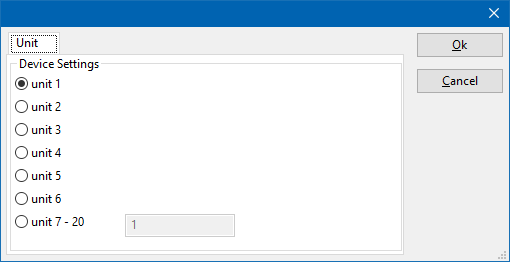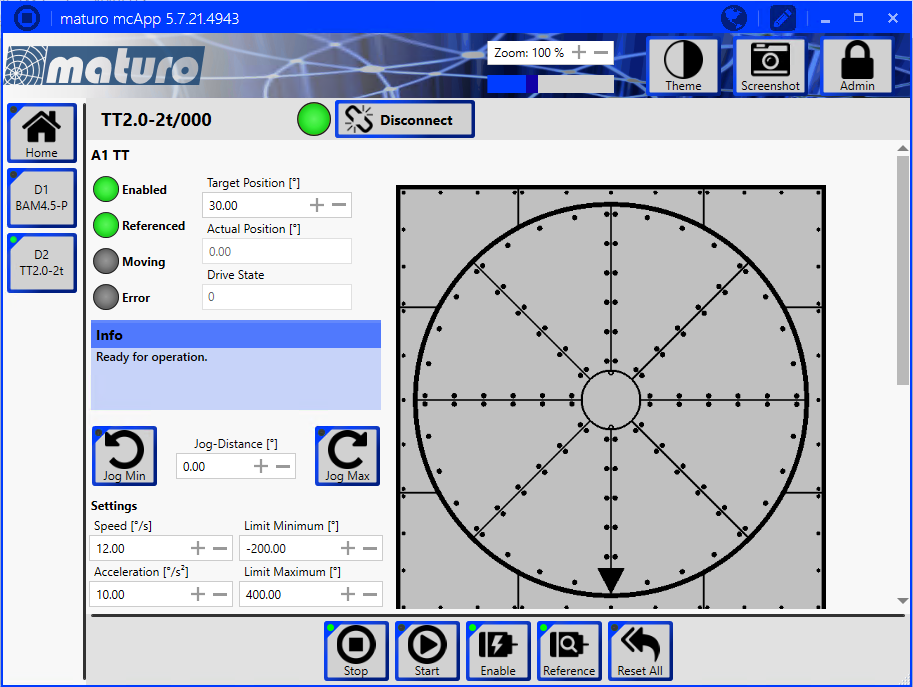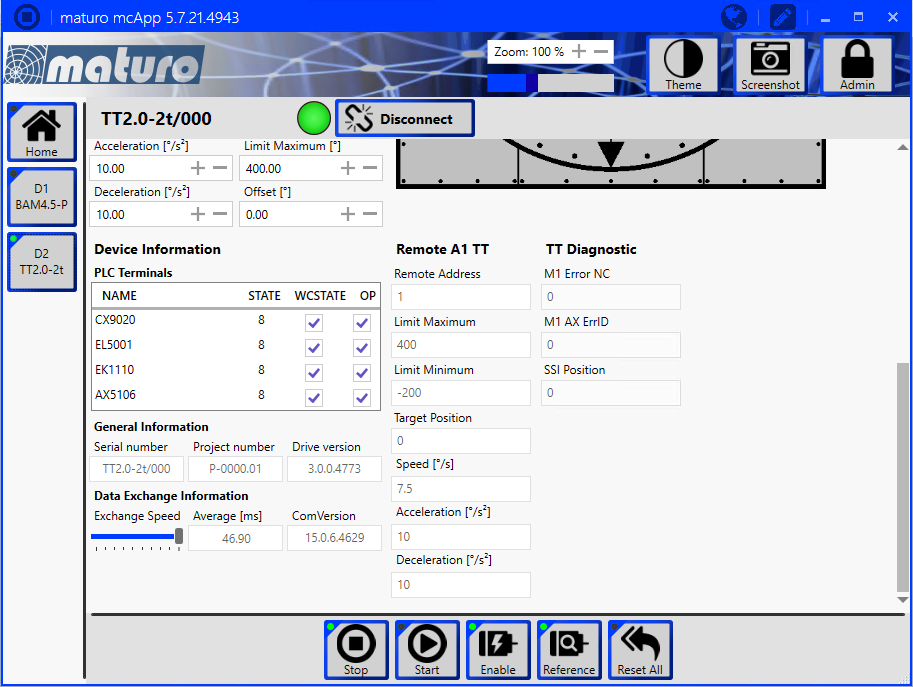Difference between revisions of "Maturo Ethernet Configuration"
| Line 27: | Line 27: | ||
A 'Remote Address' of '0' can be converted to a 'unit' number by adding 1. A 'Remote Address' of '0' thus corresponds to 'Unit 1'. | A 'Remote Address' of '0' can be converted to a 'unit' number by adding 1. A 'Remote Address' of '0' thus corresponds to 'Unit 1'. | ||
| − | + | [[File:DeviceDriverUnitSelection.png]] | |
Similar pages are also available for the turntable device. | Similar pages are also available for the turntable device. | ||
Revision as of 13:08, 27 July 2020
- Device needs a raw socket connection
- Maturo uses port 200 to communicate
- Device needs VISA installed (To support raw socket connection)
- The maturo mcApp software needs to run in the background and needs to be referenced
The maturo devices uses raw socket port connection on port 200. To configure such a connection in the VISA communication layer, a special VISA-ID should be specified in the format: TCPIP::<IP address>::<port>::SOCKET. Where <IP address> is the IP address of the maturo device, and <port> should be 200. A suitable VISA-ID for the maturo device with IP address '192.168.1.1' is thus: "TCPIP::192.168.1.1::200::SOCKET".
When a Maturo FCU is controlled the maturo mcApp software also needs to be running.
The devices (like the turntable or antenna tower) that are being controlled should also be configured, enabled and referenced in the maturo mcApp software. If device is not enabled or referenced RadiMation® will not be able to control it, as it will not start moving.
The IP address that is shown on the 'Home' page of the maturo mcApp should also be used as the IP address in the RadiMation software. Be aware that not all the devices are using the same IP address. And the IP address of the turntable can thus have a different address then the IP address of the antenna tower
Clicking on one the 'Dx' buttons in the maturo mcApp software, will show the page of the device. It is important that the 'Enable' and 'Reference' buttons have a burning green LED. By clicking on one of the 'Jog' buttons, the movement of the device can be tested.
One of the parameters that is shown on the page of the device is the 'Remote Address' field. The value of the 'Remote Address' should be used to select the corresponding 'Unit' field in the RadiMation® device driver.
A 'Remote Address' of '0' can be converted to a 'unit' number by adding 1. A 'Remote Address' of '0' thus corresponds to 'Unit 1'.
Similar pages are also available for the turntable device.