Difference between revisions of "Microsoft Windows Vista"
(→Will RadiMation Run on Vista as it is?) |
(→Installation steps on Microsoft Windows Vista SP1) |
||
| Line 19: | Line 19: | ||
# Logon as administrator and install RadiMation. | # Logon as administrator and install RadiMation. | ||
| − | #[[Image:Msvistasp1-screen01.jpg| | + | # [[Image:Msvistasp1-screen01.jpg|200px]] Give the user full control to the RadiMation Program Files directory. |
| − | #[[Image:Msvistasp1-screen02.jpg| | + | # [[Image:Msvistasp1-screen02.jpg|200px]] Give the user full control to HKEY_LOCAL_MACHINE\SOFTWARE\DAREDevelopment. |
| − | |||
| − | |||
= General statement = | = General statement = | ||
Revision as of 15:39, 14 April 2008
Contents
Is Windows® Vista® supported by RadiMation?
Currently, as of version 5.2, RadiMation is NOT supporting Vista®.
The reason for this is that the Microsoft tools used to develop RadiMation are not supported by Vista.
We will do our very best to get RadiMation working under Vista, but this will take some time to get done.
Getting RadiMation to work under Vista® means rewriting the code so that it runs with a different development environment; but also changing our testing procedures and test programs to ensure that we maintain the same level of quality that we have today.
Converting and ensuring quality will consume a lot of time, because RadiMation is too big and complex for an automated convert tool to understand. This requires that a lot of conversions have to be done manually, to ensure the quality of the source code, and this will take up our resources.
Will RadiMation Run on Vista as it is?
We have tested RadiMation with release candidate 2 and Microsoft Windows Vista with Service Pack 1. You can use RadiMation with the first if it's used with a full administrator account. This is not a desirable configuration however, because this is not available in a normal working environment. There are also some security related issues to run a program under a full administrator account.
With the latter it's possible to run Microsoft Windows Vista under a normal user account. Please notice that we still not support Microsoft Windows Vista, but if you follow our installation guidelines you should be able to use RadiMation in combination with Microsoft Vista SP1.
Installation steps on Microsoft Windows Vista SP1
- Logon as administrator and install RadiMation.
 Give the user full control to the RadiMation Program Files directory.
Give the user full control to the RadiMation Program Files directory.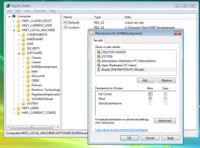 Give the user full control to HKEY_LOCAL_MACHINE\SOFTWARE\DAREDevelopment.
Give the user full control to HKEY_LOCAL_MACHINE\SOFTWARE\DAREDevelopment.
General statement
Running RadiMation under Vista is not fully tested and there could be some smaller problems, there for you run RadiMation at your own risk.
No support for RadiMation running under Vista is currently supplied.