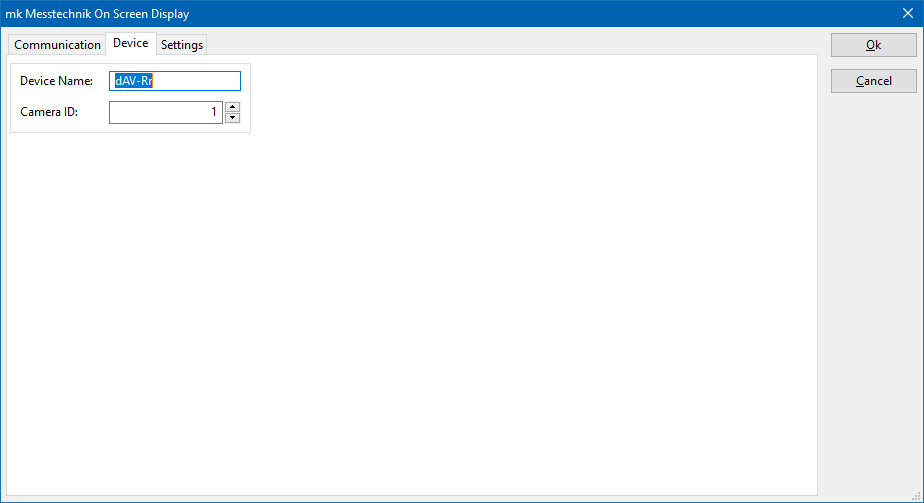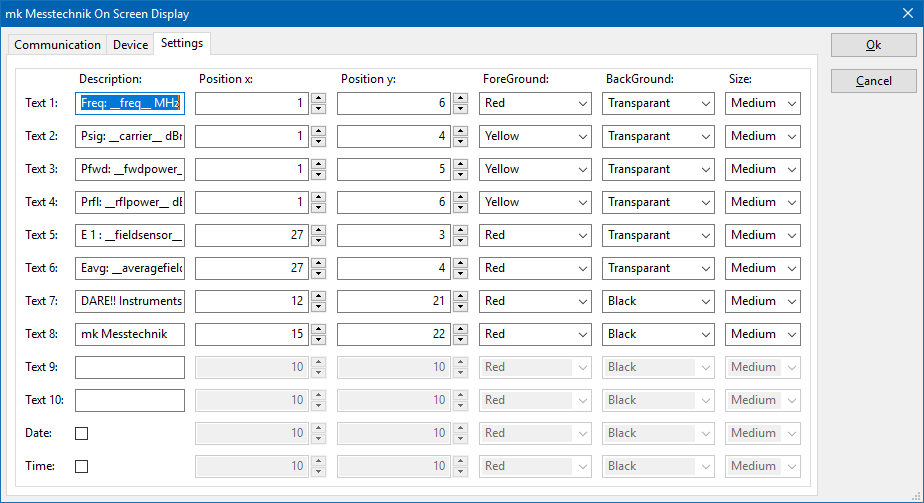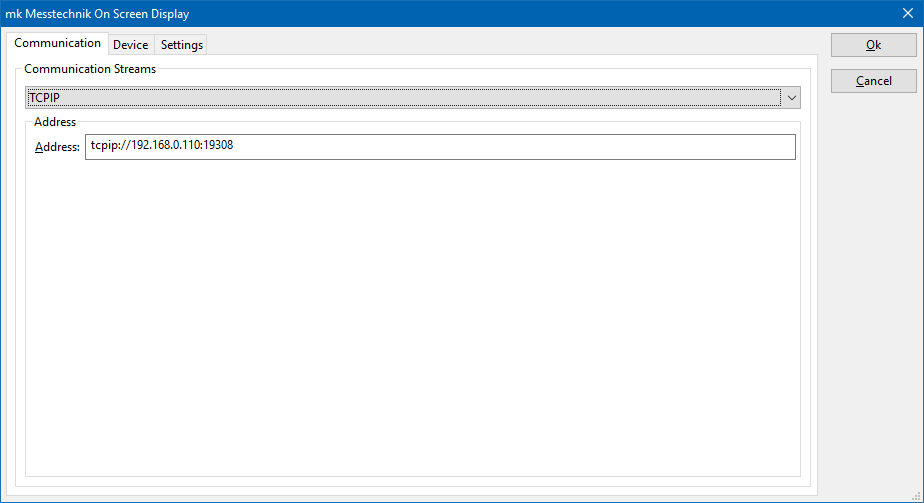Difference between revisions of "Mk Messtechnik On Screen Display"
| Line 1: | Line 1: | ||
| + | The {{ScreenElement|Device}} tab allows to select the correct device that you are using. | ||
| + | |||
| + | [[File:MkMesstechnikOnScreenDisplayDevice.png]] | ||
| + | |||
| + | The {{ScreenElement|Settings}} tab allows to configure the content that should be overlaid over the video image. | ||
| + | |||
| + | [[File:MkMesstechnikOnScreenDisplaySettings.png]] | ||
| + | |||
| + | It is allowed to specify up to 10 texts. Also the actual date and time can be shown. For each of those texts it is possible specify: | ||
| + | * {{ScreenElement|Description}}: The text that should be shown. These texts can include [[#keywords | keywords]] to show actual data values. | ||
| + | * {{ScreenElement|Postition x}}: The x position on which the text should be shown. 1 is on the left side. | ||
| + | * {{ScreenElement|Postition y}}: The y position on which the text should be shown. 1 is on the top. | ||
| + | * {{ScreenElement|ForeGround}}: The colour of the text that is shown. | ||
| + | * {{ScreenElement|BackGround}}: The background colour of the text. | ||
| + | * {{ScreenElement|Size}}: The size of the text, which can be {{ScreenElement|Small}}, {{ScreenElement|Medium}} or {{ScreenElement|Large}} | ||
| + | |||
| + | |||
== Keywords == | == Keywords == | ||
| − | When using the following | + | When using the following keyword(s) in the {{ScreenElement|Description}} of a text it will be replaced with they corresponding data value. Each keyword starts with a double underscore ('_') and it ends with a double underscore. |
| − | + | * __freq__ | |
| − | + | * __averagefield__ | |
| − | * | + | * __carrier__ |
| − | * | + | * __fwdpower__ |
| − | * | + | * __rflpower__ |
| − | * | + | * __fieldsensor__ |
| − | * | + | * __modulationtype__ |
| − | * | + | * __modulationfreq__ |
| − | * | + | * __modulation__ |
| − | * | + | * __dwelltime__ |
| − | * | ||
| − | * | ||
== Communication settings == | == Communication settings == | ||
| − | The [[ | + | The [[Mk Messtechnik]] On Screen Display can be controlled by RS232 or by an Ethernet connection. |
The USB connection to the mk Messtechnik controller is also using the RS232 protocol. The Ethernet connection is working by using a raw socket connection on port number 19308. To configure this correctly it is advised to use the "TCPIP" connection and specify the correct IP-address and the port number 19308. | The USB connection to the mk Messtechnik controller is also using the RS232 protocol. The Ethernet connection is working by using a raw socket connection on port number 19308. To configure this correctly it is advised to use the "TCPIP" connection and specify the correct IP-address and the port number 19308. | ||
| + | |||
| + | [[File:MkMesstechnikOnScreenDisplayCommunication.png]] | ||
Revision as of 11:24, 30 January 2019
The Device tab allows to select the correct device that you are using.
The Settings tab allows to configure the content that should be overlaid over the video image.
It is allowed to specify up to 10 texts. Also the actual date and time can be shown. For each of those texts it is possible specify:
- Description: The text that should be shown. These texts can include keywords to show actual data values.
- Postition x: The x position on which the text should be shown. 1 is on the left side.
- Postition y: The y position on which the text should be shown. 1 is on the top.
- ForeGround: The colour of the text that is shown.
- BackGround: The background colour of the text.
- Size: The size of the text, which can be Small, Medium or Large
Keywords
When using the following keyword(s) in the Description of a text it will be replaced with they corresponding data value. Each keyword starts with a double underscore ('_') and it ends with a double underscore.
- __freq__
- __averagefield__
- __carrier__
- __fwdpower__
- __rflpower__
- __fieldsensor__
- __modulationtype__
- __modulationfreq__
- __modulation__
- __dwelltime__
Communication settings
The Mk Messtechnik On Screen Display can be controlled by RS232 or by an Ethernet connection. The USB connection to the mk Messtechnik controller is also using the RS232 protocol. The Ethernet connection is working by using a raw socket connection on port number 19308. To configure this correctly it is advised to use the "TCPIP" connection and specify the correct IP-address and the port number 19308.