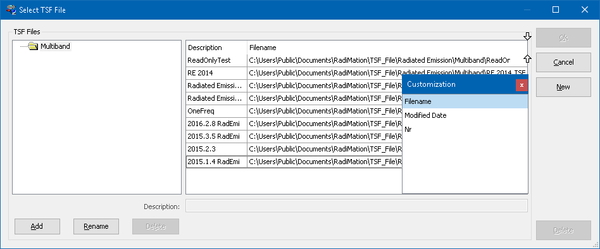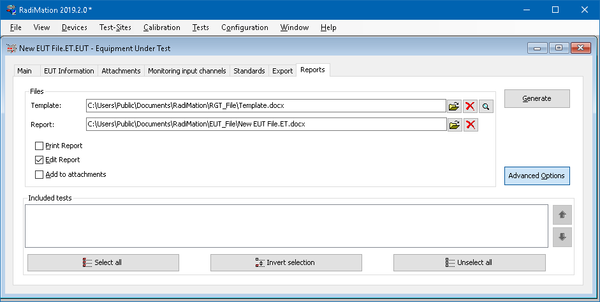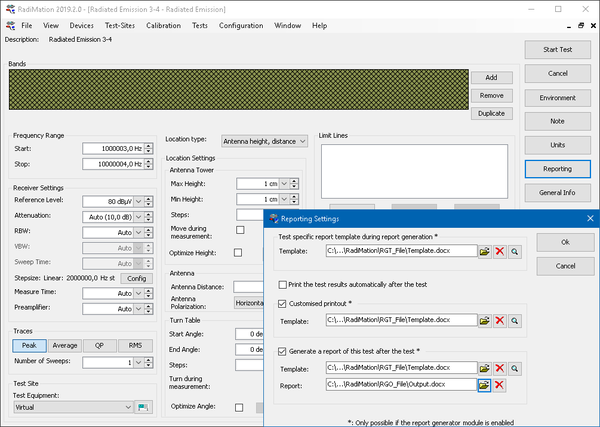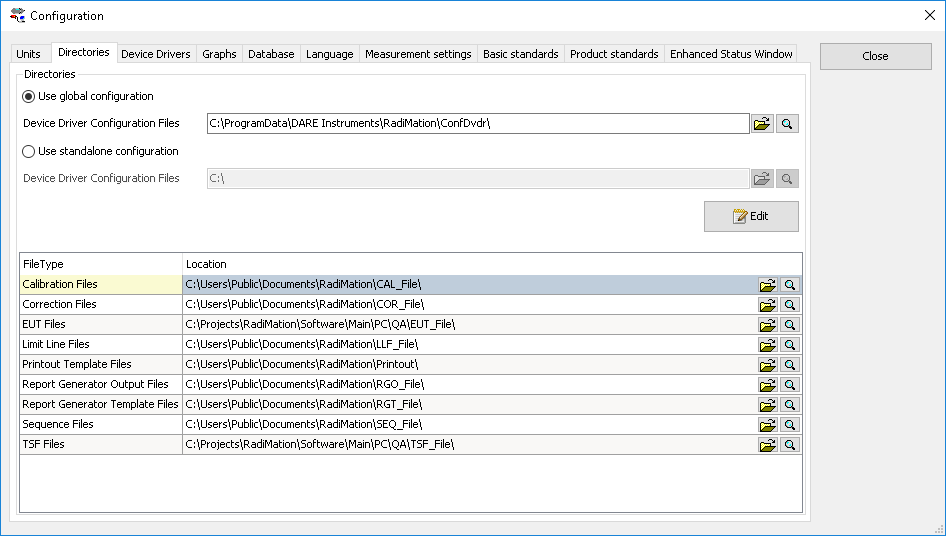RadiMation Application Note 107
How to provide detailed information of problems
When you send a e-mail or error report to support@radimation.com it helps us a lot when the report is detailed. In this application note we provide you with the information we need to investigate a error.
- What was the expected behavior?
- What happened?
- Version number of RadiMation?
- How often does it happen, and can it be reproduced?
Please provide us with the extra information needed to research the issue. If there where recent changes to the system which can have influence we would like to be informed. For example, recent update of windows, RadiMation or recently changed Test configurations.
Types of problems
There are different types of problems you can encounter. Problems can originate from tsf settings, report generator or device related issues. As these different type problems have different causes we need different information according to the type of the issues.
Below we will state some of the issues and will inform you which information is needed to investigate.
Device driver / Controlling Equipment issue
If you receive errors from the equipment, during a device check, initialization of a test. Almost certain, only an error report is required. The report will contain log information regarding messages send to the device. And also internal RadiMation information. With this information, we most likely can find the cause of the issue, and provide a solution.
Please provide:
Report Generator issues
In case of unexpected behavior during generating reports, or when you are missing a Report Generator key.
Please provide:
Unexpected behaviour in RadiMation
In case of unexpected behavior, during a test, or at configuring a test.
Please provide:
Providing information
Error Report
Error reports can be send when an error occurs. On the popup error window, a report button is available. A manual report button is also availble on the main window help menu. More information, and screenshots can be found here. http://wiki.dare.nl/wiki/index.php/Error_Report
TSF
TSF files are fixed saved in the TSF directory configured in RadiMation configuration window. The easiest way to find the file, is to go to the TSF open window. There you can find existing TSF files. In the file name column, you can find the path and filename. If the file name is not shown. You can right click on the column header. Then open the column chooser. You can drag the required column to the table. Please include the TSF file in a mail, send to support@radimation.com
Test result files
These are the output files of a test containing the measured data. The test result files are saved next to the EUT file. In the EUT window, you can view all the stored test result files. You can change the column filtering by right clicking on the table and click Column Chooser. Then drag the "Test Filename" column to the table. In the table, the location of the file is now shown.
Report Generator Files
For the report generator files, the template and output documents are required. Please include the documents in a mail, send to support@radimation.com
Other files
Incase any other file is required, you can find the default folder configuration on the configuration window. The default save directorys can be found here: