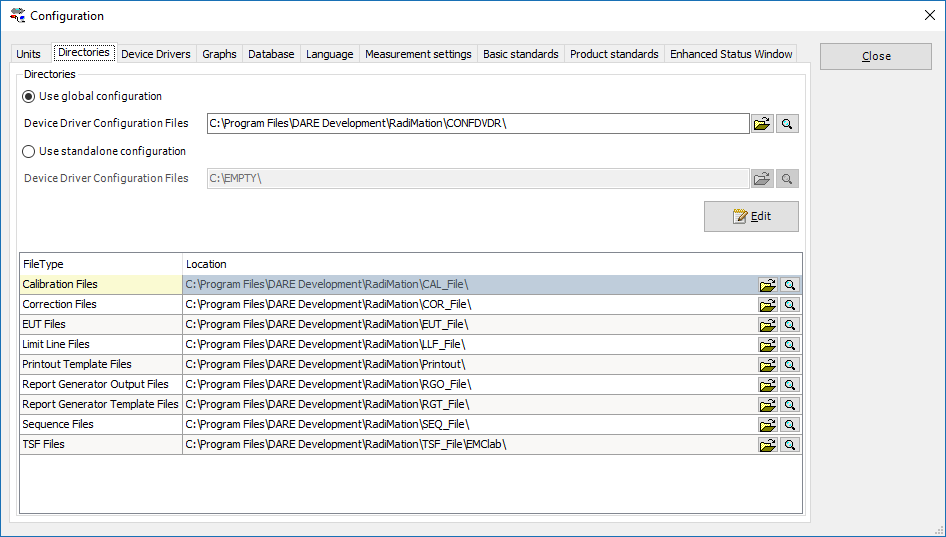RadiMation Application Note 113
How to use the RadiMation® Global and Standalone configuration
This application note describes how the RadiMation® global or standalone configuration can be used.
In RadiMation by default the configuration is stored globally. This means that all versions of RadiMation are using the same configuration. This configuration contains settings for RadiMation, for example the various paths, test sites and driver settings. When for example validating a newer version of RadiMation it can be useful to use a standalone configuration to not interfere with the currently used RadiMation version. When validation is done it is advised to set the global configuration back.
Global configuration
Adjusting the global configuration.
- To create a new global configuration.
- Select the radio button “Use global configuration”.
- Click the “Edit” button.
- Choose “Create and set new folder”.
- Enter a name for the folder, for example “CONFDVDR Global”.
- To make a copy of the current global configuration.
- Select the radio button “Use global configuration”.
- Click the “Edit” button.
- Choose “Duplicate and set from current global folder”.
- The copied folder is directly used.
- To make a copy of the local configuration and use it as the global configuration.
- Select the radio button “Use global configuration”.
- Click the “Edit” button.
- Choose “Duplicate and set from current standalone folder”.
- The copied folder is directly used.
Standalone configuration
It is the configuration used by a specific RadiMation version. This is useful when validating new versions, because it allows to prevent that different RadiMation versions are using the same (Global) configuration directory.
Adjusting the standalone configuration.
- To create a new standalone configuration.
- Select the radio button “Use standalone configuration”.
- Click the “Edit” button.
- Choose “Create and set new folder”.
- Enter a name for the new folder, for example “CONFDVDR standalone”.
- To make a copy of the current “global configuration” and use it as a “standalone configuration”.
- Select the radio button “Use standalone configuration”.
- Click the “Edit” button.
- Choose “Duplicate and set from current global folder”.
- The copied folder is directly used.
- To make a copy of the current standalone configuration.
- Select the radio button “Use standalone configuration”.
- Click the “Edit” button.
- Choose “Duplicate and set from current standalone folder”.