RadiMation Application Note 122
Updating RadiMation®
RadiMation® makes use of device drivers to control equipment. Besides a RadiMation® installation version, a device driver installation version exists. To update device drivers separately, please follow [[RadiMation® Application Note 117|How to update device drivers]]. Please note, when updating RadiMation®, a new folder will be created for this version. The RadiMation® update, will also update to the latest device drivers, that where available at the RadiMation® release date.
We recommend creating a backup of all RadiMation® files, before updating RadiMation®. After updating RadiMation®, changes may be made to saved files that could causes these files to no longer be opened in older RadiMation® versions. In this case, it will be possible, copy the backed-up files back to the original folder.
Backup
Each configured folder needs to be backed-up. The folder can be found by going to:
Please note, there are 9 folders + 1 Device driver configured folder. All 10 must be backed-up.
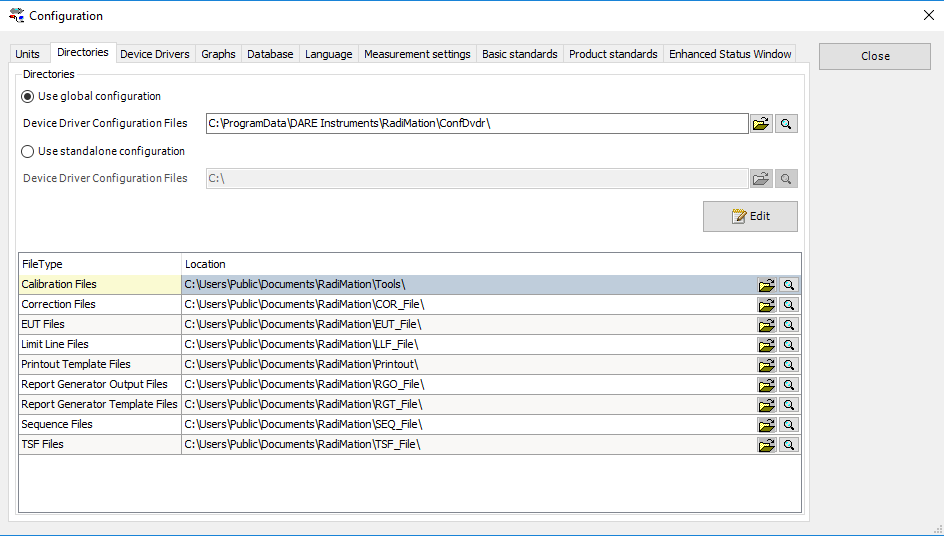
|
A good practice is to copy the folders you want back up to a single main folder and create a zip archive. In this way all the folders are saved together. When you need to retrieve your data you simply extract the zip file and copy the folders to their correct places.
Update
The download for the latest RadiMation® version can be found here: Download The download contains an installer with instructions to install RadiMation®.
|
Links
- Application Note 109: [[RadiMation® Application Note 109|Configuration of RadiMation®® on a network]]
- Application Note 117: [[RadiMation® Application Note 117|How to update device drivers]]